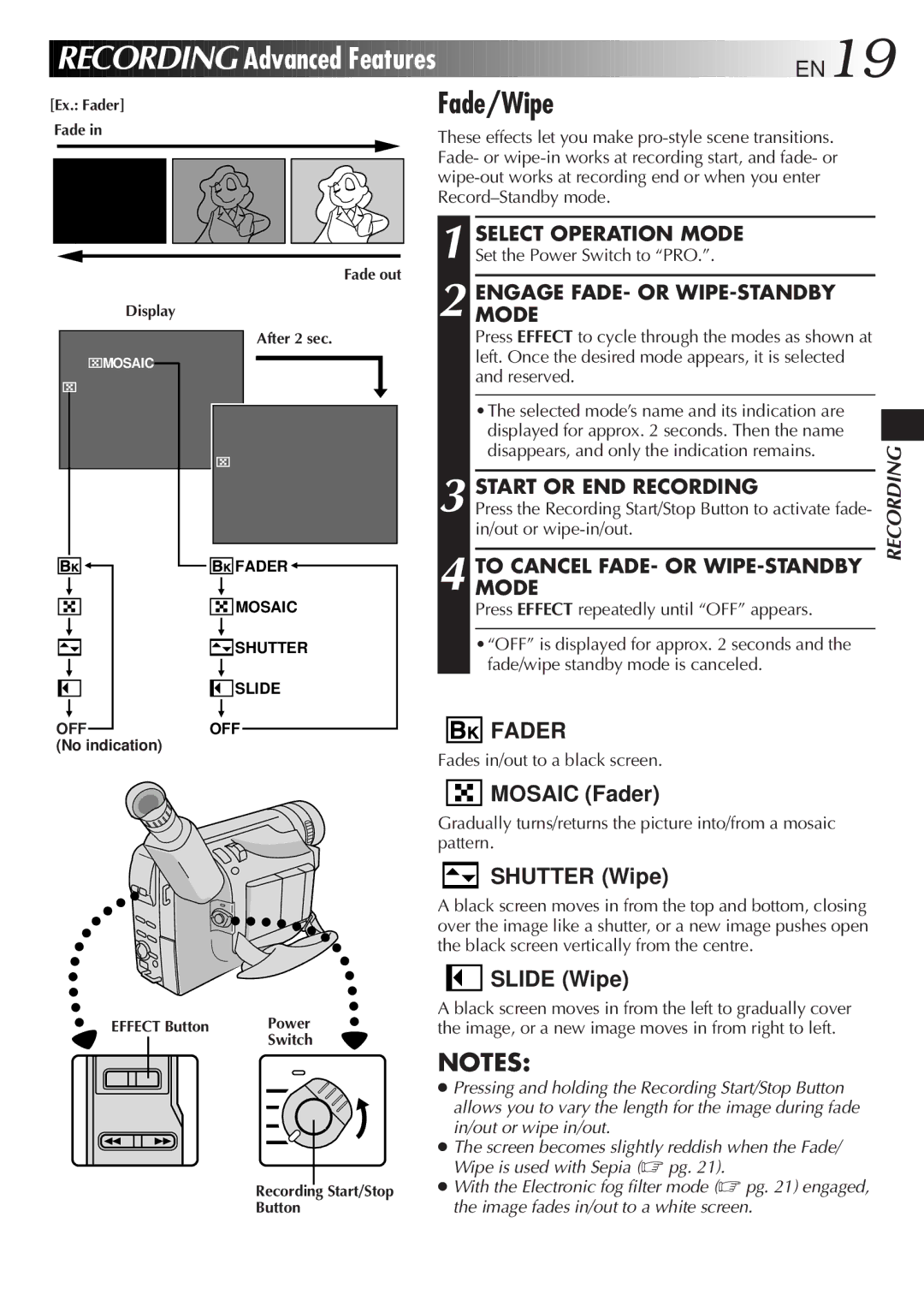RECORDING
RECORDING
 Advanced
Advanced Features
Features




















































 EN19
EN19

[Ex.: Fader] |
| Fade/Wipe |
Fade in |
| These effects let you make |
|
| |
|
| Fade- or |
|
| |
|
| |
|
| SELECT OPERATION MODE |
|
| 1 Set the Power Switch to “PRO.”. |
|
| Fade out |
Display |
| 2 MODEENGAGE FADE- OR |
| After 2 sec. | Press EFFECT to cycle through the modes as shown at |
MOSAIC |
| left. Once the desired mode appears, it is selected |
|
| and reserved. |
|
| •The selected mode’s name and its indication are |
|
| displayed for approx. 2 seconds. Then the name |
|
| disappears, and only the indication remains. |
|
| START OR END RECORDING |
|
| 3 Press the Recording Start/Stop Button to activate fade- |
|
| in/out or |
| FADER | 4 MODETO CANCEL FADE- OR |
|
| |
| MOSAIC | Press EFFECT repeatedly until “OFF” appears. |
| SHUTTER | •“OFF” is displayed for approx. 2 seconds and the |
|
| fade/wipe standby mode is canceled. |
| SLIDE |
|
OFF | OFF | FADER |
(No indication) |
|
|
Fades in/out to a black screen.
RECORDING
EFFECT Button | Power |
| Switch |
Recording Start/Stop
Button
![]()
![]()
![]()
![]() MOSAIC (Fader)
MOSAIC (Fader)
Gradually turns/returns the picture into/from a mosaic pattern.
SHUTTER (Wipe)
A black screen moves in from the top and bottom, closing over the image like a shutter, or a new image pushes open the black screen vertically from the centre.
SLIDE (Wipe)
A black screen moves in from the left to gradually cover the image, or a new image moves in from right to left.
NOTES:
●Pressing and holding the Recording Start/Stop Button allows you to vary the length for the image during fade in/out or wipe in/out.
●The screen becomes slightly reddish when the Fade/ Wipe is used with Sepia (☞ pg. 21).
●With the Electronic fog filter mode (☞ pg. 21) engaged, the image fades in/out to a white screen.