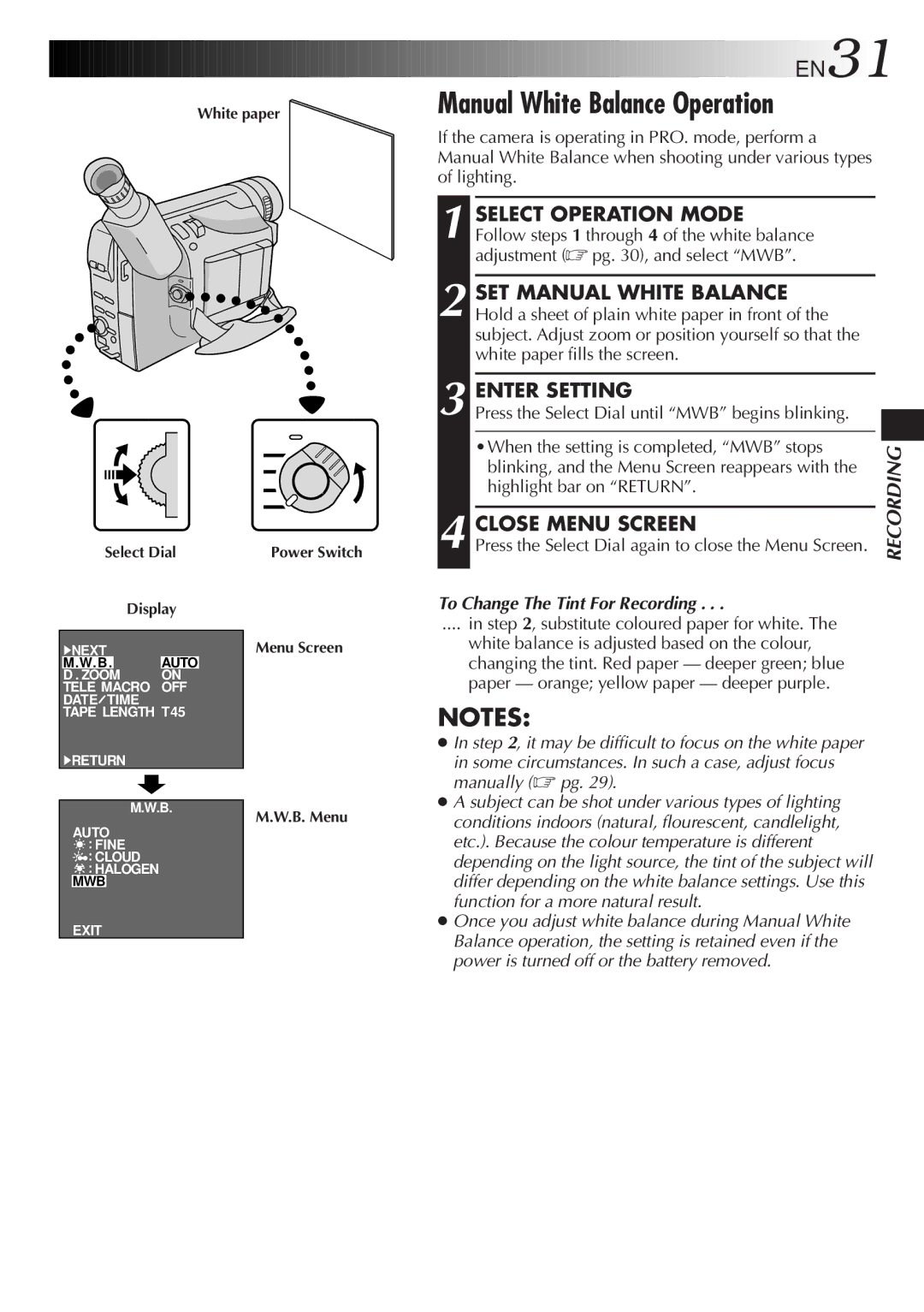White paper
![]()
![]()
![]() EN31
EN31![]()
![]()
Manual White Balance Operation
If the camera is operating in PRO. mode, perform a Manual White Balance when shooting under various types of lighting.
Select Dial
Display
4NEXT
M. W. B. AUTO
D . ZOOM ON TELE MACRO OFF DATE![]() TIME TAPE LENGTH T45
TIME TAPE LENGTH T45
4RETURN
M.W.B.
AUTO
![]() : FINE
: FINE
![]() : CLOUD
: CLOUD
![]() : HALOGEN
: HALOGEN
MWB
Power Switch
Menu Screen
M.W.B. Menu
| SELECT OPERATION MODE |
| ||
1 Follow steps 1 through 4 of the white balance |
| |||
| adjustment (☞ pg. 30), and select “MWB”. |
| ||
|
|
|
| |
| SET MANUAL WHITE BALANCE |
| ||
2 Hold a sheet of plain white paper in front of the |
| |||
| subject. Adjust zoom or position yourself so that the |
| ||
| white paper fills the screen. |
| ||
|
|
|
| |
| ENTER SETTING |
| ||
3 Press the Select Dial until “MWB” begins blinking. |
| |||
| ||||
| •When the setting is completed, “MWB” stops |
|
| |
RECORDING | ||||
4 Press the Select Dial again to close the Menu Screen. | ||||
| blinking, and the Menu Screen reappears with the |
| ||
| highlight bar on “RETURN”. |
| ||
| CLOSE MENU SCREEN |
| ||
To Change The Tint For Recording . . . |
| |||
.... in step 2, substitute coloured paper for white. The |
| |||
white balance is adjusted based on the colour, |
| |||
changing the tint. Red paper — deeper green; blue |
| |||
paper — orange; yellow paper — deeper purple. |
| |||
NOTES:
● In step 2, it may be difficult to focus on the white paper |
in some circumstances. In such a case, adjust focus |
manually (☞ pg. 29). |
● A subject can be shot under various types of lighting |
conditions indoors (natural, flourescent, candlelight, |
etc.). Because the colour temperature is different |
depending on the light source, the tint of the subject will |
differ depending on the white balance settings. Use this |
function for a more natural result. |
● Once you adjust white balance during Manual White |
EXIT
Balance operation, the setting is retained even if the |
power is turned off or the battery removed. |