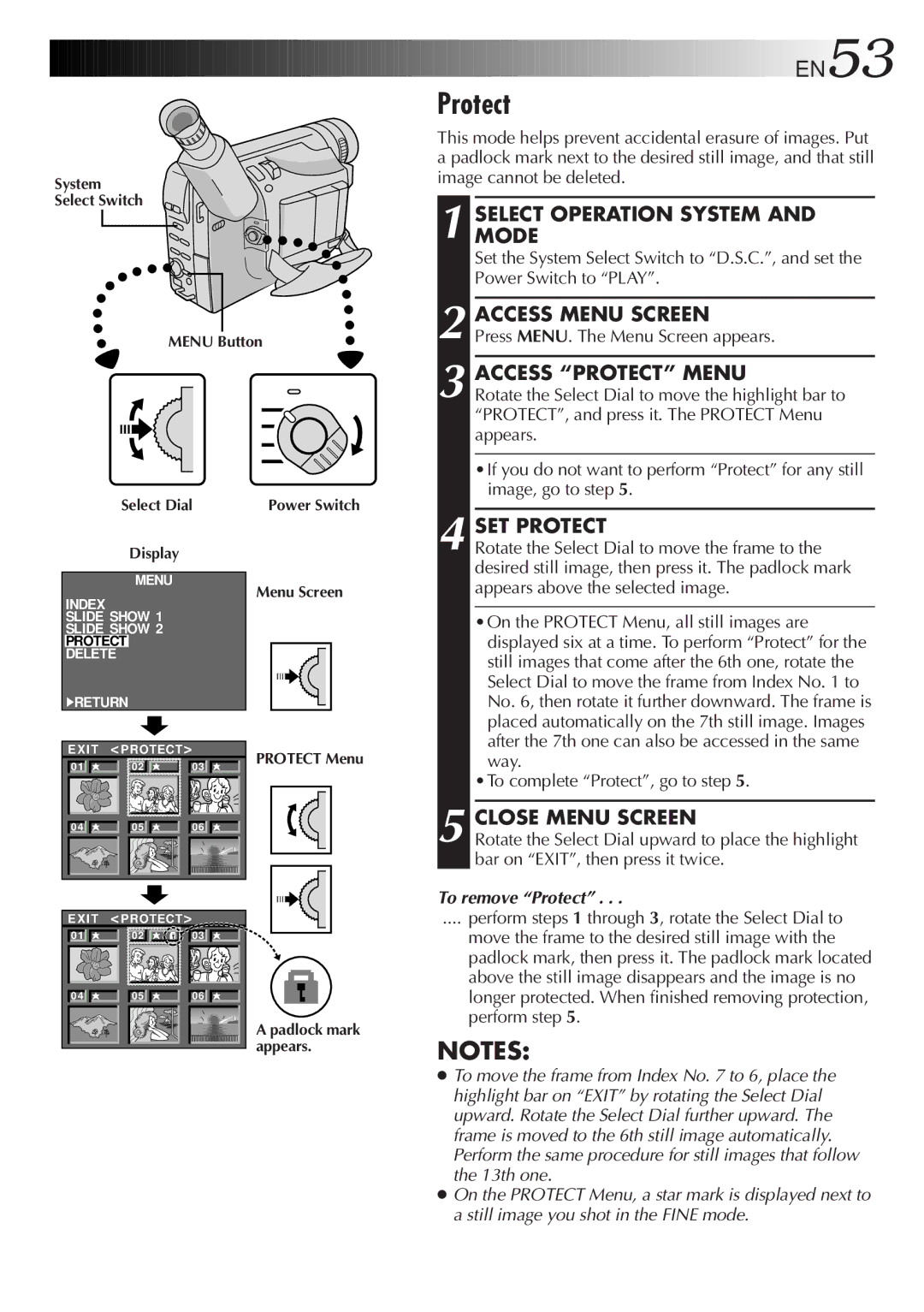GR-FXM75 specifications
The JVC GR-FXM75 is a compact and versatile camcorder that has made a mark in the realm of home video recording. This model stands out for its combination of portability, ease of use, and advanced features, making it an excellent choice for both amateur videographers and those capturing special moments.One of the most notable features of the GR-FXM75 is its high-resolution 1/6-inch CCD sensor, which delivers sharp and vibrant video quality. This camera captures footage in the standard DV format, ensuring that recordings maintain a professional quality that can be easily edited or shared. The camcorder’s ability to record in full color and high contrast makes it ideal for various shooting conditions.
The GR-FXM75 comes equipped with a 20x optical zoom lens, which allows users to get close to the action without sacrificing image quality. This zoom capability is complemented by a powerful digital zoom feature, enabling further magnification while maintaining clarity. The lens also includes a built-in optical stabilization system, reducing the risk of shaky recordings for smoother playback.
Another significant aspect of the JVC GR-FXM75 is its user-friendly interface. The camcorder features an intuitive control layout, with a flip-out LCD viewfinder that allows for flexible shooting angles and easy framing of shots. The viewfinder provides real-time feedback, ensuring that users can monitor their recordings effortlessly.
In terms of audio, the GR-FXM75 includes a built-in microphone that captures sound clearly, alongside the option for external microphone input for more advanced audio needs. This feature enhances the overall quality of video projects, ensuring that both visuals and sound are immersive.
Connectivity is another strong point for the JVC GR-FXM75. It includes USB and FireWire ports, facilitating easy transfer of footage to a computer for editing or storage. This connectivity allows for streamlined sharing of videos, making it easy to distribute special moments to friends and family.
Overall, the JVC GR-FXM75 exemplifies a balance of technical performance and user-centric design. With its impressive shooting capabilities, portability, and connectivity options, it remains a reliable choice for anyone looking to capture high-quality video experiences. Whether used for family vacations, events, or personal projects, the GR-FXM75 continues to be a valuable tool for preserving memories.