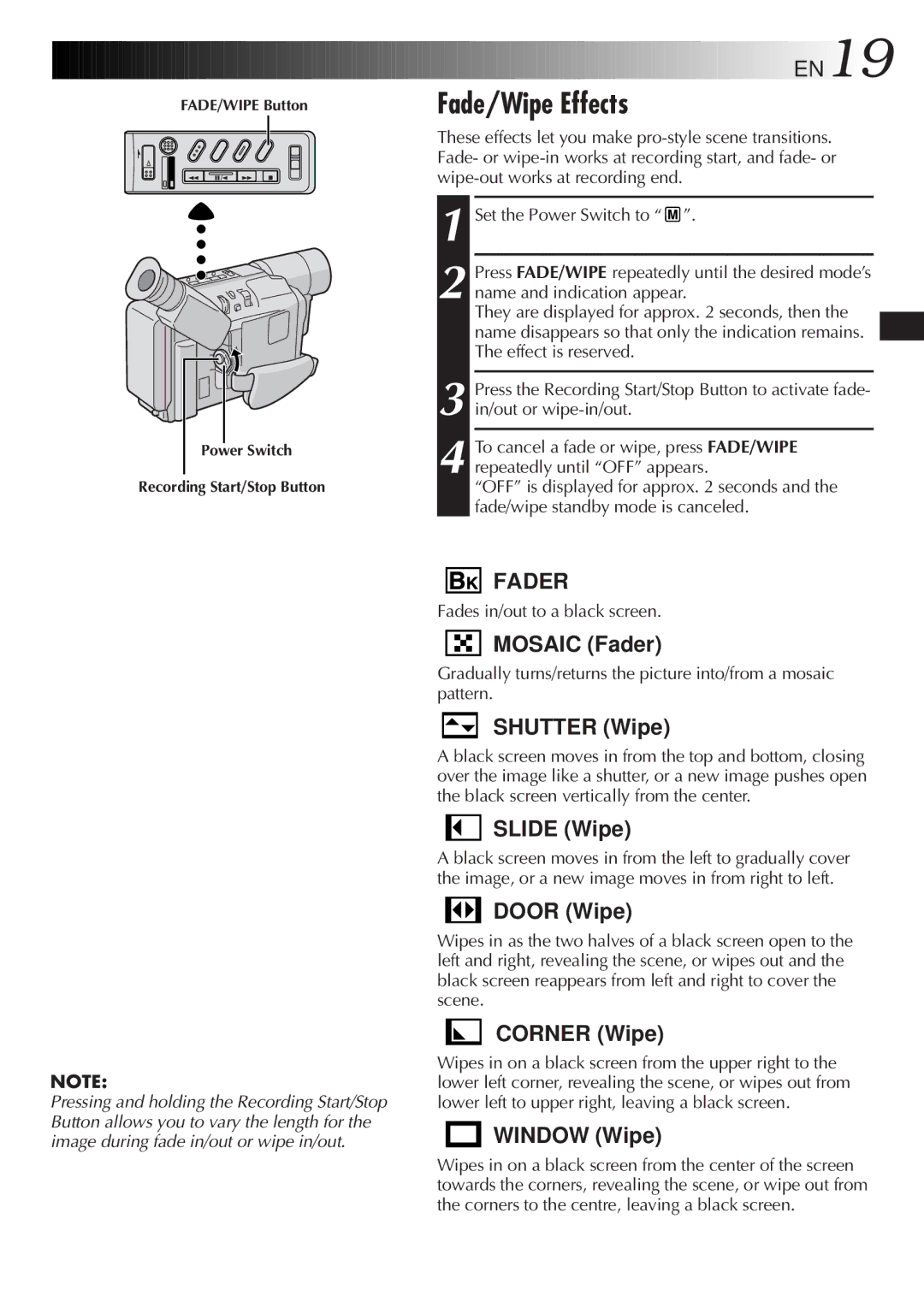FADE/WIPE Button
Power Switch
Recording Start/Stop Button
![]()
![]()
![]()
![]()
![]()
![]()
![]()
![]()
![]()
![]()
![]()
![]()
![]()
![]()
![]()
![]()
![]()
![]()
![]()
![]() EN19
EN19
Fade/Wipe Effects
These effects let you make
1 Set the Power Switch to “ ![]() ”.
”.
2 Press FADE/WIPE repeatedly until the desired mode’s name and indication appear.
They are displayed for approx. 2 seconds, then the name disappears so that only the indication remains. The effect is reserved.
3 Press the Recording Start/Stop Button to activate fade- in/out or
4 To cancel a fade or wipe, press FADE/WIPE repeatedly until “OFF” appears.
“OFF” is displayed for approx. 2 seconds and the fade/wipe standby mode is canceled.
NOTE:
Pressing and holding the Recording Start/Stop Button allows you to vary the length for the image during fade in/out or wipe in/out.
FADER
Fades in/out to a black screen.
MOSAIC (Fader)
Gradually turns/returns the picture into/from a mosaic pattern.
SHUTTER (Wipe)
A black screen moves in from the top and bottom, closing over the image like a shutter, or a new image pushes open the black screen vertically from the center.
SLIDE (Wipe)
A black screen moves in from the left to gradually cover the image, or a new image moves in from right to left.
DOOR (Wipe)
Wipes in as the two halves of a black screen open to the left and right, revealing the scene, or wipes out and the black screen reappears from left and right to cover the scene.
CORNER (Wipe)
Wipes in on a black screen from the upper right to the lower left corner, revealing the scene, or wipes out from lower left to upper right, leaving a black screen.
WINDOW (Wipe)
Wipes in on a black screen from the center of the screen towards the corners, revealing the scene, or wipe out from the corners to the centre, leaving a black screen.