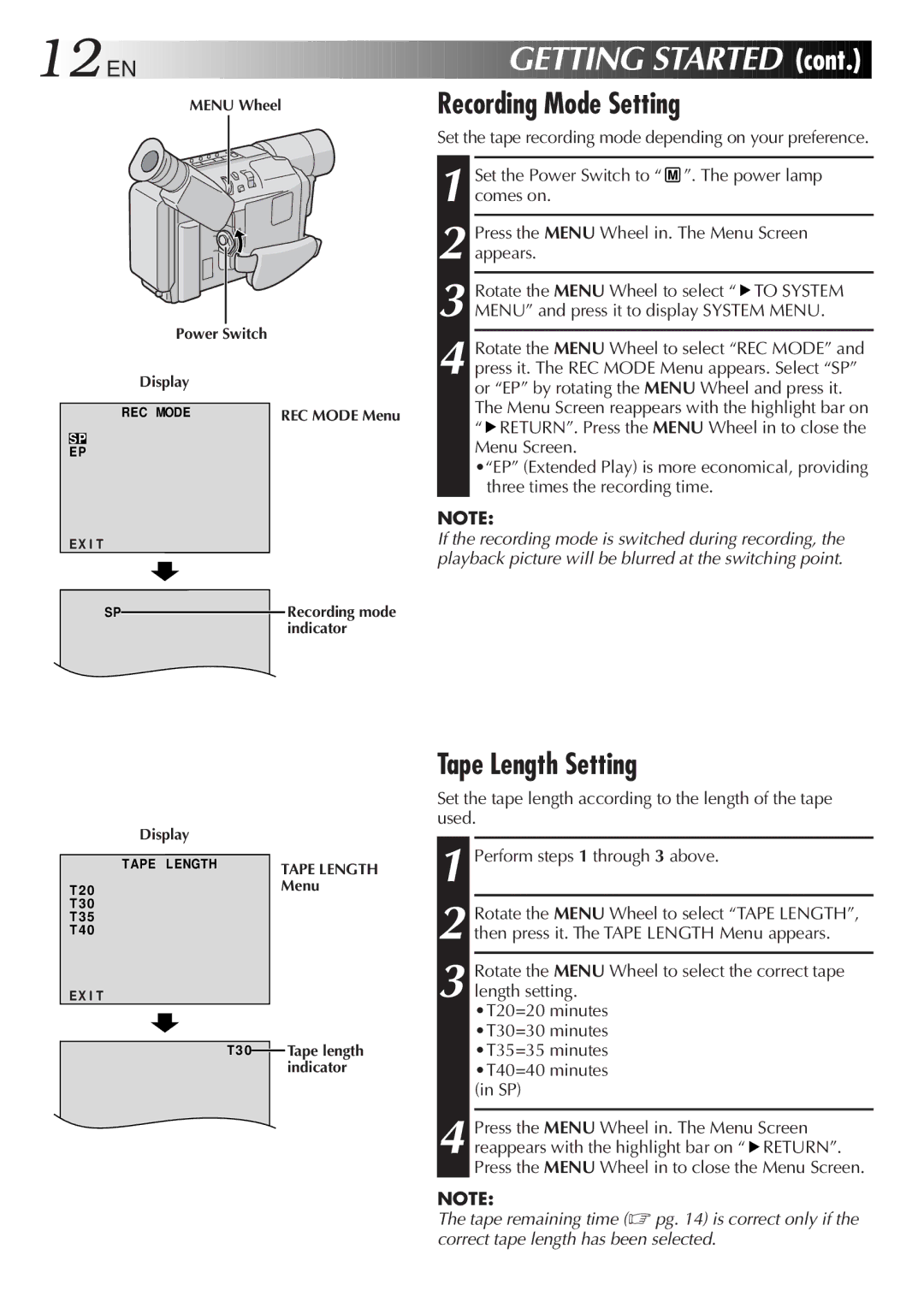12
 EN
EN










































 GETTING
GETTING
 STARTED
STARTED
 (cont.)
(cont.)

MENU Wheel |
| Recording Mode Setting | |
|
|
| Set the tape recording mode depending on your preference. |
|
|
| Set the Power Switch to “ ”. The power lamp |
|
|
| 1 comes on. |
|
|
| Press the MENU Wheel in. The Menu Screen |
|
|
| 2 appears. |
|
|
| Rotate the MENU Wheel to select “ TO SYSTEM |
Power Switch |
|
| 3 MENU” and press it to display SYSTEM MENU. |
|
| Rotate the MENU Wheel to select “REC MODE” and | |
|
|
| |
Display |
|
| 4 press it. The REC MODE Menu appears. Select “SP” |
|
| or “EP” by rotating the MENU Wheel and press it. | |
REC MODE | REC MODE Menu | The Menu Screen reappears with the highlight bar on | |
| “ RETURN”. Press the MENU Wheel in to close the | ||
SP |
|
| |
|
| Menu Screen. | |
EP |
|
| |
|
|
| •“EP” (Extended Play) is more economical, providing |
|
|
| three times the recording time. |
|
|
| NOTE: |
EX I T |
|
| If the recording mode is switched during recording, the |
|
|
| playback picture will be blurred at the switching point. |
SP |
| Recording mode |
|
|
| indicator |
|
|
| Display |
|
| ||
|
| TAPE L ENGTH |
|
| TAPE LENGTH | |
|
|
| ||||
|
|
|
|
| ||
T 2 0 | Menu | |||||
T 3 0 |
|
| ||||
T 3 5 |
|
| ||||
T 4 0 |
|
| ||||
EX I T |
|
| ||||
|
|
| T 3 0 |
| Tape length | |
|
|
|
| |||
|
|
|
|
|
| indicator |
Tape Length Setting
Set the tape length according to the length of the tape used.
1
2 Rotate the MENU Wheel to select “TAPE LENGTH”, then press it. The TAPE LENGTH Menu appears.
3 Rotate the MENU Wheel to select the correct tape length setting.
•T20=20 minutes •T30=30 minutes •T35=35 minutes •T40=40 minutes (in SP)
4 Press the MENU Wheel in. The Menu Screen reappears with the highlight bar on “![]() RETURN”. Press the MENU Wheel in to close the Menu Screen.
RETURN”. Press the MENU Wheel in to close the Menu Screen.
NOTE:
The tape remaining time (☞ pg. 14) is correct only if the correct tape length has been selected.