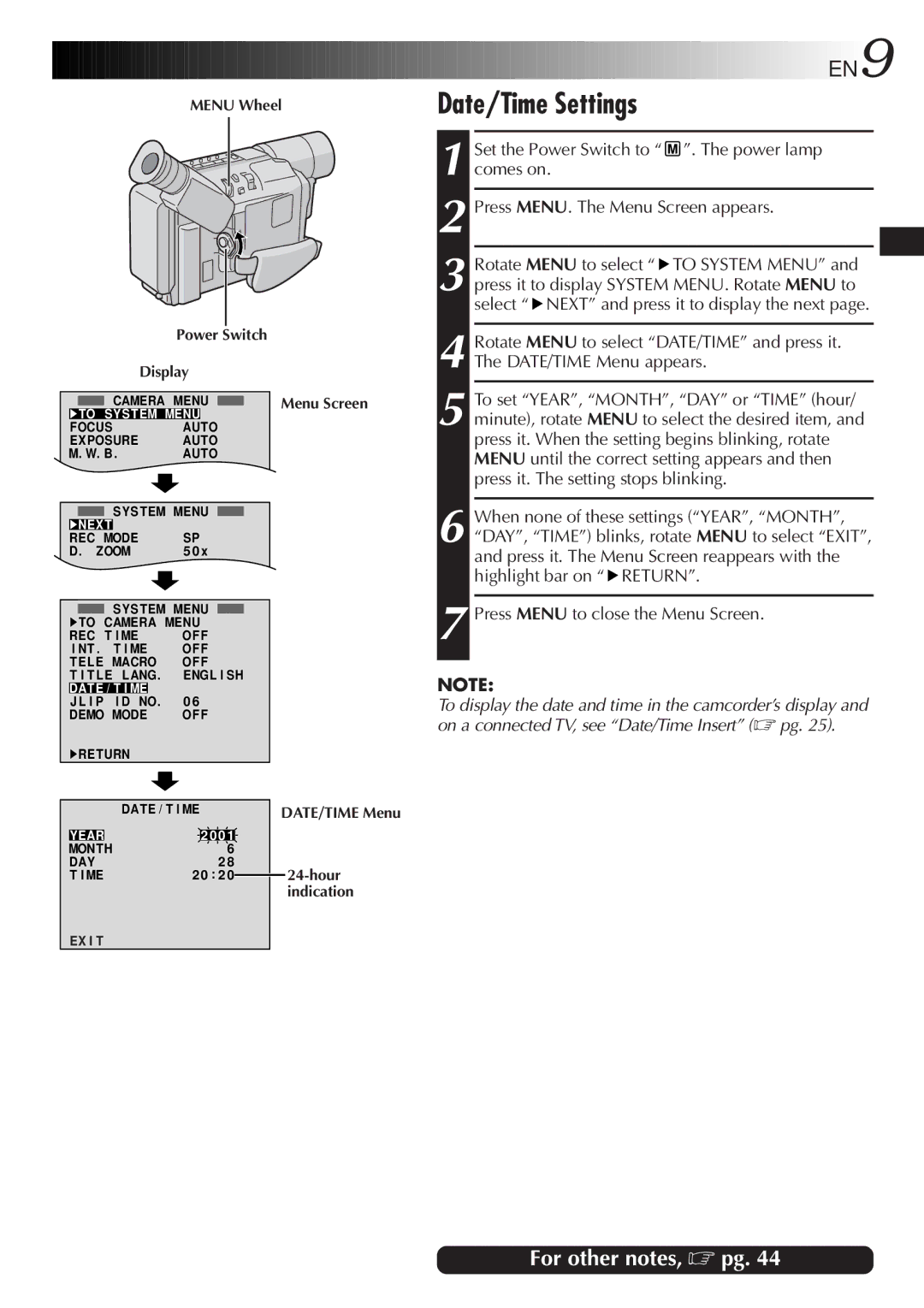MENU Wheel
Power Switch
Display
CAMERA MENU |
| Menu Screen |
|
▶TO SYS T EM MENU
FOCUSAUTO
EXPOSURE | AUTO |
M. W. B. | AUTO |
SYS T EM MENU
▶NEX T |
|
|
REC MODE | SP | |
D . ZOOM | 5 0 x | |
SYS TEM MENU
▶TO CAMERA MENU
REC T I ME | OF F | ||
I NT . | T I ME | OF F | |
TEL E MACRO | OF F | ||
T I T L E | LANG. | ENGL I SH | |
DAT E / T I ME |
| 0 6 | |
J L I P | I D NO. | ||
DEMO MODE | OF F | ||
▶RETURN
|
|
| DATE / T I ME |
|
|
|
| DATE/TIME Menu | |
|
|
|
|
|
|
| |||
|
|
|
|
|
|
|
| ||
YEAR |
| 2 | 0 0 1 |
|
| ||||
MONTH |
|
| 6 |
|
|
| |||
DAY |
|
| 2 8 |
|
|
| |||
T I ME | 2 | 0 | : 2 0 |
|
| ||||
|
| ||||||||
indication
EX I T
|
|
|
| EN |
| 9 | ||
|
|
|
|
| ||||
| Date/Time Settings |
|
|
|
|
|
| |
|
|
|
|
| ||||
|
| Set the Power Switch to “ | ”. The power lamp | |||||
| 1 comes on. |
|
|
|
|
|
| |
| 2 | Press MENU. The Menu Screen appears. |
|
| ||||
|
| |||||||
|
| Rotate MENU to select “ | TO SYSTEM MENU” and |
| ||||
3 press it to display SYSTEM MENU. Rotate MENU to select “![]() NEXT” and press it to display the next page.
NEXT” and press it to display the next page.
4 Rotate MENU to select “DATE/TIME” and press it. The DATE/TIME Menu appears.
5 To set “YEAR”, “MONTH”, “DAY” or “TIME” (hour/ minute), rotate MENU to select the desired item, and press it. When the setting begins blinking, rotate MENU until the correct setting appears and then press it. The setting stops blinking.
6 When none of these settings (“YEAR”, “MONTH”, “DAY”, “TIME”) blinks, rotate MENU to select “EXIT”, and press it. The Menu Screen reappears with the highlight bar on “![]() RETURN”.
RETURN”.
7 Press MENU to close the Menu Screen.
NOTE:
To display the date and time in the camcorder’s display and on a connected TV, see “Date/Time Insert” (☞ pg. 25).