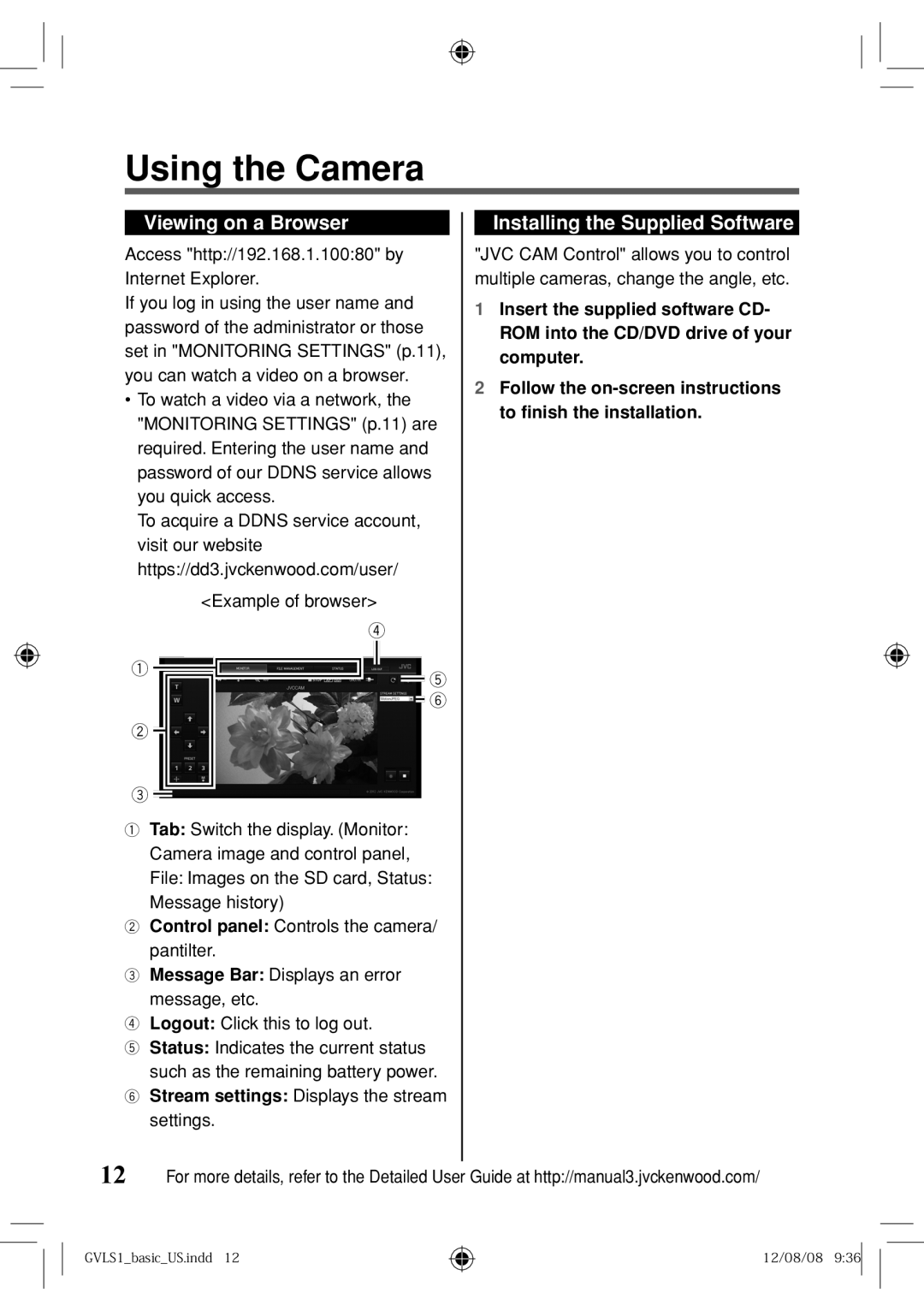Using the Camera
Viewing on a Browser |
| Installing the Supplied Software | |
Access "http://192.168.1.100:80" by | "JVC CAM Control" allows you to control | ||
Internet Explorer. | multiple cameras, change the angle, etc. | ||
If you log in using the user name and | 1 Insert the supplied software CD- | ||
password of the administrator or those | |||
| ROM into the CD/DVD drive of your | ||
set in "MONITORING SETTINGS" (p.11), |
| ||
| computer. | ||
you can watch a video on a browser. |
| ||
2 Follow the | |||
• To watch a video via a network, the | |||
| to finish the installation. | ||
"MONITORING SETTINGS" (p.11) are |
| ||
|
| ||
required. Entering the user name and |
|
| |
password of our DDNS service allows |
|
| |
you quick access. |
|
| |
To acquire a DDNS service account, |
|
| |
visit our website |
|
| |
https://dd3.jvckenwood.com/user/ |
|
| |
<Example of browser> |
|
| |
4
1
![]() 5
5 ![]() 6
6
2 ![]()
3![]()
1 Tab: Switch the display. (Monitor: Camera image and control panel, File: Images on the SD card, Status: Message history)
2Control panel: Controls the camera/ pantilter.
3Message Bar: Displays an error message, etc.
4Logout: Click this to log out.
5Status: Indicates the current status such as the remaining battery power.
6Stream settings: Displays the stream settings.
12 For more details, refer to the Detailed User Guide at http://manual3.jvckenwood.com/
GVLS1_basic_US.indd 12
12/08/08 9:36