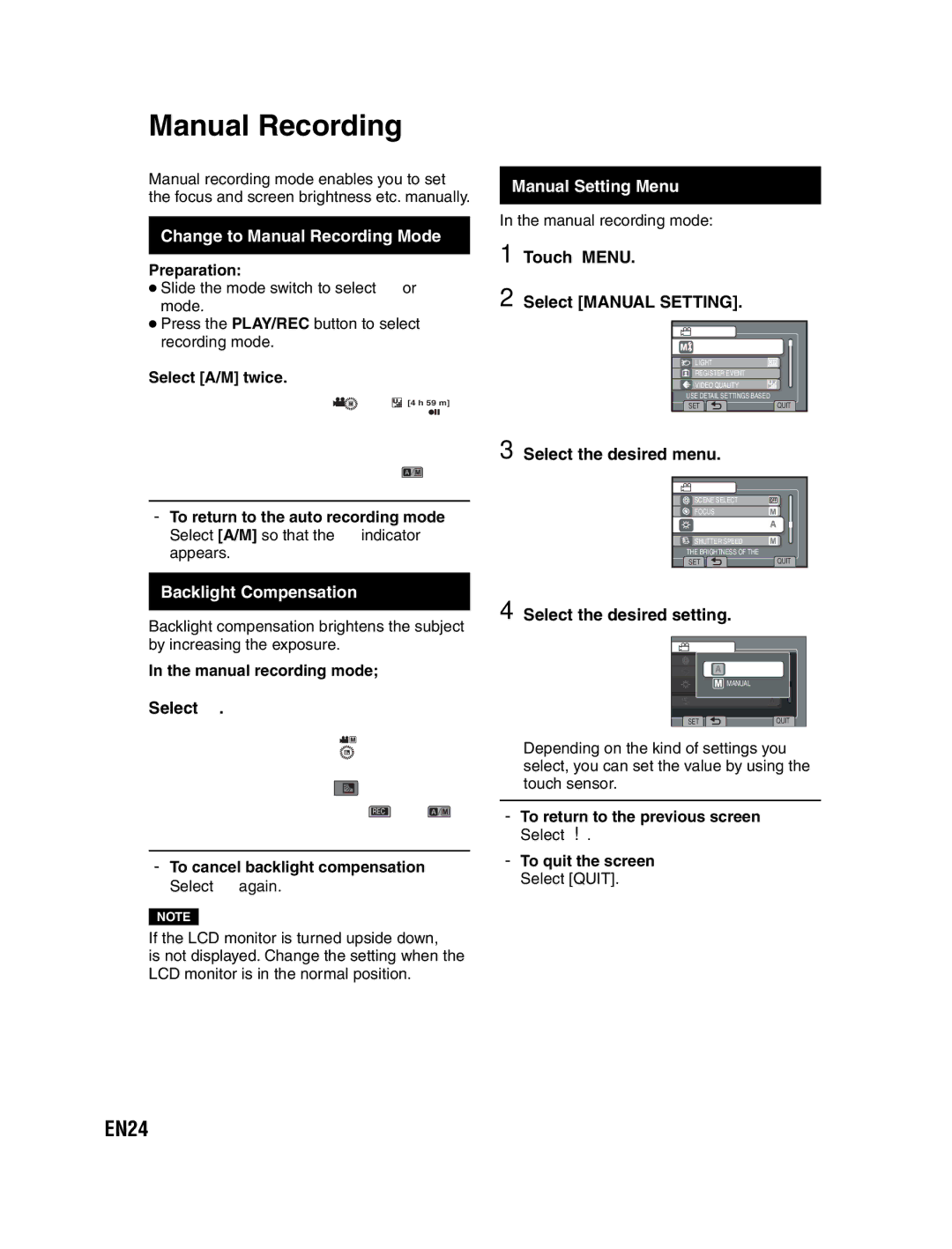Manual Recording
Manual recording mode enables you to set the focus and screen brightness etc. manually.
Change to Manual Recording Mode
Preparation:
•Slide the mode switch to select ! or # mode.
•Press the PLAY/REC button to select recording mode.
Select [A/M] twice.
[4 h 59 m]
Manual Setting Menu
In the manual recording mode:
1 Touch MENU.
2 Select [MANUAL SETTING].
VIDEO |
|
MANUAL SETTING |
|
LIGHT |
|
REGISTER EVENT |
|
VIDEO QUALITY |
|
USE DETAIL SETTINGS BASED |
|
SET | QUIT |
![]() /
/![]()
LTo return to the auto recording mode Select [A/M] so that the 4 indicator appears.
Backlight Compensation
Backlight compensation brightens the subject by increasing the exposure.
In the manual recording mode;
Select -.
REC ![]() /
/![]()
LTo cancel backlight compensation Select - again.
NOTE
If the LCD monitor is turned upside down, - is not displayed. Change the setting when the LCD monitor is in the normal position.
3 Select the desired menu.
VIDEO |
|
SCENE SELECT |
|
FOCUS |
|
ADJUST BRIGHTNESS |
|
SHUTTER SPEED |
|
THE BRIGHTNESS OF THE |
|
SET | QUIT |
4 Select the desired setting.
VIDEO
![]()
![]() AUTO
AUTO
![]() MANUAL
MANUAL
SETQUIT
Depending on the kind of settings you select, you can set the value by using the touch sensor.
LTo return to the previous screen Select @.
LTo quit the screen Select [QUIT].