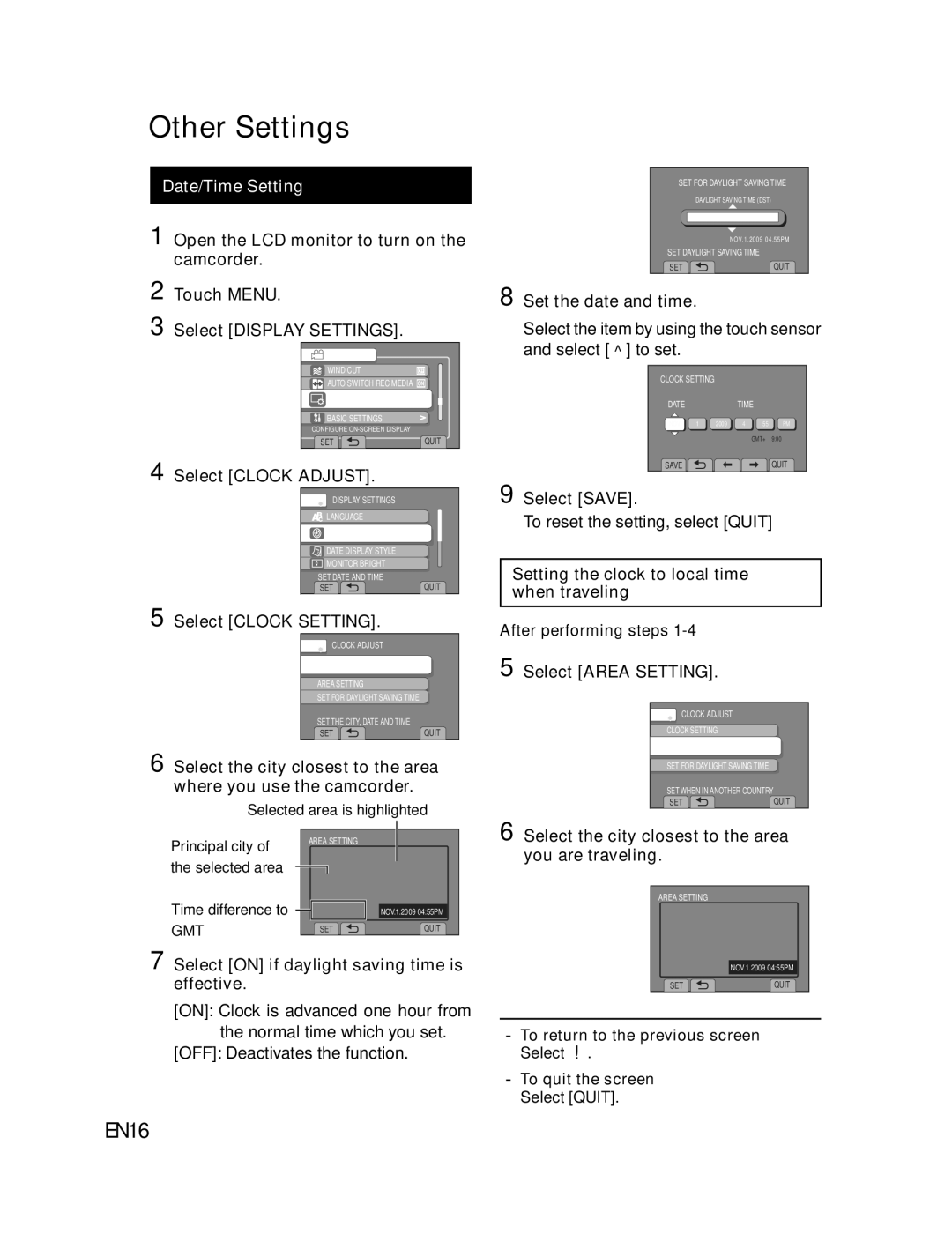Other Settings
Date/Time Setting
1 Open the LCD monitor to turn on the camcorder.
SET FOR DAYLIGHT SAVING TIME | |
| DAYLIGHT SAVING TIME (DST) |
| OFF |
| NOV.1.2009 04.55PM |
SET DAYLIGHT SAVING TIME | |
SET | QUIT |
2 | Touch MENU. | 8 Set the date and time. |
3 | Select [DISPLAY SETTINGS]. | Select the item by using the touch sensor |
VIDEO |
|
WIND CUT |
|
AUTO SWITCH REC MEDIA |
|
DISPLAY SETTINGS | > |
BASIC SETTINGS | > |
CONFIGURE |
|
SET | QUIT |
4 Select [CLOCK ADJUST].
DISPLAY SETTINGS |
|
LANGUAGE |
|
CLOCK ADJUST |
|
DATE DISPLAY STYLE |
|
MONITOR BRIGHT |
|
SET DATE AND TIME | QUIT |
SET |
5 Select [CLOCK SETTING].
![]() CLOCK ADJUST
CLOCK ADJUST
CLOCK SETTING
AREA SETTING
SET FOR DAYLIGHT SAVING TIME
SET THE CITY, DATE AND TIME |
|
SET | QUIT |
6 Select the city closest to the area
where you use the camcorder.
Selected area is highlighted
and select [}] to set.
CLOCK SETTING
DATETIME
NOV 1 2009 4 55 PM
GMT+ 9:00
SAVE ![]()
![]()
![]() QUIT
QUIT
9 Select [SAVE].
To reset the setting, select [QUIT]
Setting the clock to local time when traveling
After performing steps
5 Select [AREA SETTING].
![]() CLOCK ADJUST
CLOCK ADJUST
CLOCK SETTING
AREA SETTING
SET FOR DAYLIGHT SAVING TIME
SET WHEN IN ANOTHER COUNTRY |
|
SET | QUIT |
Principal city of | AREA SETTING | 6 |
|
| |
the selected area |
|
|
Time difference to |
| NOV.1.2009 04:55PM |
GMT | SET | QUIT |
7 Select [ON] if daylight saving time is effective.
Select the city closest to the area you are traveling.
AREA SETTING |
|
| NOV.1.2009 04:55PM |
SET | QUIT |
[ON]: Clock is advanced one hour from
the normal time which you set. | LTo return to the previous screen |
[OFF]: Deactivates the function. | Select @. |
| LTo quit the screen |
| Select [QUIT]. |