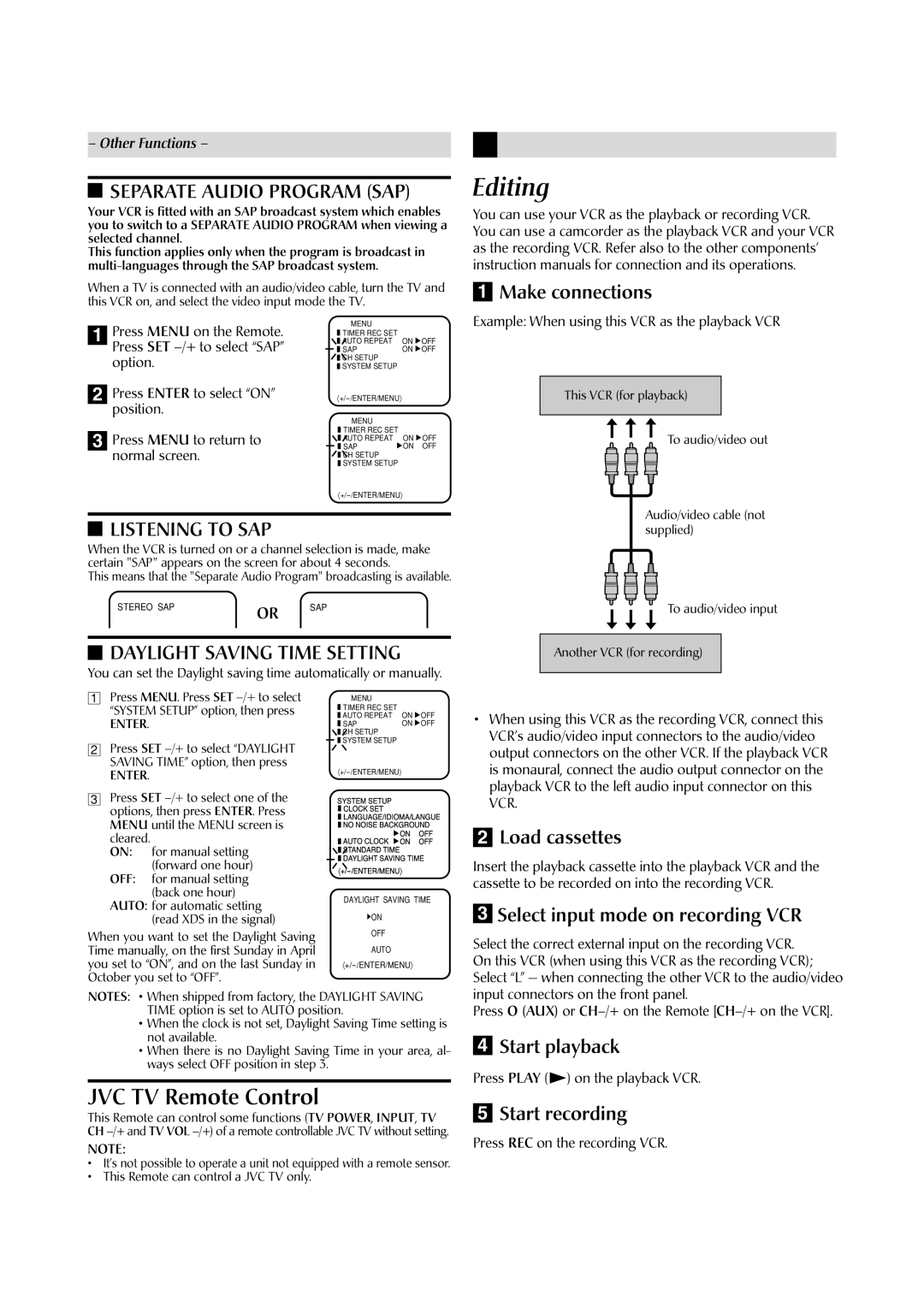– Other Functions –
 SEPARATE AUDIO PROGRAM (SAP)
SEPARATE AUDIO PROGRAM (SAP)
Your VCR is fitted with an SAP broadcast system which enables you to switch to a SEPARATE AUDIO PROGRAM when viewing a selected channel.
This function applies only when the program is broadcast in
When a TV is connected with an audio/video cable, turn the TV and this VCR on, and select the video input mode the TV.
Editing
You can use your VCR as the playback or recording VCR. You can use a camcorder as the playback VCR and your VCR as the recording VCR. Refer also to the other components’ instruction manuals for connection and its operations.
1Make connections
1
2
3
Press MENU on the Remote. Press SET
Press ENTER to select “ON” position.
Press MENU to return to normal screen.
|
| MENU |
|
|
|
| TIMER REC SET |
|
|
|
|
| ||
|
| AUTO REPEAT | ON | OFF |
| ||||
|
| SAP | ON | OFF |
| ||||
|
| CH SETUP |
|
|
|
|
| ||
|
| SYSTEM SETUP |
|
|
|
|
| ||
|
| |||
|
| MENU |
|
|
|
| TIMER REC SET |
|
|
|
| AUTO REPEAT | ON | OFF |
|
| |||
|
| SAP | ON | OFF |
|
| |||
|
| |||
|
| CH SETUP |
|
|
|
| SYSTEM SETUP |
|
|
|
|
|
| |
Example: When using this VCR as the playback VCR
This VCR (for playback)
To audio/video out
 LISTENING TO SAP
LISTENING TO SAP
When the VCR is turned on or a channel selection is made, make certain "SAP" appears on the screen for about 4 seconds.
This means that the "Separate Audio Program" broadcasting is available.
STEREO SAP | OR | SAP |
|
|
 DAYLIGHT SAVING TIME SETTING
DAYLIGHT SAVING TIME SETTING
You can set the Daylight saving time automatically or manually.
Audio/video cable (not supplied)
To audio/video input
Another VCR (for recording)
1Press MENU. Press SET
ENTER.
2Press SET
ENTER.
3Press SET
ON: for manual setting (forward one hour)
OFF: for manual setting (back one hour)
AUTO: for automatic setting (read XDS in the signal)
When you want to set the Daylight Saving Time manually, on the first Sunday in April you set to “ON”, and on the last Sunday in October you set to “OFF”.
MENU |
|
|
TIMER REC SET |
|
|
AUTO REPEAT | ON | OFF |
SAP | ON | OFF |
S〈 YSTEMCHAUTONOCLOCKLANGUAGE/IDIOMA/LAGUESTANDARDDAYLIGHTSETUPNOICLOCKSETUPBACKGROUSAVINGTIME〉ONOFFTIMEND
 ·+/-/ENTER/MENUÒ
·+/-/ENTER/MENUÒ
DAYLIGHT SAVING TIME
![]() ON
ON
OFF
AUTO
•When using this VCR as the recording VCR, connect this VCR’s audio/video input connectors to the audio/video output connectors on the other VCR. If the playback VCR is monaural, connect the audio output connector on the playback VCR to the left audio input connector on this VCR.
2Load cassettes
Insert the playback cassette into the playback VCR and the cassette to be recorded on into the recording VCR.
3Select input mode on recording VCR
Select the correct external input on the recording VCR. On this VCR (when using this VCR as the recording VCR); Select “L” — when connecting the other VCR to the audio/video
NOTES: • When shipped from factory, the DAYLIGHT SAVING TIME option is set to AUTO position.
•When the clock is not set, Daylight Saving Time setting is not available.
•When there is no Daylight Saving Time in your area, al- ways select OFF position in step 3.
JVC TV Remote Control
This Remote can control some functions (TV POWER, INPUT, TV CH
NOTE:
•It’s not possible to operate a unit not equipped with a remote sensor.
•This Remote can control a JVC TV only.
input connectors on the front panel.
Press O (AUX) or
4Start playback
Press PLAY (![]() ) on the playback VCR.
) on the playback VCR.
5Start recording
Press REC on the recording VCR.