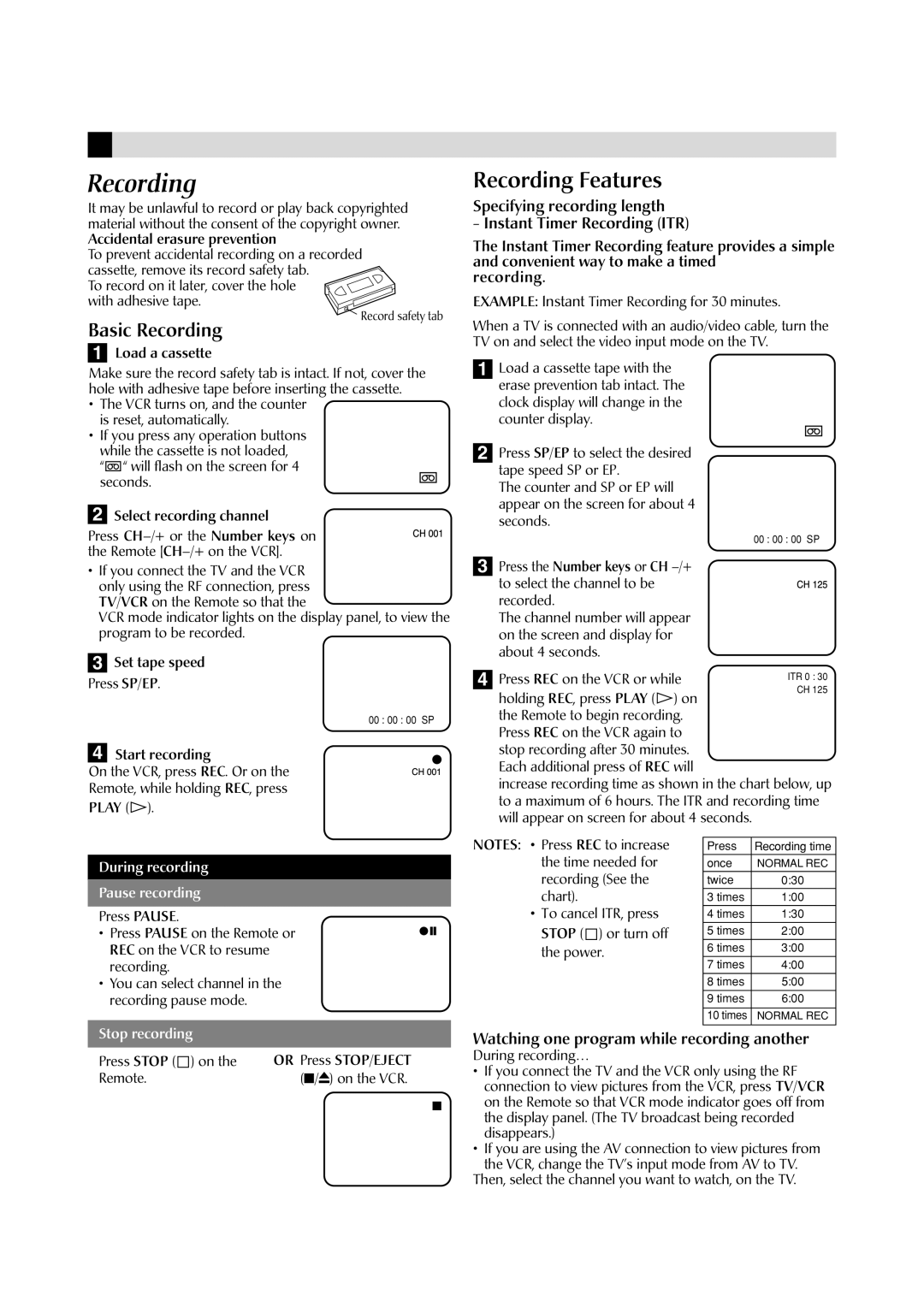Recording
It may be unlawful to record or play back copyrighted material without the consent of the copyright owner. Accidental erasure prevention
To prevent accidental recording on a recorded cassette, remove its record safety tab.
To record on it later, cover the hole with adhesive tape.
![]() Record safety tab
Record safety tab
Basic Recording
1Load a cassette
Make sure the record safety tab is intact. If not, cover the hole with adhesive tape before inserting the cassette.
• | The VCR turns on, and the counter |
| |
| is reset, automatically. |
| |
• | If you press any operation buttons | CH001 | |
| while the cassette is not loaded, | ||
| “ “ will flash on the screen for 4 | ||
| seconds. | ||
|
| ||
2 | Select recording channel | ||
|
| ||
Press |
| ||
the Remote [CH–/+ on the VCR].
•If you connect the TV and the VCR only using the RF connection, press TV/VCR on the Remote so that the
VCR mode indicator lights on the display panel, to view the program to be recorded.
Recording Features
Specifying recording length
- Instant Timer Recording (ITR)
The Instant Timer Recording feature provides a simple and convenient way to make a timed
recording.
EXAMPLE: Instant Timer Recording for 30 minutes.
When a TV is connected with an audio/video cable, turn the TV on and select the video input mode on the TV.
1Load a cassette tape with the erase prevention tab intact. The clock display will change in the counter display.
2Press SP/EP to select the desired tape speed SP or EP.
The counter and SP or EP will appear on the screen for about 4 seconds.
3 Press the Number keys or CH |
to select the channel to be |
recorded. |
The channel number will appear |
on the screen and display for |
about 4 seconds. |
3 Set tape speed Press SP/EP.
4 Start recording
00 : 00 : 00CHSP001
4 Press REC on the VCR or while holding REC, press PLAY (![]() ) on the Remote to begin recording. Press REC on the VCR again to stop recording after 30 minutes.
) on the Remote to begin recording. Press REC on the VCR again to stop recording after 30 minutes.
On the VCR, press REC. Or on the Remote, while holding REC, press PLAY (![]() ).
).
Each additional press of REC will
increase recording time as shown in the chart below, up to a maximum of 6 hours. The ITR and recording time will appear on screen for about 4 seconds.
During recording
Pause recording
Press PAUSE.
• Press PAUSE on the Remote or REC on the VCR to resume recording.
•You can select channel in the recording pause mode.
NOTES: • Press REC to increase the time needed for recording (See the chart).
•To cancel ITR, press
STOP ( ![]() ) or turn off the power.
) or turn off the power.
Press | Recording time |
once | NORMAL REC |
|
|
twice | 0:30 |
3 times | 1:00 |
|
|
4 times | 1:30 |
5 times | 2:00 |
|
|
6 times | 3:00 |
|
|
7 times | 4:00 |
|
|
8 times | 5:00 |
|
|
9 times | 6:00 |
|
|
10 times | NORMAL REC |
|
|
Stop recording
Press STOP ( ) on the | OR Press STOP/EJECT |
Remote. | (■/ ) on the VCR. |
Watching one program while recording another
During recording…
•If you connect the TV and the VCR only using the RF connection to view pictures from the VCR, press TV/VCR on the Remote so that VCR mode indicator goes off from the display panel. (The TV broadcast being recorded disappears.)
•If you are using the AV connection to view pictures from the VCR, change the TV’s input mode from AV to TV.
Then, select the channel you want to watch, on the TV.