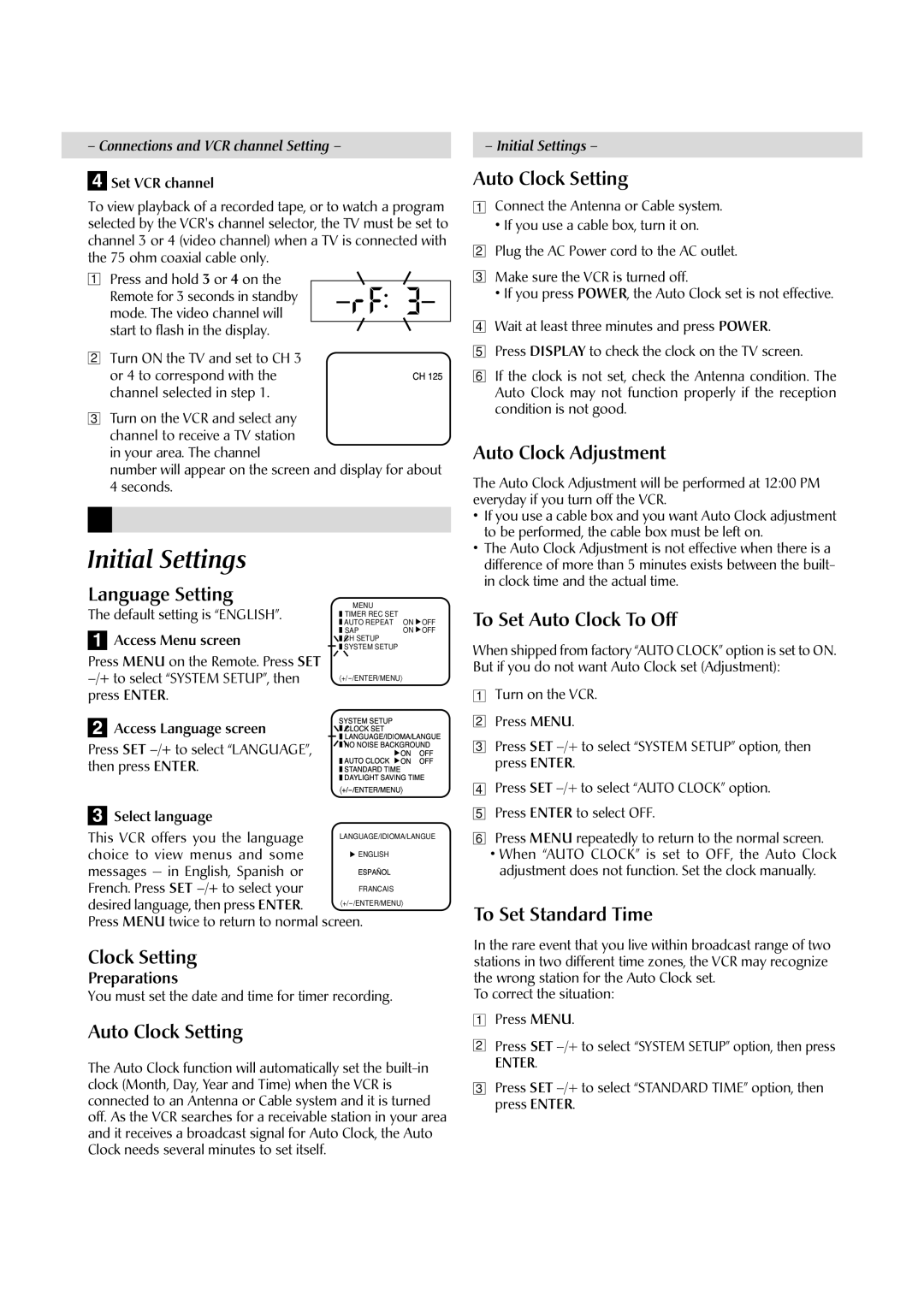– Connections and VCR channel Setting – |
| – Initial Settings – |
|
|
|
4 | Set VCR channel |
| Auto Clock Setting | ||
To view playback of a recorded tape, or to watch a program | 1 | Connect the Antenna or Cable system. | |||
selected by the VCR's channel selector, the TV must be set to |
| • If you use a cable box, turn it on. | |||
channel 3 or 4 (video channel) when a TV is connected with | 2 | Plug the AC Power cord to the AC outlet. | |||
the 75 ohm coaxial cable only. |
| ||||
|
|
| |||
1 Press and hold 3 or 4 on the |
| 3 | Make sure the VCR is turned off. | ||
| Remote for 3 seconds in standby |
|
| • If you press POWER, the Auto Clock set is not effective. | |
| mode. The video channel will |
| 4 | Wait at least three minutes and press POWER. | |
| start to flash in the display. | CH125 | |||
2 | Turn ON the TV and set to CH 3 | 5 | Press DISPLAY to check the clock on the TV screen. | ||
|
| ||||
|
|
|
|
| |
| or 4 to correspond with the |
| 6 | If the clock is not set, check the Antenna condition. The | |
| channel selected in step 1. |
|
| Auto Clock may not function properly if the reception | |
3 Turn on the VCR and select any |
|
| condition is not good. | ||
|
|
| |||
| channel to receive a TV station |
| Auto Clock Adjustment | ||
| in your area. The channel |
| |||
| number will appear on the screen and display for about | The Auto Clock Adjustment will be performed at 12:00 PM | |||
| 4 seconds. |
| |||
|
|
|
| everyday if you turn off the VCR. | |
|
|
|
| • | If you use a cable box and you want Auto Clock adjustment |
|
|
|
| • | to be performed, the cable box must be left on. |
|
|
|
| ||
Initial Settings |
| The Auto Clock Adjustment is not effective when there is a | |||
|
| difference of more than 5 minutes exists between the built- | |||
in clock time and the actual time.
Language Setting
The default setting is “ENGLISH”.
1Access Menu screen
Press MENU on the Remote. Press SET
2Access Language screen
Press SET
To Set Auto Clock To Off
When shipped from factory “AUTO CLOCK” option is set to ON. But if you do not want Auto Clock set (Adjustment):
1Turn on the VCR.
2Press MENU.
3Press SET
4Press SET
3Select language
This VCR offers you the language
choice to view menus and some messages — in English, Spanish or French. Press SET
Press MENU twice to return to normal screen.
Clock Setting
Preparations
You must set the date and time for timer recording.
Auto Clock Setting
The Auto Clock function will automatically set the
5Press ENTER to select OFF.
6Press MENU repeatedly to return to the normal screen.
•When “AUTO CLOCK” is set to OFF, the Auto Clock adjustment does not function. Set the clock manually.
To Set Standard Time
In the rare event that you live within broadcast range of two stations in two different time zones, the VCR may recognize the wrong station for the Auto Clock set.
To correct the situation:
1Press MENU.
2Press SET
ENTER.
3Press SET