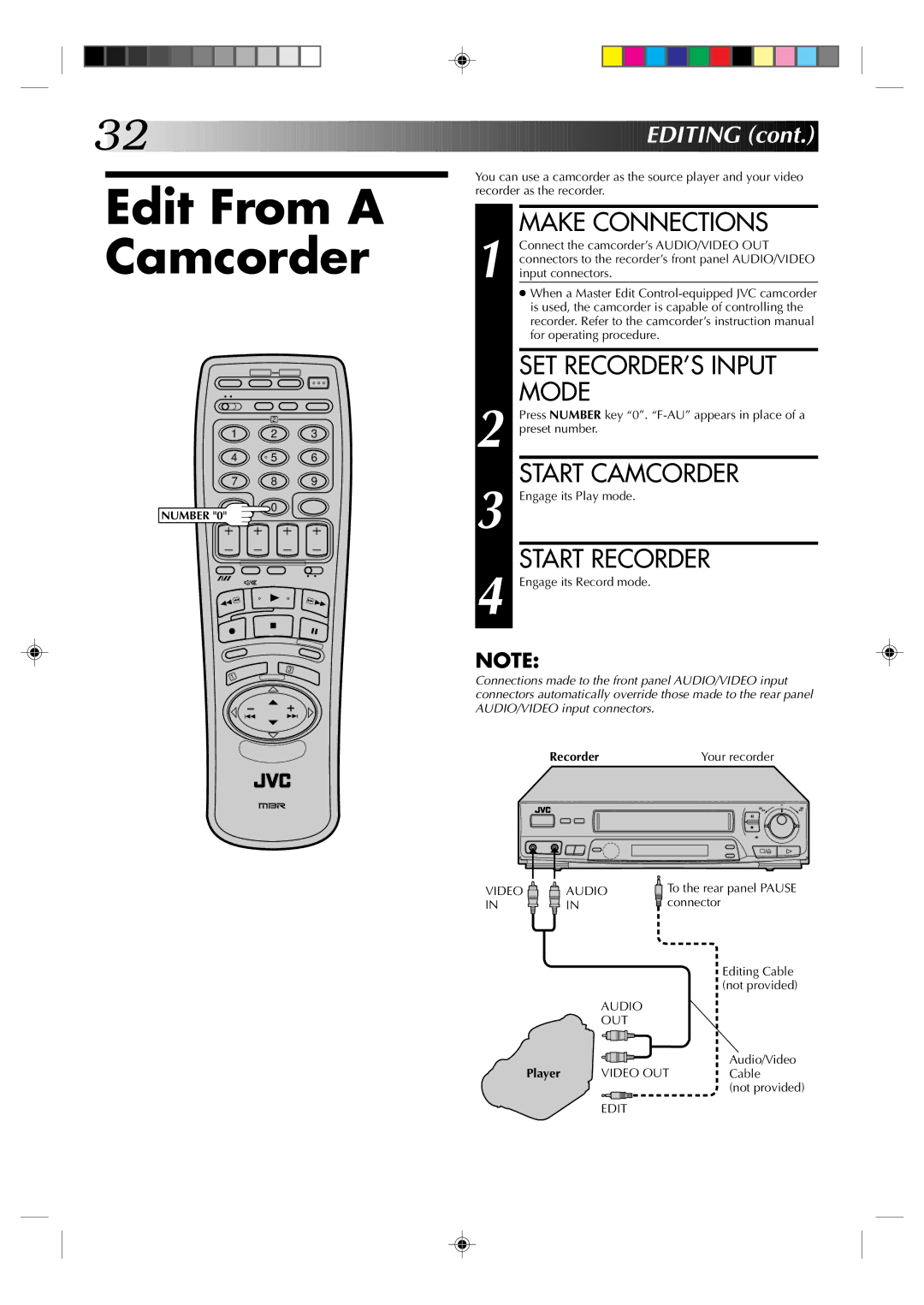32![]()
![]()
![]()
![]()
![]()
![]()
![]()
![]()
![]()
![]()
![]()
![]()
![]()
![]()
![]()
![]()
![]()
![]()
![]()
![]()
![]()
![]()
![]()
![]()
![]()
![]()
![]()
![]()
![]()
![]()
![]()
![]()
![]()
![]()
![]()
![]()
![]()
![]()
![]()
![]()
![]()
![]()
![]()
![]()
![]()
![]()
![]()
![]()
![]()
![]()
![]()
![]()
![]()
![]()
![]()
![]()
![]()

















 EDITING
EDITING
 (cont.)
(cont.)


Edit From A Camcorder
2
1 2 3
4 | 5 | 6 |
7 8 9
You can use a camcorder as the source player and your video recorder as the recorder.
MAKE CONNECTIONS
1 Connect the camcorder’s AUDIO/VIDEO OUT connectors to the recorder’s front panel AUDIO/VIDEO input connectors.
● When a Master Edit
SET RECORDER’S INPUT MODE
2 Press NUMBER key “0”.
START CAMCORDER
NUMBER "0"
0
3 Engage its Play mode.
START RECORDER
4 Engage its Record mode.
3
1
NOTE:
Connections made to the front panel AUDIO/VIDEO input connectors automatically override those made to the rear panel AUDIO/VIDEO input connectors.
Recorder | Your recorder |
| 6 |
| q |
VIDEO | AUDIO |
IN | IN |
AUDIO
OUT
To the rear panel PAUSE ![]() connector
connector
Editing Cable (not provided)
Player | VIDEO OUT | Audio/Video |
Cable | ||
|
| (not provided) |
EDIT