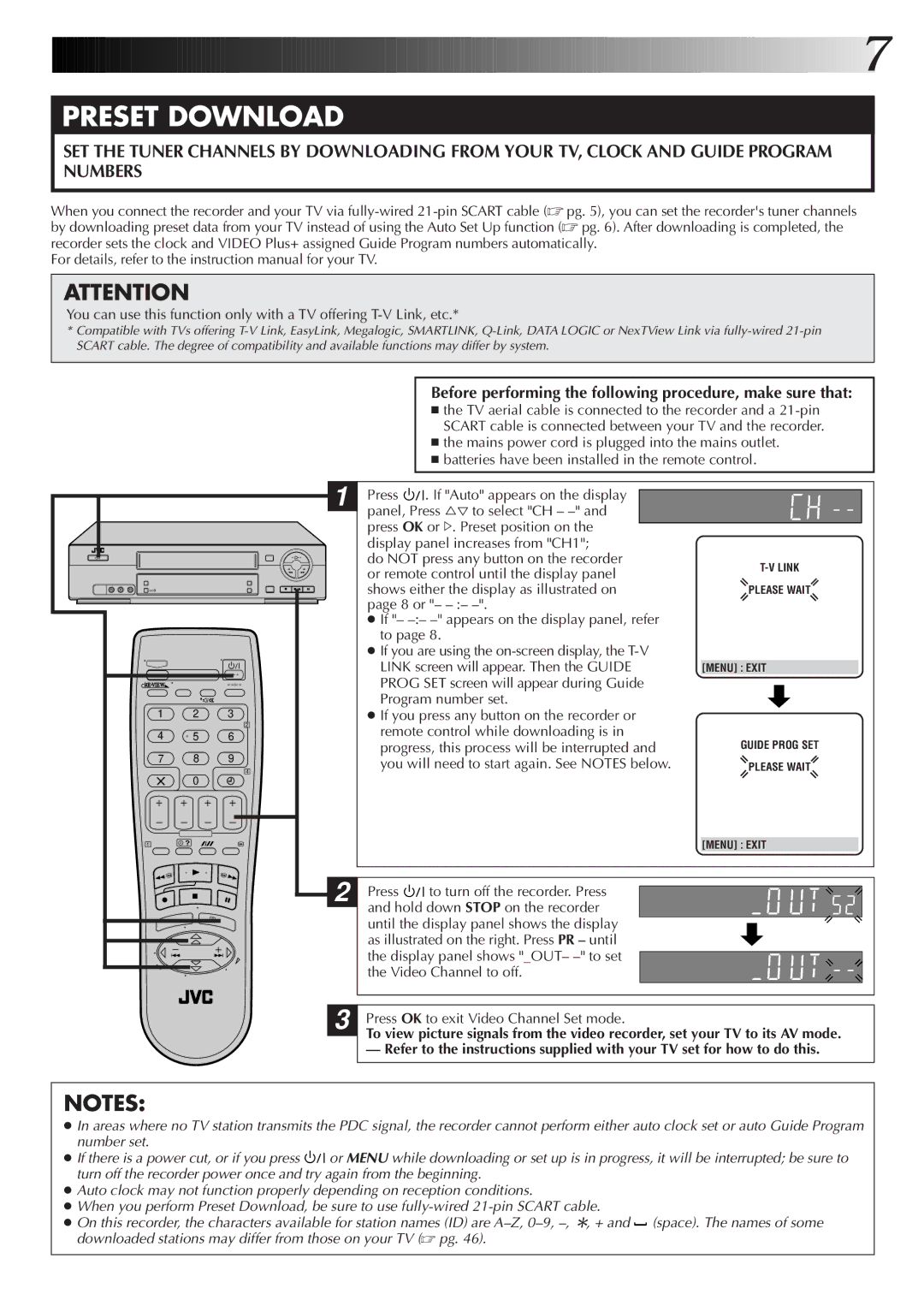![]()
![]()
![]()
![]()
![]()
![]()
![]()
![]()
![]()
![]()
![]()
![]()
![]()
![]()
![]()
![]()
![]()
![]()
![]()
![]()
![]()
![]()
![]()
![]()
![]()
![]()
![]()
![]()
![]()
![]()
![]()
![]()
![]()
![]()
![]()
![]()
![]()
![]()
![]()
![]()
![]()
![]()
![]()
![]()
![]()
![]()
![]()
![]()
![]()
![]()
![]()
![]()
![]()
![]()
![]()
![]()
![]()
![]()
![]()
![]()
![]()
![]()
![]()
![]()
![]()
![]()
![]()
![]() 7
7
PRESET DOWNLOAD
SET THE TUNER CHANNELS BY DOWNLOADING FROM YOUR TV, CLOCK AND GUIDE PROGRAM NUMBERS
When you connect the recorder and your TV via
For details, refer to the instruction manual for your TV.
ATTENTION
You can use this function only with a TV offering
*Compatible with TVs offering
Before performing the following procedure, make sure that:
■the TV aerial cable is connected to the recorder and a
■the mains power cord is plugged into the mains outlet.
■batteries have been installed in the remote control.
|
| 1 | Press | . If "Auto" appears on the display |
| |
|
|
| panel, Press %Þ to select "CH – |
| ||
|
|
| press OK or #. Preset position on the |
| ||
|
|
| display panel increases from "CH1"; |
| ||
|
|
| do NOT press any button on the recorder | |||
|
|
| or remote control until the display panel | |||
|
|
|
| |||
|
|
| shows either the display as illustrated on | PLEASE WAIT | ||
|
|
| page 8 or "– |
| ||
|
|
| ● If "– |
| ||
|
|
| to page 8. |
| ||
|
|
| ● If you are using the |
| ||
|
|
| LINK screen will appear. Then the GUIDE | [MENU] : EXIT | ||
|
| – | PROG SET screen will appear during Guide |
| ||
|
|
| Program number set. |
| ||
1 | 2 | 3 | ● If you press any button on the recorder or |
| ||
|
| 2 | remote control while downloading is in |
| ||
4 | 5 | 6 | GUIDE PROG SET | |||
7 | 8 | 9 | progress, this process will be interrupted and | |||
you will need to start again. See NOTES below. | PLEASE WAIT | |||||
|
| 4 | ||||
| 0 |
|
|
|
| |
1 | ? |
|
|
| [MENU] : EXIT | |
|
| 2 | Press | to turn off the recorder. Press |
| |
|
|
| and hold down STOP on the recorder |
| ||
|
|
| until the display panel shows the display |
| ||
|
|
| as illustrated on the right. Press PR – until |
| ||
|
|
| the display panel shows "_OUT– |
| ||
|
|
| the Video Channel to off. |
| ||
3
Press OK to exit Video Channel Set mode.
To view picture signals from the video recorder, set your TV to its AV mode.
— Refer to the instructions supplied with your TV set for how to do this.
NOTES:
●In areas where no TV station transmits the PDC signal, the recorder cannot perform either auto clock set or auto Guide Program number set.
●If there is a power cut, or if you press ![]()
![]()
![]() or MENU while downloading or set up is in progress, it will be interrupted; be sure to turn off the recorder power once and try again from the beginning.
or MENU while downloading or set up is in progress, it will be interrupted; be sure to turn off the recorder power once and try again from the beginning.
●Auto clock may not function properly depending on reception conditions.
●When you perform Preset Download, be sure to use
●On this recorder, the characters available for station names (ID) are ![]() (space). The names of some downloaded stations may differ from those on your TV (☞ pg. 46).
(space). The names of some downloaded stations may differ from those on your TV (☞ pg. 46).