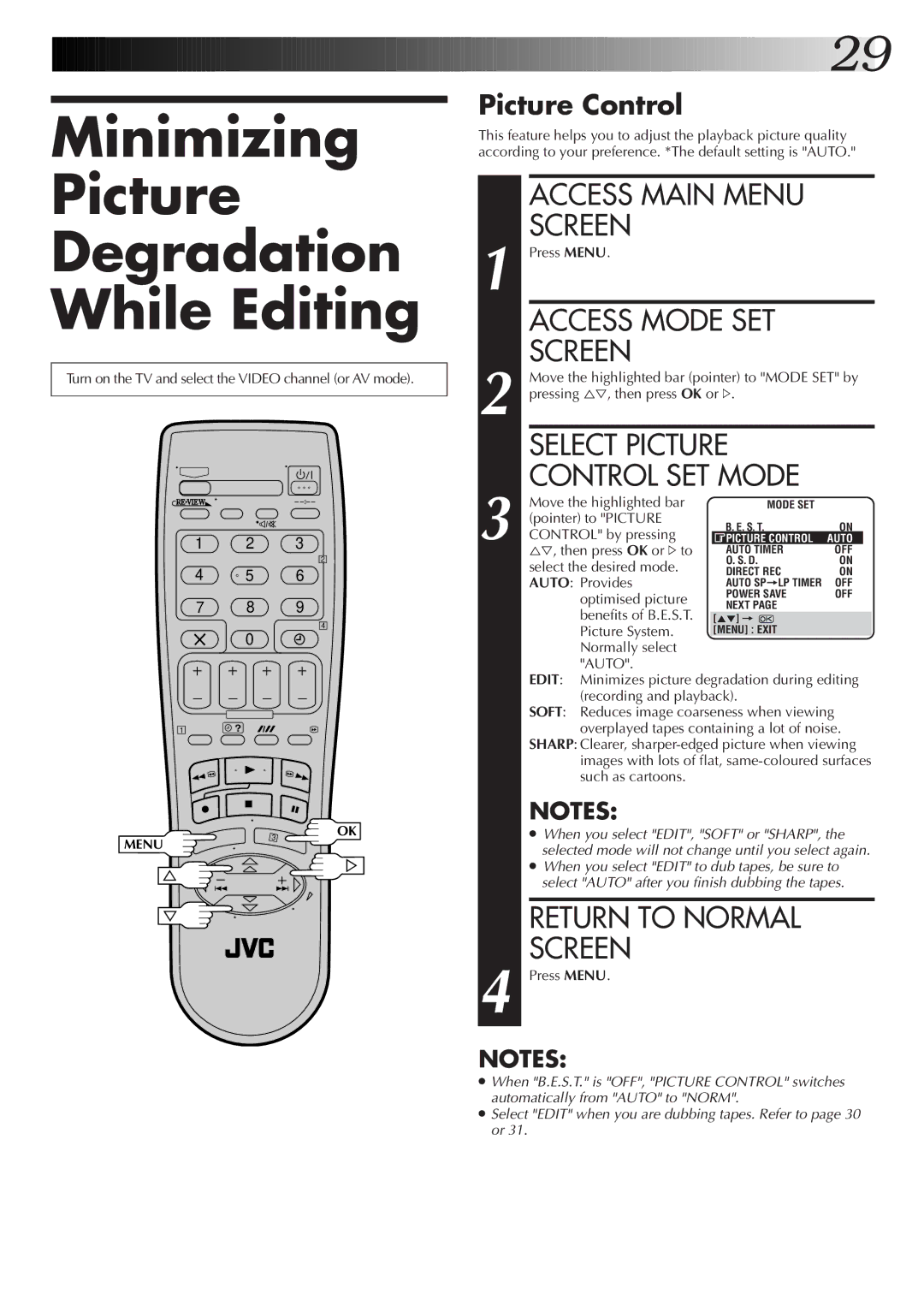Minimizing
Picture
Degradation
While Editing
Turn on the TV and select the VIDEO channel (or AV mode).
–
1 2 3
2
4 5 6
7 8 9
4
0
1![]() ?
?
OK
MENU
![]()
![]()
![]()
![]()
![]()
![]()
![]()
![]()
![]()
![]()
![]()
![]()
![]()
![]()
![]()
![]()
![]()
![]()
![]()
![]() 29
29![]()
Picture Control
This feature helps you to adjust the playback picture quality according to your preference. *The default setting is "AUTO."
| ACCESS MAIN MENU |
|
|
| ||
| SCREEN |
|
|
|
| |
1 Press MENU. |
|
|
|
| ||
| ACCESS MODE SET |
|
|
| ||
| SCREEN |
|
|
|
| |
| Move the highlighted bar (pointer) to "MODE SET" by | |||||
2 pressing %Þ, then press OK or #. |
|
|
| |||
| SELECT PICTURE |
|
|
| ||
| CONTROL SET MODE |
|
|
| ||
| Move the highlighted bar | MODE SET |
|
|
| |
| (pointer) to "PICTURE | B. E. S. T. | ON | |||
| CONTROL" by pressing | |||||
| PICTURE CONTROL | AUTO |
| |||
3 %Þ, then press OK or #to | AUTO TIMER | OFF |
| |||
| select the desired mode. | O. S. D. | ON | |||
| DIRECT REC | ON | ||||
| AUTO: Provides | AUTO SP=LP TIMER | OFF | |||
|
| optimised picture | POWER SAVE | OFF | ||
|
| NEXT PAGE |
|
|
| |
|
| benefits of B.E.S.T. |
|
|
| |
|
| [5°] = |
|
|
| |
|
| Picture System. | [MENU] : EXIT |
|
|
|
|
| Normally select |
|
|
|
|
|
| "AUTO". |
|
|
|
|
| EDIT: | Minimizes picture degradation during editing | ||||
|
| (recording and playback). |
|
|
| |
| SOFT: | Reduces image coarseness when viewing | ||||
|
| overplayed tapes containing a lot of noise. | ||||
| SHARP: Clearer, | |||||
|
| images with lots of flat, | ||||
|
| such as cartoons. |
|
|
|
|
NOTES:
●When you select "EDIT", "SOFT" or "SHARP", the selected mode will not change until you select again.
●When you select "EDIT" to dub tapes, be sure to select "AUTO" after you finish dubbing the tapes.
RETURN TO NORMAL
SCREEN
4 Press MENU.
NOTES:
●When "B.E.S.T." is "OFF", "PICTURE CONTROL" switches automatically from "AUTO" to "NORM".
●Select "EDIT" when you are dubbing tapes. Refer to page 30 or 31.