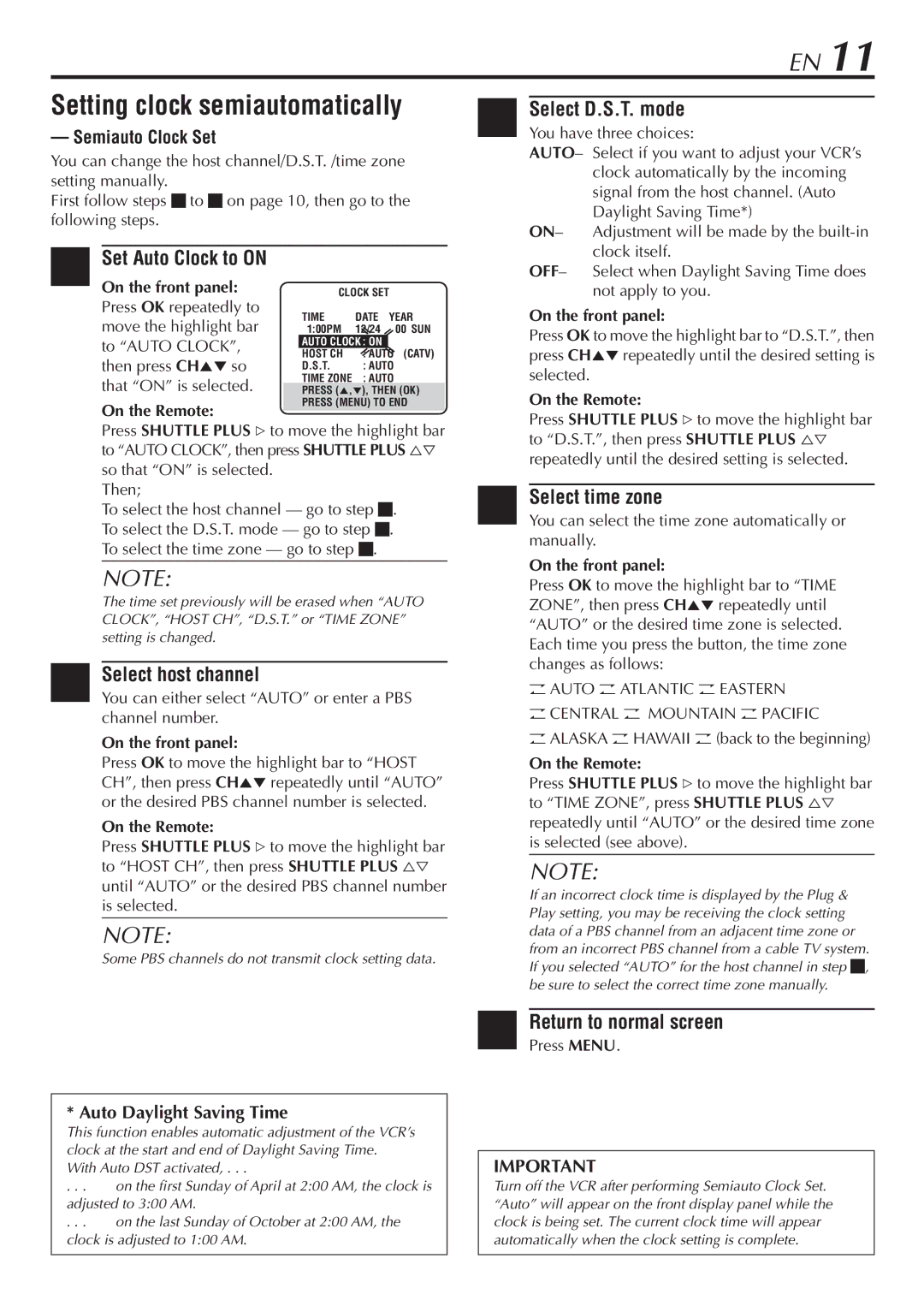HR-S7800U specifications
The JVC HR-S7800U is a distinguished VHS VCR that emerged as a significant player in the realm of video recording during its time. Known for its advanced technology and robust performance, the HR-S7800U is celebrated for delivering high-quality video playback and recording, ensuring that users get the most out of their home entertainment experience.One of the standout features of the JVC HR-S7800U is its S-VHS capabilities. This model supports S-VHS recording, which significantly improves picture quality by offering enhanced resolution over standard VHS. The S-VHS feature is particularly appreciated by videographers and enthusiasts who wish to capture videos with superior clarity and detail, providing a more cinematic experience.
Additionally, the HR-S7800U showcases JVC's proprietary DIGITALLY ENHANCED IMAGE processor (DEI). This technology automatically optimizes the picture quality during playback, ensuring that colors are more vibrant and contrast is more pronounced. The result is a visually engaging experience, whether viewing home movies or recorded television shows.
The VCR comes equipped with a versatile set of playback options. It supports various tape formats, including S-VHS, VHS, VHS-C, and even provides an adapter for Video8 and Hi8 formats, catering to a wide range of users with different tape collections. This versatility makes the HR-S7800U an all-in-one solution for anyone looking to convert or archive their video tapes.
Furthermore, the JVC HR-S7800U boasts a user-friendly interface, with intuitive controls that make it easy to navigate through menus and settings. Its remote control enhances convenience, allowing users to manage playback and recording from a distance.
The build quality of the HR-S7800U is another highlight, designed to withstand the test of time. Its durable construction ensures longevity, making it a reliable choice for any home theater setup.
In conclusion, the JVC HR-S7800U is a powerful VCR that combines advanced technology with user-friendly features. With its S-VHS capability, DIGITALLY ENHANCED IMAGE processor, extensive playback options, and solid build quality, it stands out as a versatile choice for both casual users and video enthusiasts. Whether archiving cherished memories or enjoying classic films, the HR-S7800U remains an enduring favorite for video lovers.