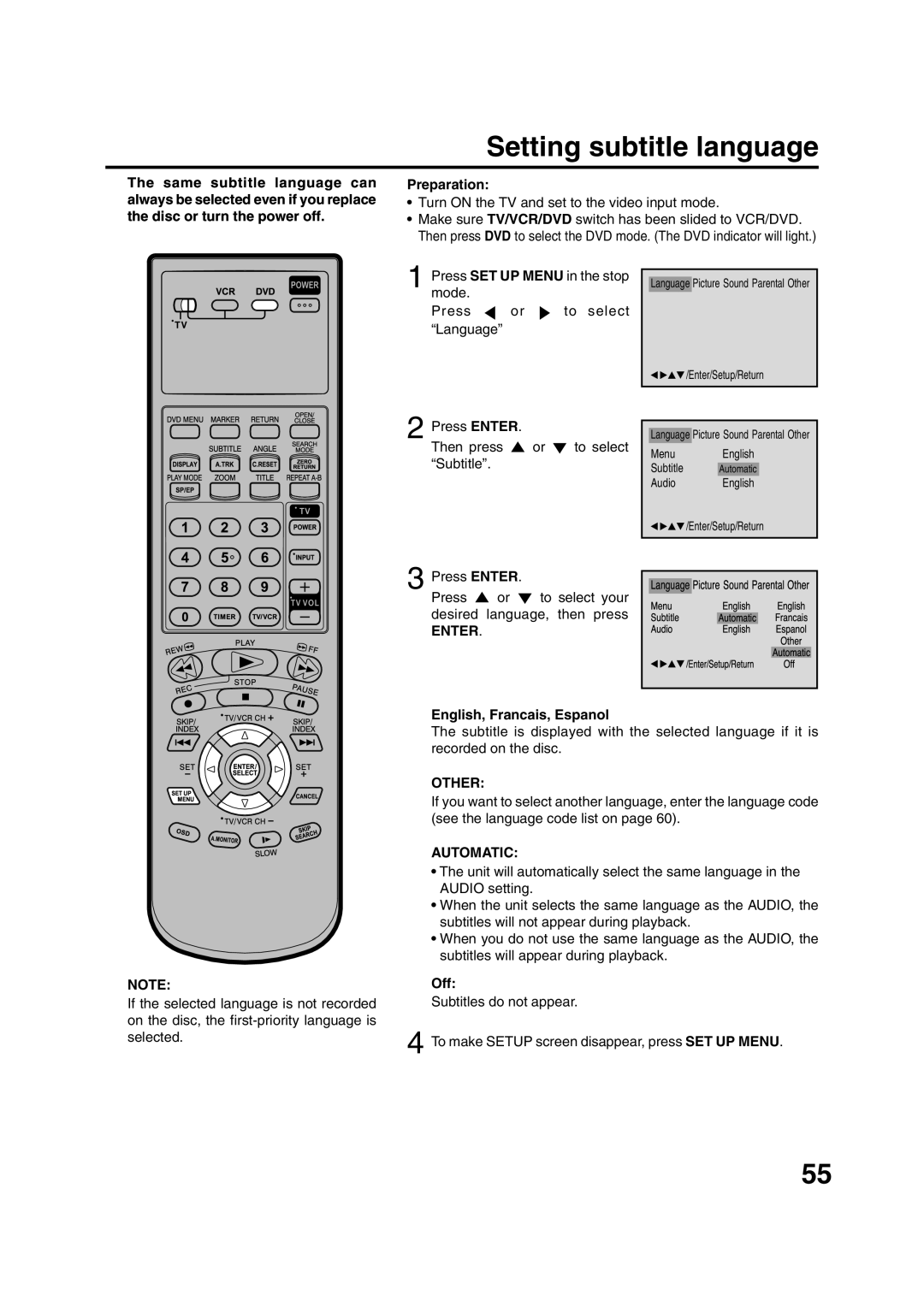Setting subtitle language
The same subtitle language can always be selected even if you replace the disc or turn the power off.
Preparation:
•Turn ON the TV and set to the video input mode.
•Make sure TV/VCR/DVD switch has been slided to VCR/DVD. Then press DVD to select the DVD mode. (The DVD indicator will light.)
1 Press SET UP MENU in the stop mode.
Press ![]() or
or ![]() to select “Language”
to select “Language”
Language Picture Sound Parental Other
![]()
![]() /Enter/Setup/Return
/Enter/Setup/Return
2 Press ENTER. |
|
|
Then press | or | to select |
“Subtitle”. |
|
|
3 Press ENTER. |
| |
Press | or | to select your |
desired | language, then press | |
ENTER. |
|
|
Language Picture Sound Parental Other
Menu English
Subtitle Automatic
LanAudioMenuguagePictureEnglishEnglishSoundParentalEnglishOther
SbtitleAdio /Enter/Setup/Return/Enter/Setup/ReturnAutomatic AutomaticFrancisEspanolOtherOff
NOTE:
If the selected language is not recorded on the disc, the
English, Francais, Espanol
The subtitle is displayed with the selected language if it is recorded on the disc.
OTHER:
If you want to select another language, enter the language code (see the language code list on page 60).
AUTOMATIC:
•The unit will automatically select the same language in the AUDIO setting.
•When the unit selects the same language as the AUDIO, the subtitles will not appear during playback.
•When you do not use the same language as the AUDIO, the subtitles will appear during playback.
Off:
Subtitles do not appear.
4 To make SETUP screen disappear, press SET UP MENU.
55