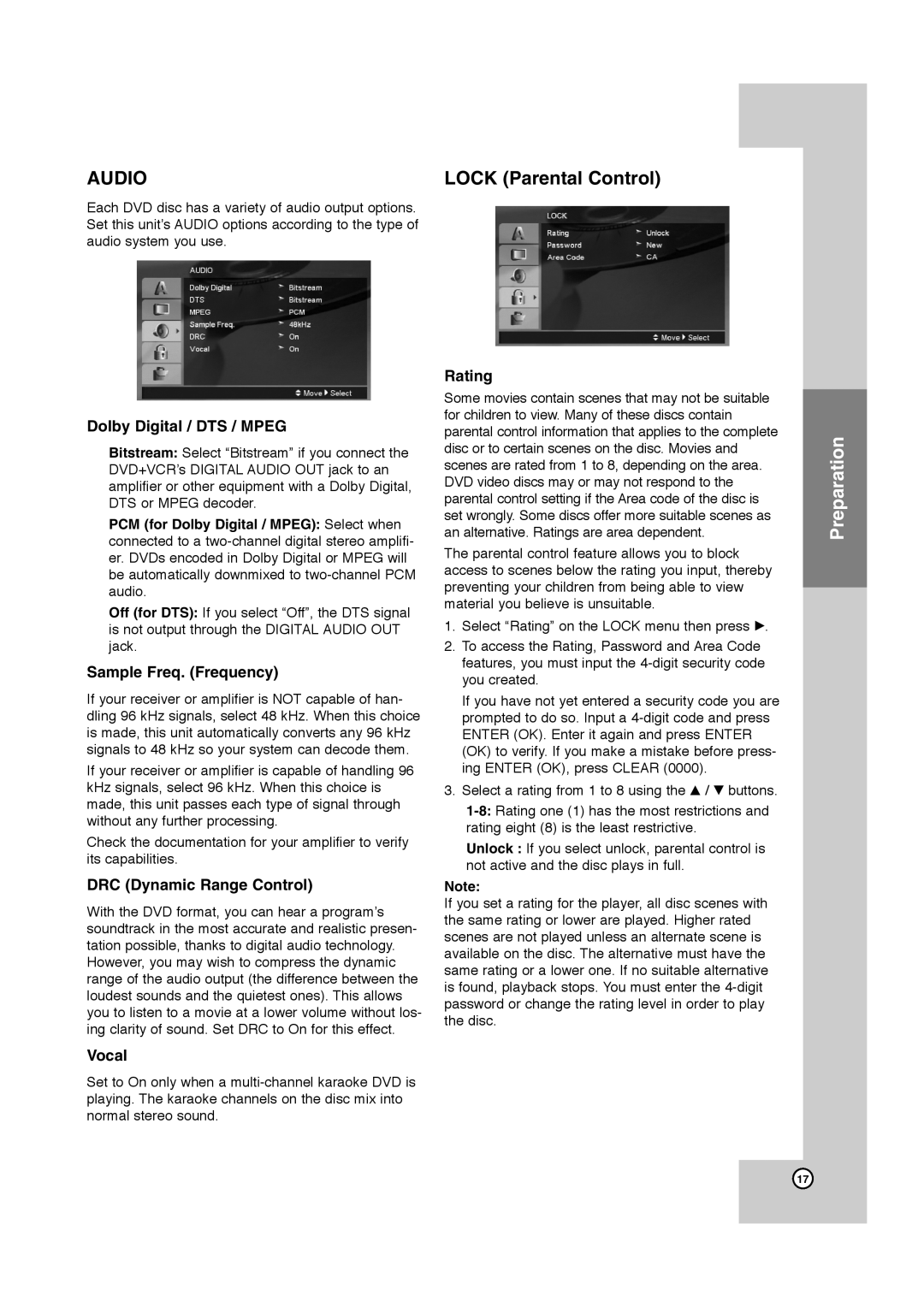AUDIO
Each DVD disc has a variety of audio output options. Set this unit’s AUDIO options according to the type of audio system you use.
Dolby Digital / DTS / MPEG
Bitstream: Select “Bitstream” if you connect the DVD+VCR’s DIGITAL AUDIO OUT jack to an amplifier or other equipment with a Dolby Digital, DTS or MPEG decoder.
PCM (for Dolby Digital / MPEG): Select when connected to a
Off (for DTS): If you select “Off”, the DTS signal is not output through the DIGITAL AUDIO OUT jack.
Sample Freq. (Frequency)
If your receiver or amplifier is NOT capable of han- dling 96 kHz signals, select 48 kHz. When this choice is made, this unit automatically converts any 96 kHz signals to 48 kHz so your system can decode them.
If your receiver or amplifier is capable of handling 96 kHz signals, select 96 kHz. When this choice is made, this unit passes each type of signal through without any further processing.
Check the documentation for your amplifier to verify its capabilities.
DRC (Dynamic Range Control)
With the DVD format, you can hear a program’s soundtrack in the most accurate and realistic presen- tation possible, thanks to digital audio technology. However, you may wish to compress the dynamic range of the audio output (the difference between the loudest sounds and the quietest ones). This allows you to listen to a movie at a lower volume without los- ing clarity of sound. Set DRC to On for this effect.
Vocal
Set to On only when a
LOCK (Parental Control)
Rating
Some movies contain scenes that may not be suitable for children to view. Many of these discs contain parental control information that applies to the complete disc or to certain scenes on the disc. Movies and scenes are rated from 1 to 8, depending on the area. DVD video discs may or may not respond to the parental control setting if the Area code of the disc is set wrongly. Some discs offer more suitable scenes as an alternative. Ratings are area dependent.
The parental control feature allows you to block access to scenes below the rating you input, thereby preventing your children from being able to view material you believe is unsuitable.
1.Select “Rating” on the LOCK menu then press B.
2.To access the Rating, Password and Area Code features, you must input the
If you have not yet entered a security code you are prompted to do so. Input a
3.Select a rating from 1 to 8 using the v / V buttons.
Unlock : If you select unlock, parental control is not active and the disc plays in full.
Note:
If you set a rating for the player, all disc scenes with the same rating or lower are played. Higher rated scenes are not played unless an alternate scene is available on the disc. The alternative must have the same rating or a lower one. If no suitable alternative is found, playback stops. You must enter the
Preparation
17