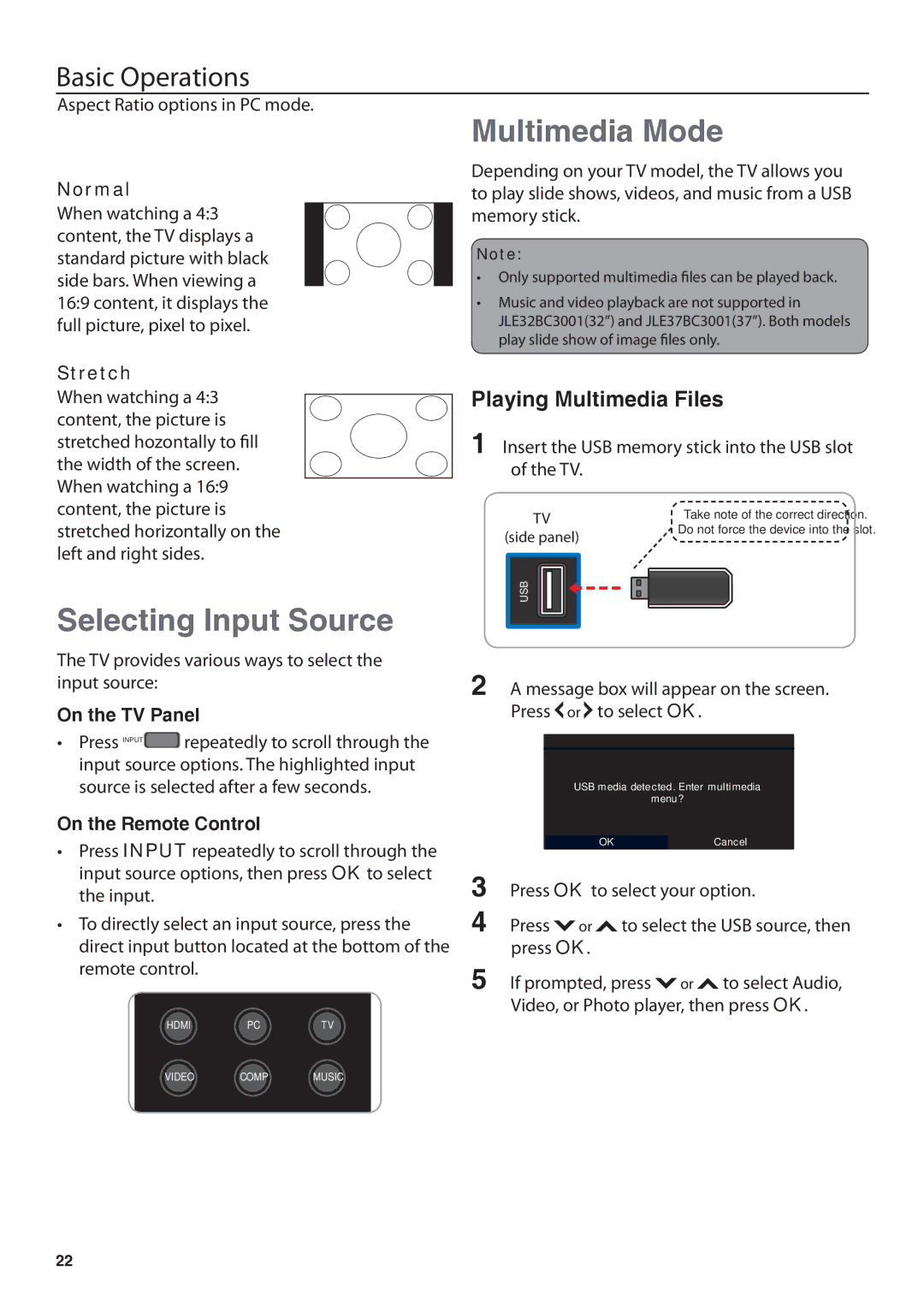Basic Operations
Aspect Ratio options in PC mode.
Multimedia Mode
Normal
When watching a 4:3 content, the TV displays a standard picture with black side bars. When viewing a 16:9 content, it displays the full picture, pixel to pixel.
Stretch
When watching a 4:3 content, the picture is stretched hozontally to fill the width of the screen. When watching a 16:9 content, the picture is stretched horizontally on the left and right sides.
Selecting Input Source
The TV provides various ways to select the input source:
On the TV Panel
•Press INPUT![]() repeatedly to scroll through the input source options. The highlighted input source is selected after a few seconds.
repeatedly to scroll through the input source options. The highlighted input source is selected after a few seconds.
On the Remote Control
•Press INPUT repeatedly to scroll through the input source options, then press OK to select the input.
•To directly select an input source, press the direct input button located at the bottom of the remote control.
HDMI PCTV
Depending on your TV model, the TV allows you to play slide shows, videos, and music from a USB memory stick.
Note:
•Only supported multimedia files can be played back.
•Music and video playback are not supported in JLE32BC3001(32”) and JLE37BC3001(37”). Both models play slide show of image files only.
Playing Multimedia Files
1 Insert the USB memory stick into the USB slot of the TV.
TV | Take note of the correct direction. |
(side panel) | Do not force the device into the slot. |
| |
USB |
|
2 A message box will appear on the screen. Press ![]() or
or ![]() to select OK.
to select OK.
USB media detected. Enter multimedia
menu?
|
| OK |
|
| Cancel |
|
3 | Press OK to select your option. | |||||
4 | Press or | to select the USB source, then | ||||
| press OK. |
|
|
|
| |
5 If prompted, press ![]() or
or ![]() to select Audio, Video, or Photo player, then press OK.
to select Audio, Video, or Photo player, then press OK.
VIDEO COMP MUSIC
22