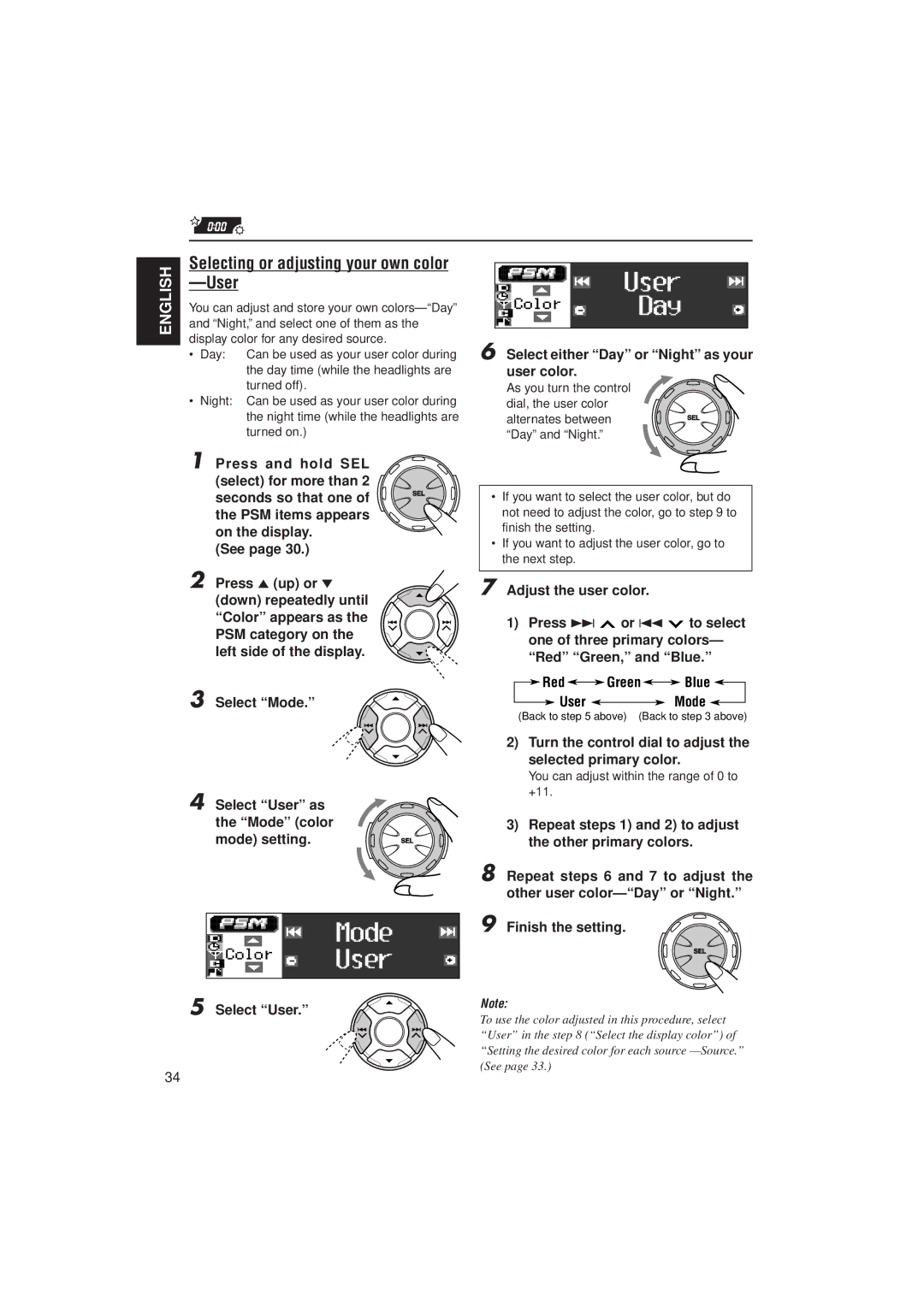ENGLISH
Selecting or adjusting your own color —User
You can adjust and store your own
• Day: Can be used as your user color during the day time (while the headlights are turned off).
•Night: Can be used as your user color during the night time (while the headlights are turned on.)
1 Press and hold SEL (select) for more than 2 seconds so that one of the PSM items appears on the display.
(See page 30.)
2 Press 5 (up) or °
(down) repeatedly until “Color” appears as the PSM category on the left side of the display.
3 Select “Mode.”
4 Select “User” as the “Mode” (color mode) setting.
6 Select either “Day” or “Night” as your user color.
As you turn the control dial, the user color alternates between “Day” and “Night.”
•If you want to select the user color, but do not need to adjust the color, go to step 9 to finish the setting.
•If you want to adjust the user color, go to the next step.
7 Adjust the user color.
1)Press ¢ ![]() or 4
or 4 ![]() to select one of three primary colors— “Red” “Green,” and “Blue.”
to select one of three primary colors— “Red” “Green,” and “Blue.”
![]() Red
Red ![]()
![]() Green
Green![]()
![]() Blue
Blue ![]()
![]() User
User ![]()
![]() Mode
Mode ![]()
(Back to step 5 above) (Back to step 3 above)
2)Turn the control dial to adjust the selected primary color.
You can adjust within the range of 0 to +11.
3)Repeat steps 1) and 2) to adjust the other primary colors.
8 Repeat steps 6 and 7 to adjust the other user
9 Finish the setting.
5 | Select “User.” | Note: |
To use the color adjusted in this procedure, select “User” in the step 8 (“Select the display color”) of “Setting the desired color for each source
34