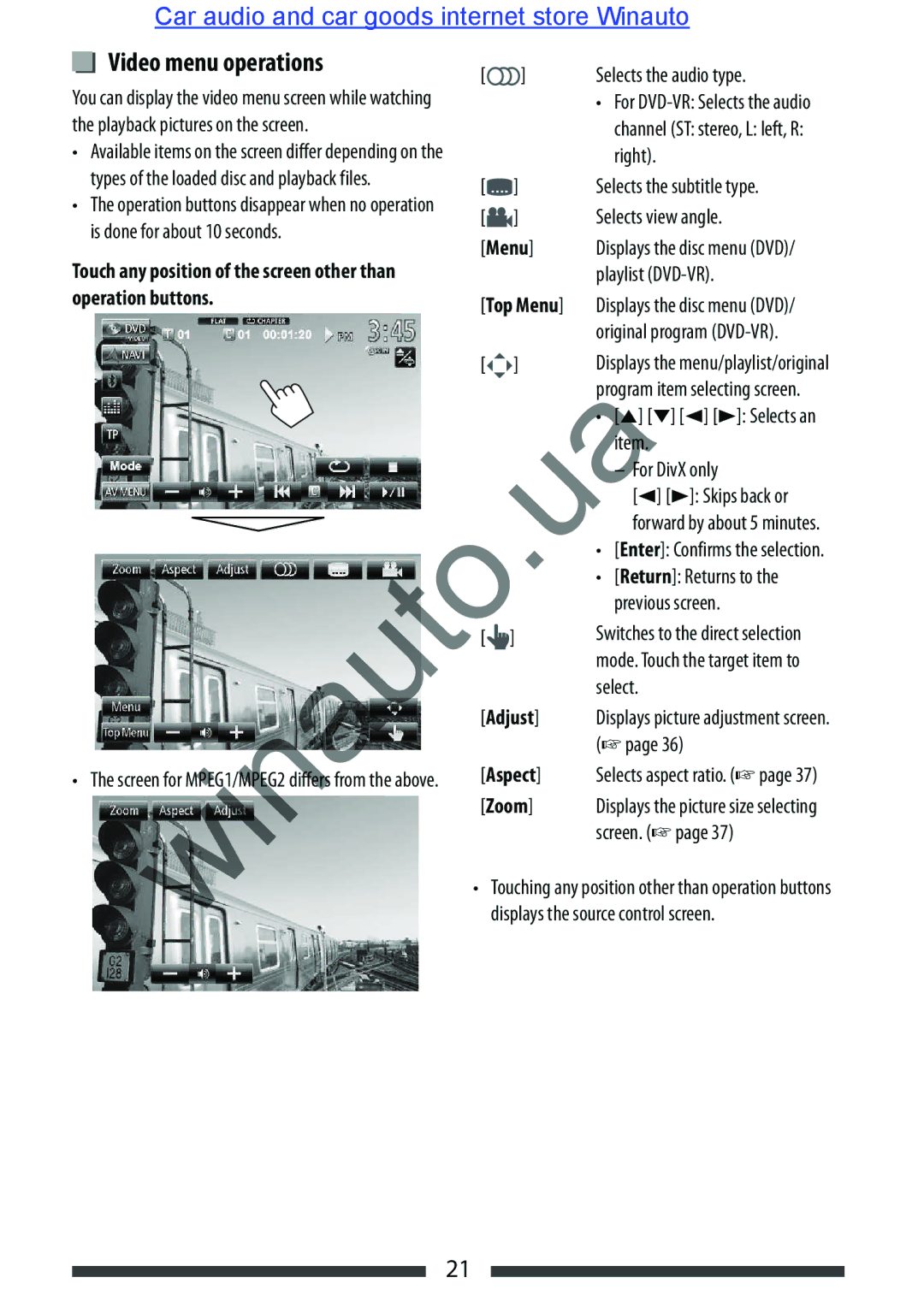Car audio and car goods internet store Winauto
Video menu operations
You can display the video menu screen while watching the playback pictures on the screen.
•Available items on the screen differ depending on the types of the loaded disc and playback files.
•The operation buttons disappear when no operation is done for about 10 seconds.
Touch any position of the screen other than operation buttons.
• The screen for MPEG1/MPEG2 differs from the above.
[ | ] | Selects the audio type. |
•For
channel (ST: stereo, L: left, R: right).
[ | ] | Selects the subtitle type. |
[ | ] | Selects view angle. |
[Menu] | Displays the disc menu (DVD)/ | |
|
| playlist |
[Top Menu] | Displays the disc menu (DVD)/ | |
|
| original program |
[ | ] | Displays the menu/playlist/original |
|
| program item selecting screen. |
|
| • [5] [∞] [2] [3]: Selects an |
|
| item. |
|
| – For DivX only |
|
| [2] [3]: Skips back or |
|
| forward by about 5 minutes. |
|
| • [Enter]: Confirms the selection. |
|
| • [Return]: Returns to the |
|
| previous screen. |
[ | ] | Switches to the direct selection |
|
| mode. Touch the target item to |
|
| select. |
[Adjust] | Displays picture adjustment screen. | |
|
| (☞page 36) |
[Aspect] | Selects aspect ratio. (☞page 37) | |
[Zoom] | Displays the picture size selecting | |
|
| screen. (☞page 37) |
•Touching any position other than operation buttons displays the source control screen.
21