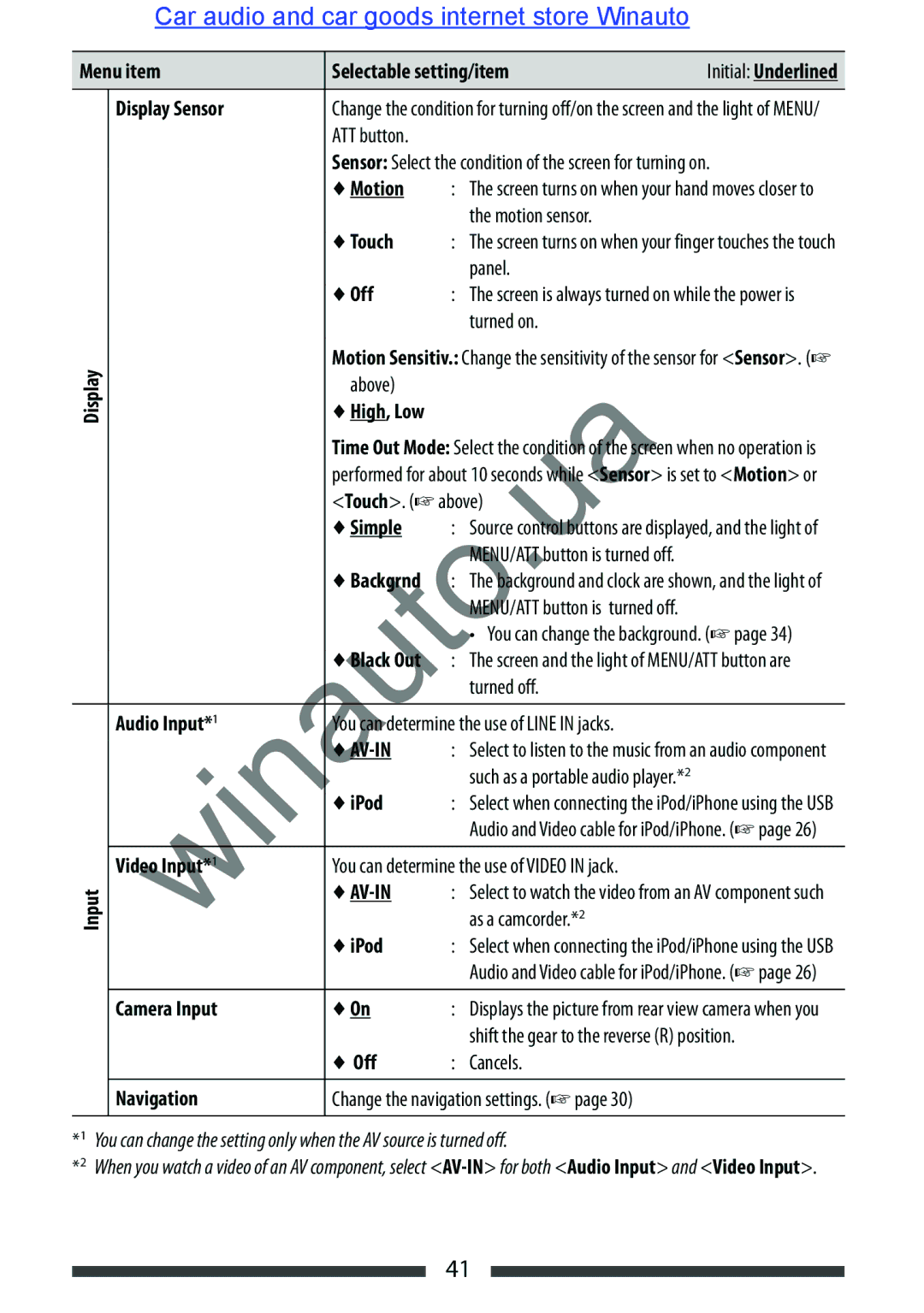Car audio and car goods internet store Winauto
Menu item | Selectable setting/item | Initial: Underlined | ||||
|
|
|
| |||
|
| Display Sensor | Change the condition for turning off/on the screen and the light of MENU/ | |||
|
|
| ATT button. |
|
|
|
|
|
| Sensor: Select the condition of the screen for turning on. | |||
|
|
| ♦ Motion | : The screen turns on when your hand moves closer to | ||
|
|
|
|
| the motion sensor. | |
|
|
| ♦ Touch | : The screen turns on when your finger touches the touch | ||
|
|
|
|
| panel. |
|
|
|
| ♦ Off | : The screen is always turned on while the power is | ||
|
|
|
|
| turned on. |
|
Display |
| Motion Sensitiv.: Change the sensitivity of the sensor for <Sensor>. (☞ | ||||
| above) |
|
|
| ||
| ♦ High, Low |
|
|
| ||
|
|
| Time Out Mode: Select the condition of the screen when no operation is | |||
|
|
| performed for about 10 seconds while <Sensor> is set to <Motion> or | |||
|
|
| <Touch>. (☞above) |
| ||
|
|
| ♦ Simple | : | So rce control b | ttons are displayed, and the light of |
|
|
|
|
| MENU/ATT button is turned off. | |
|
|
| ♦ Backgrnd | : The background and clock are shown, and the light of | ||
|
|
|
|
| MENU/ATT button is turned off. | |
|
|
|
|
| • You can change the background. (☞page 34) | |
|
|
| ♦ Black O | : The screen and the light of MENU/ATT button are | ||
|
|
|
|
| turned off. |
|
|
|
|
| |||
|
| Audio Input*1 | You c determine the use of LINE IN jacks. | |||
|
|
| ♦ | : Select to listen to the music from an audio component | ||
|
|
|
|
| such as a portable audio player.*2 | |
|
|
| ♦ iPod | : Select when connecting the iPod/iPhone using the USB | ||
|
|
|
|
| Audio and Video cable for iPod/iPhone. (☞page 26) | |
|
| Video Input*1 | You can determine the use of VIDEO IN jack. | |||
Input |
| ♦ | : Select to watch the video from an AV component such | |||
|
|
| as a camcorder.*2 | |||
|
|
| ♦ iPod | : Select when connecting the iPod/iPhone using the USB | ||
|
| winauto |
| |||
|
|
|
|
| Audio and Video cable for iPod/iPhone. (☞page 26) | |
|
| Camera Input | ♦ On | : Displays the picture from rear view camera when you | ||
|
|
|
|
| shift the gear to the reverse (R) position. | |
|
|
| ♦ Off | : | Cancels. |
|
|
|
|
| |||
|
| Navigation | Change the navigation settings. (☞page 30) | |||
*1 | You can change the setting only when the AV source is turned off. |
| ||||
*2 | When you watch a video of an AV component, select | |||||
41