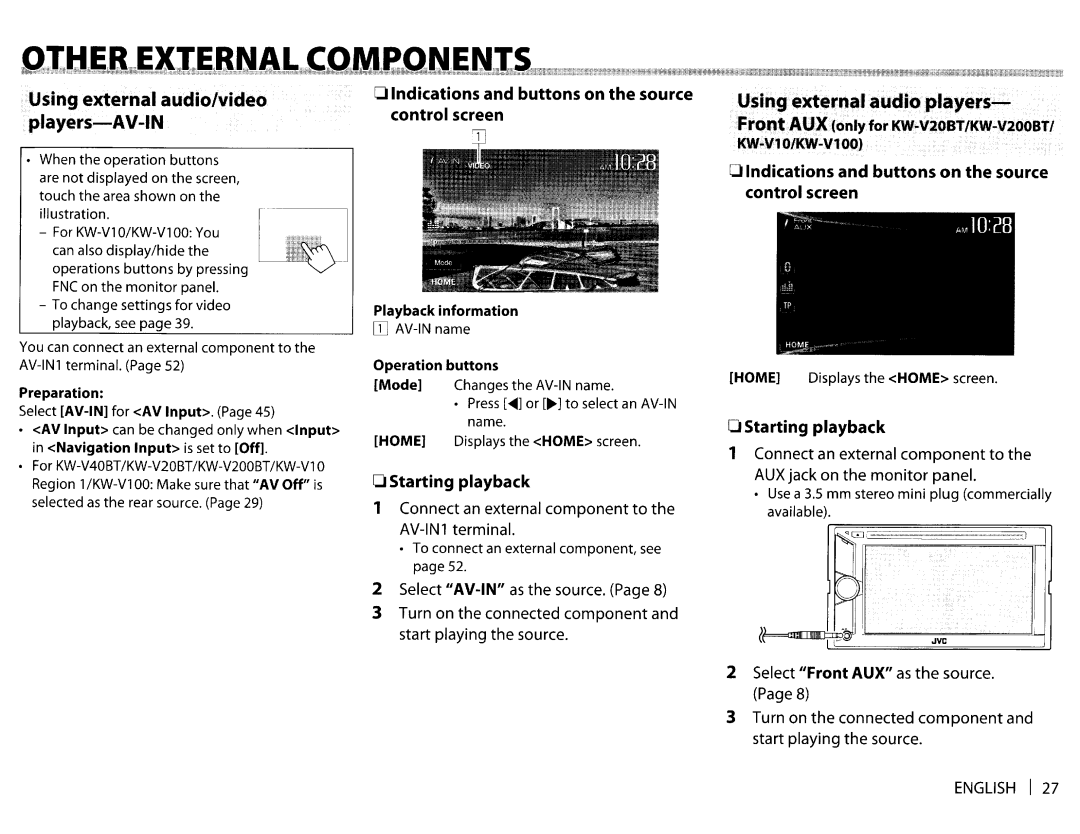KWV20BT specifications
The JVC KW-V20BT is a versatile multimedia receiver designed for modern vehicle audio systems, seamlessly integrating technology and entertainment for the driving experience. This double DIN receiver boasts a sleek design, a large 6.8-inch touchscreen display, and an intuitive interface that enhances navigation and usability.One of the standout features of the KW-V20BT is its Bluetooth connectivity. With built-in Bluetooth technology, users can easily pair their smartphones for hands-free calling and audio streaming. The receiver supports A2DP, which allows for high-quality audio playback, making it easy to enjoy your favorite music or podcasts directly from your device.
The KW-V20BT is also compatible with both Apple CarPlay and Android Auto, providing users with access to essential apps and navigation tools directly from the receiver's interface. This feature allows drivers to safely utilize their smartphone’s capabilities while on the road, providing an enhanced experience without the need to handle the device.
Audio quality is a major focus of the KW-V20BT. It features a powerful built-in amplifier, ensuring clear and robust sound. Moreover, the receiver comes equipped with a 13-band equalizer, allowing users to adjust frequencies to suit their listening preferences. Additional audio enhancements include a selectable high-pass or low-pass crossover, and a powerful subwoofer output for those looking to bump up their bass response.
In terms of media support, the KW-V20BT is designed to accommodate various formats. Users can play music from USB drives, CD, or via Bluetooth. The receiver also features an HDMI input, which is perfect for connecting external devices for video playback, enhancing the in-car entertainment experience for passengers.
For those concerned about safety, the JVC KW-V20BT offers a range of rear camera options, providing added peace of mind when reversing. The unit is also compatible with steering wheel controls for added convenience.
With its robust set of features, modern connectivity options, and an emphasis on sound quality, the JVC KW-V20BT stands out as an excellent choice for drivers looking to upgrade their in-car audio system. Whether you’re commuting or embarking on a road trip, this receiver promises to deliver an engaging audio experience tailored to modern listening needs.