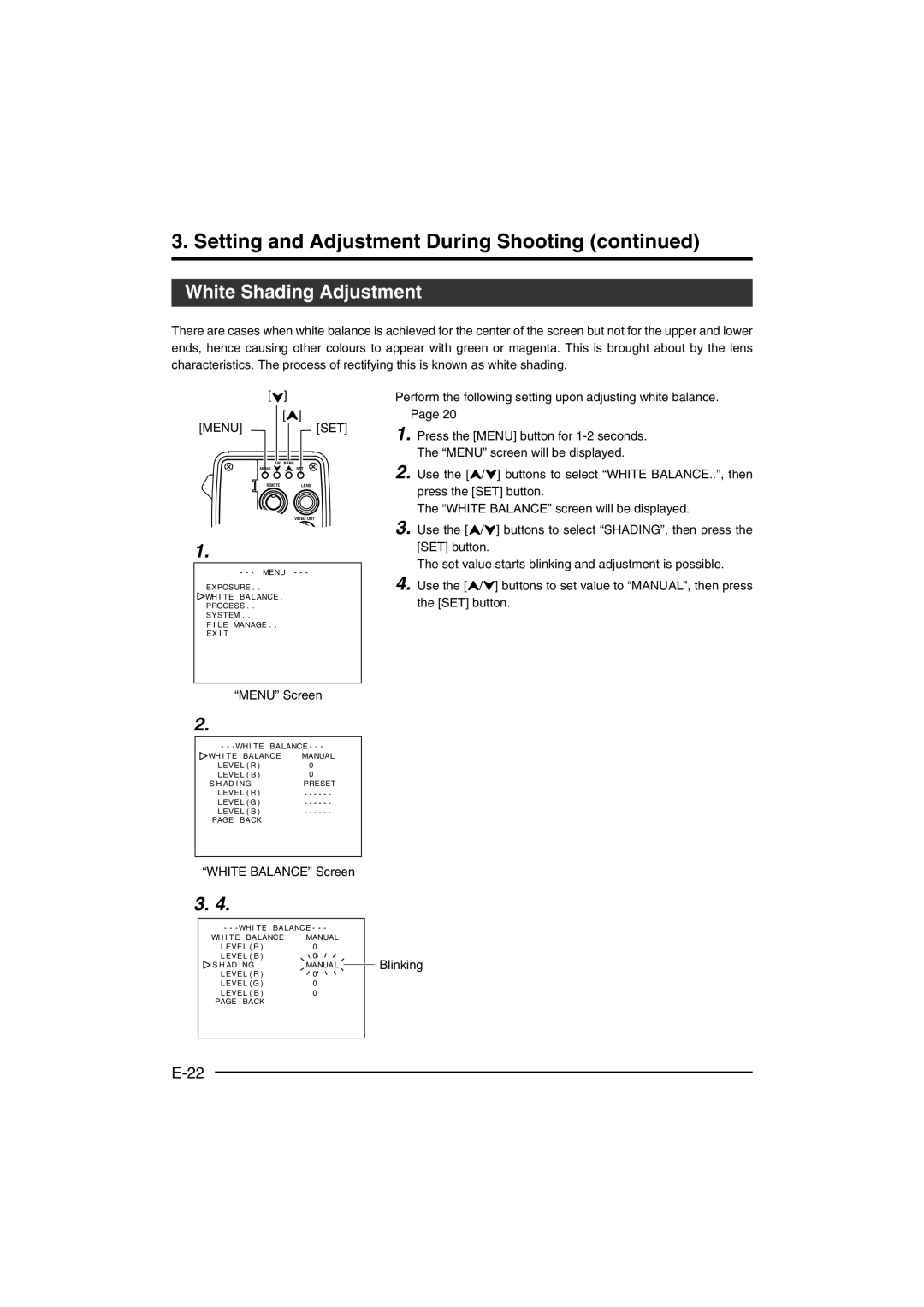KY-F560 specifications
The JVC KY-F560 is a professional-grade camera that has carved a niche for itself in the broadcasting and production sectors. Designed with cutting-edge technology, the KY-F560 is tailored for high-definition video capture, making it a popular choice among video professionals.One of the standout features of the JVC KY-F560 is its advanced 3CCD image sensor system. This system enables the camera to capture vivid colors and exceptional detail, producing images that are both vibrant and realistic. The 3CCD technology allows for improved light sensitivity, which is crucial when shooting in varying lighting conditions.
The camera supports a variety of video resolution formats, including 1080i, which is ideal for high-definition recordings. With its high-resolution capabilities, the KY-F560 ensures that even the smallest details are captured crisply and clearly. This performance is complemented by a range of lens options, allowing users to choose the most suitable lens for their specific shooting needs, from wide-angle to telephoto.
Another significant characteristic of the JVC KY-F560 is its user-friendly design. The camera features intuitive controls that make it accessible to both seasoned professionals and newcomers to the video production world. Its compact form factor allows for easy transportation and setup, which is particularly advantageous for on-location shoots.
The KY-F560 is also equipped with versatile connectivity options, including SDI and composite outputs, which facilitate seamless integration with other broadcasting equipment. This means that whether users are working in a studio or on a remote location, the camera can easily connect to switchers, recorders, and other essential gear.
The camera is designed for field use and is built to withstand the rigors of professional production environments. Its durable construction ensures reliability during demanding shooting sessions.
In summary, the JVC KY-F560 is a robust professional camera that combines advanced imaging technology, user-friendly features, and reliable performance. With its versatile functionalities and high-definition capabilities, it remains a solid choice for broadcasters, filmmakers, and content creators looking to achieve high-quality video production.