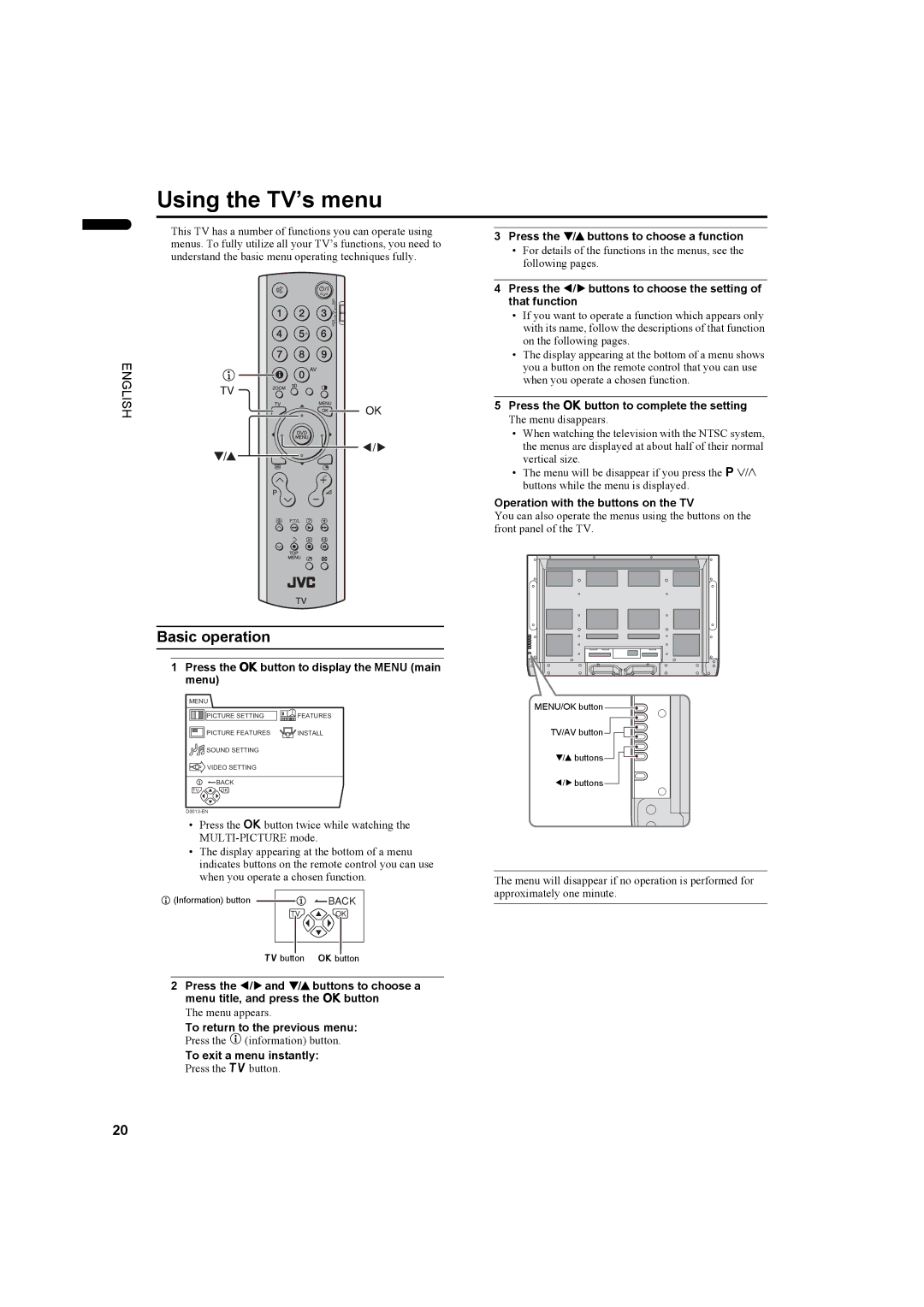Using the TV’s menu
ENGLISH
This TV has a number of functions you can operate using menus. To fully utilize all your TV’s functions, you need to understand the basic menu operating techniques fully.
3Press the 6 buttons to choose a function
•For details of the functions in the menus, see the following pages.
4Press the 5 buttons to choose the setting of that function
•If you want to operate a function which appears only with its name, follow the descriptions of that function on the following pages.
•The display appearing at the bottom of a menu shows you a button on the remote control that you can use when you operate a chosen function.
5Press the abutton to complete the setting
The menu disappears.
•When watching the television with the NTSC system, the menus are displayed at about half of their normal vertical size.
•The menu will be disappear if you press the pp buttons while the menu is displayed.
Operation with the buttons on the TV
You can also operate the menus using the buttons on the front panel of the TV.
Basic operation
1Press the abutton to display the MENU (main menu)
MENU |
| MENU/OK button |
|
| |
PICTURE SETTING | FEATURES |
|
PICTURE FEATURES | INSTALL | TV/AV button |
SOUND SETTING
![]() VIDEO SETTING
VIDEO SETTING
6 buttons
| BACK | 5 buttons |
|
| |
TV | OK |
|
|
|
•Press the abutton twice while watching the
•The display appearing at the bottom of a menu indicates buttons on the remote control you can use when you operate a chosen function.
h (Information) button | BACK |
The menu will disappear if no operation is performed for approximately one minute.
TV ![]() OK
OK
b button a button
2Press the 5 and 6 buttons to choose a menu title, and press the abutton
The menu appears.
To return to the previous menu:
Press the h(information) button.
To exit a menu instantly:
Press the bbutton.
20