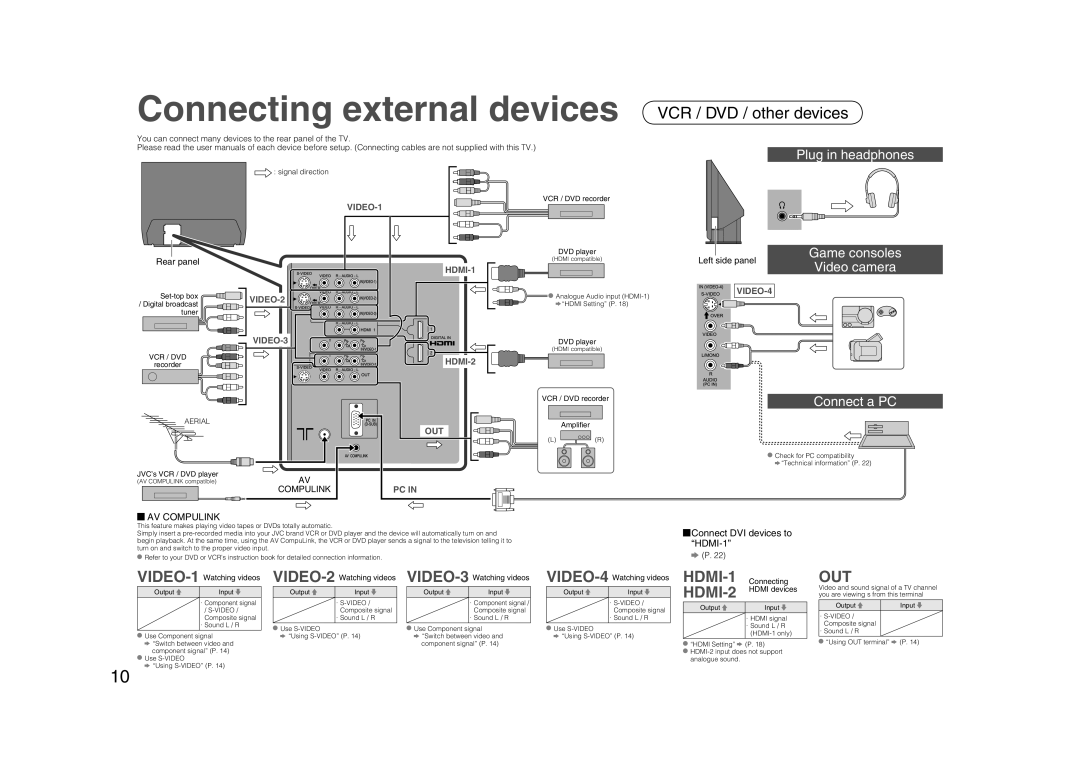Connecting external devices
You can connect many devices to the rear panel of the TV.
Please read the user manuals of each device before setup. (Connecting cables are not supplied with this TV.)
![]() : signal direction
: signal direction
VCR / DVD recorder
VCR / DVD / other devices
Plug in headphones
Rear panel
/Digital broadcast tuner
VCR / DVD
recorder
AERIAL
JVC’s VCR / DVD player
(AV COMPULINK compatible)
DVD player | Left side panel | Game consoles |
| ||
(HDMI compatible) | Video camera | |
|
| ||
Analogue Audio input | ||
“HDMI Setting” (P. 18) | ||
|
DVD player | |
| (HDMI compatible) |
| VCR / DVD recorder | Connect a PC | |
|
|
| |
| OUT | Amplifier |
|
|
|
| |
| (L) | (R) |
|
|
|
| Check for PC compatibility |
|
|
| “Technical information” (P. 22) |
AV |
|
|
|
COMPULINK | PC IN |
|
|
 AV COMPULINK
AV COMPULINK
This feature makes playing video tapes or DVDs totally automatic.
Simply insert a
![]() Refer to your DVD or VCR’s instruction book for detailed connection information.
Refer to your DVD or VCR’s instruction book for detailed connection information.
 Connect DVI devices to
Connect DVI devices to “HDMI-1”
![]() (P. 22)
(P. 22)
VIDEO-1 Watching videos
Output | Input |
· Component signal /
· Sound L / R
![]() Use Component signal
Use Component signal
![]() “Switch between video and component signal” (P. 14)
“Switch between video and component signal” (P. 14)
![]() Use
Use
![]() “Using
“Using
Output | Input |
·
· Sound L / R
![]() Use
Use
![]() “Using
“Using
VIDEO-3 Watching videos
Output | Input |
· Component signal / Composite signal
· Sound L / R
![]() Use Component signal
Use Component signal ![]() “Switch between video and component signal” (P. 14)
“Switch between video and component signal” (P. 14)
Output | Input |
·
· Sound L / R
![]() Use
Use
![]() “Using
“Using
Connecting | |
| HDMI devices |
Output | Input |
|
|
| · HDMI signal |
| · Sound L / R |
| |
|
|
![]() “HDMI Setting”
“HDMI Setting” ![]() (P. 18)
(P. 18) ![]()
OUT
Video and sound signal of a TV channel you are viewing s from this terminal
Output | Input |
·
·Sound L / R
![]() “Using OUT terminal”
“Using OUT terminal” ![]() (P. 14)
(P. 14)
10