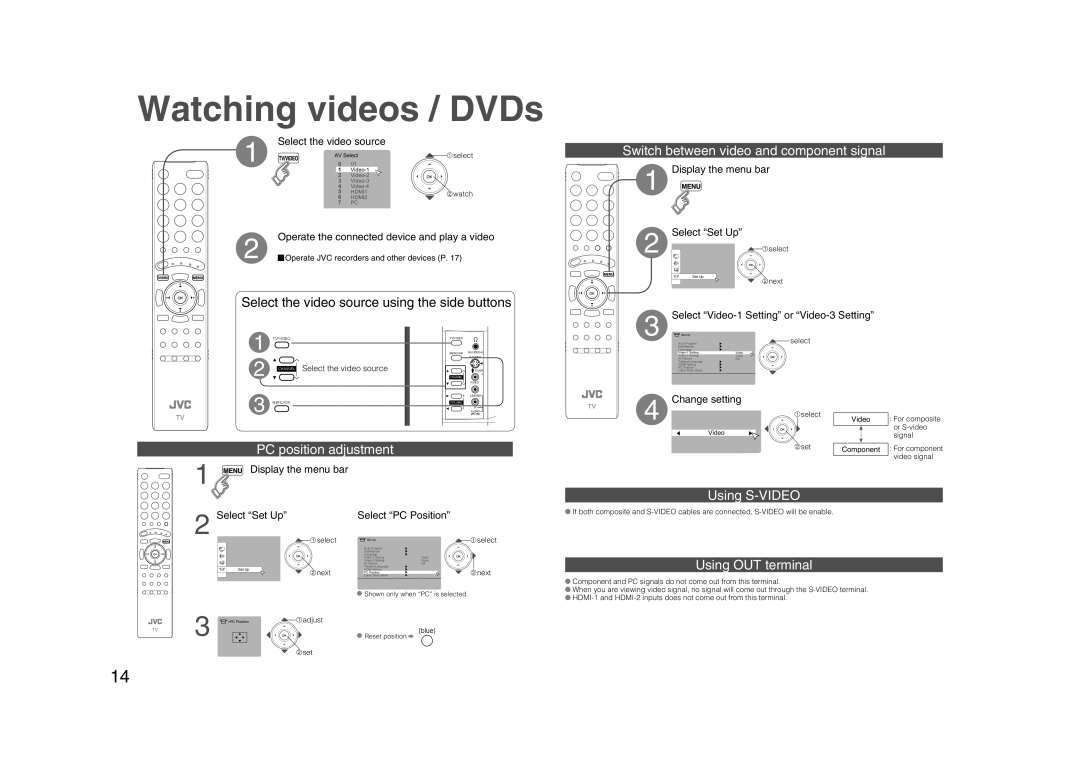Watching videos / DVDs
Select the video source
1 | AV Select | select | |
0 | 01 |
| |
| 1 |
| |
| 2 |
| |
| 3 |
| |
| 4 |
| |
| 5 | HDMI1 | watch |
| 6 | HDMI2 |
|
| 7 | PC |
|
Switch between video and component signal
1 Display the menu bar
2 | Operate the connected device and play a video | |
| Operate JVC recorders and other devices (P. 17) | |
| ||
Select the video source using the side buttons
1 TV/VIDEO |
| TV/VIDEO |
| |
| MENU/OK | IN | ||
2 |
|
|
| |
CHANNEL | Select the video source |
| OVER | |
|
| CHANNEL |
| |
|
|
|
| VIDEO |
3 |
|
| + | L/MONO |
MENU/OK |
| VOLUME |
| |
|
| - | R | |
|
| AUDIO | ||
|
|
| ||
2 | Select “Set Up” |
select |
Set Up
![]() next
next
Select “Video-1 Setting” or “Video-3 Setting”
3 ![]() Set Up
Set Up
Auto Program | select |
Edit/Manual |
|
Language |
|
Video | |
Video | |
AI Volume | Off |
Teletext Language |
|
HDMI Setting |
|
PC Position |
|
Lamp Timer Reset |
|
4 | Change setting |
select | |
Video |
Video
:For composite or
PC position adjustment
1![]() Display the menu bar
Display the menu bar
2 Select “Set Up” | select | Select “PC Position” | |
| Set Up | select | |
|
| Auto Program |
|
|
| Edit/Manual |
|
|
| Language | Video |
|
| ||
|
| Video | |
|
| AI Volume | Off |
Set Up |
| Teletext Language |
|
next | HDMI Setting | next | |
| PC Position | ||
| Lamp Timer Reset | ||
![]() Shown only when “PC” is selected.
Shown only when “PC” is selected.
3 | >PC Position | adjust |
| (blue) | |
| Reset position |
![]() set
set
set | Component : For component | |
|
| video signal |
|
| |
Using S-VIDEO
![]() If both composite and
If both composite and
Using OUT terminal
![]() Component and PC signals do not come out from this terminal.
Component and PC signals do not come out from this terminal.
![]() When you are viewing video signal, no signal will come out through the
When you are viewing video signal, no signal will come out through the ![]()
14