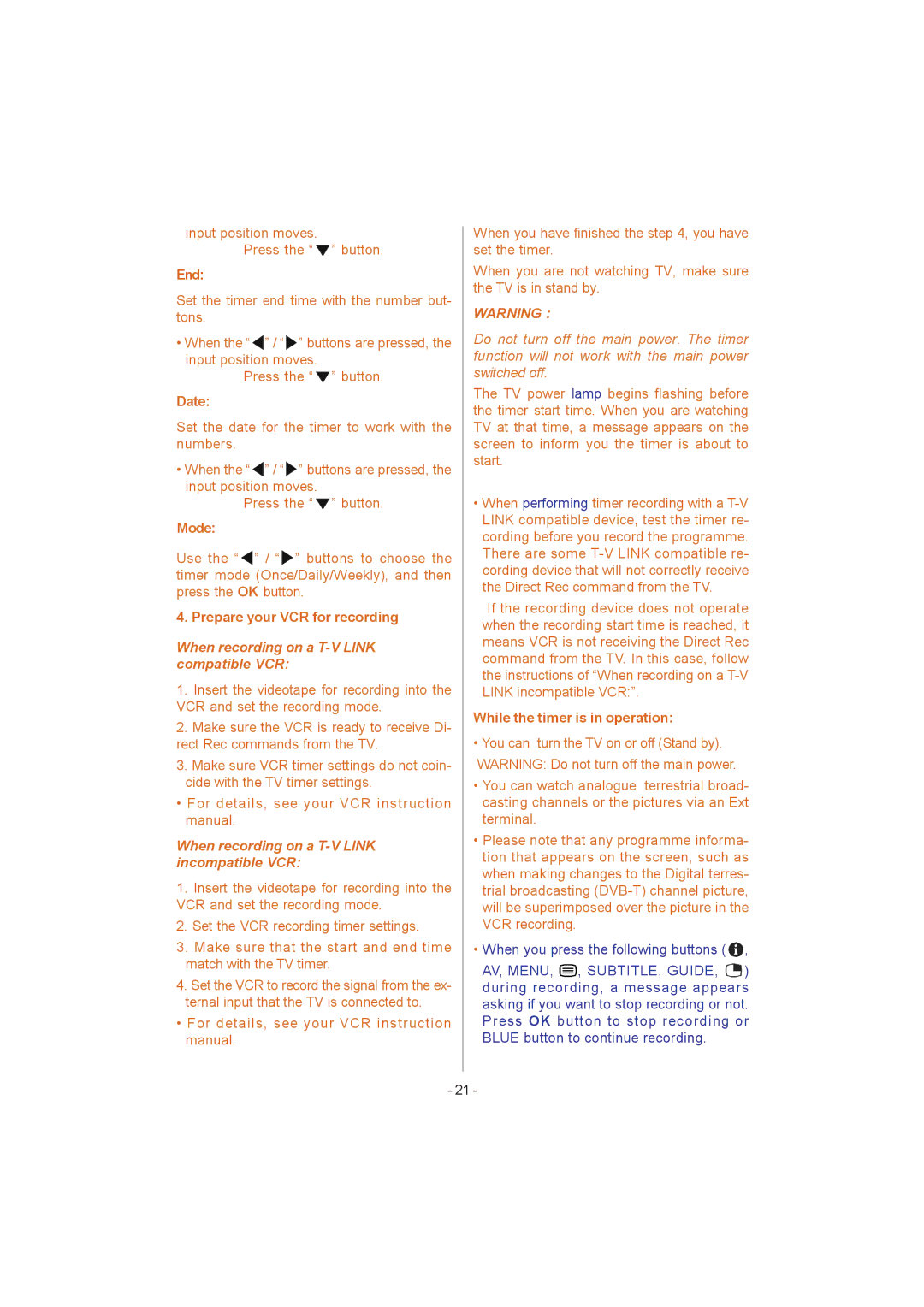input position moves.
Press the “ ![]() ” button.
” button.
End:
Set the timer end time with the number but- tons.
•When the “![]() ” / “
” / “![]() ” buttons are pressed, the input position moves.
” buttons are pressed, the input position moves.
Press the “ ![]() ” button.
” button.
Date:
Set the date for the timer to work with the numbers.
•When the “![]() ” / “
” / “![]() ” buttons are pressed, the input position moves.
” buttons are pressed, the input position moves.
Press the “ ![]() ” button.
” button.
Mode:
Use the “ ![]() ” / “
” / “![]() ” buttons to choose the timer mode (Once/Daily/Weekly), and then press the OK button.
” buttons to choose the timer mode (Once/Daily/Weekly), and then press the OK button.
4. Prepare your VCR for recording
When recording on a T-V LINK compatible VCR:
1.Insert the videotape for recording into the VCR and set the recording mode.
2.Make sure the VCR is ready to receive Di- rect Rec commands from the TV.
3.Make sure VCR timer settings do not coin- cide with the TV timer settings.
•For details, see your VCR instruction manual.
When recording on a T-V LINK incompatible VCR:
1.Insert the videotape for recording into the VCR and set the recording mode.
2.Set the VCR recording timer settings.
3.Make sure that the start and end time match with the TV timer.
4.Set the VCR to record the signal from the ex- ternal input that the TV is connected to.
•For details, see your VCR instruction manual.
When you have finished the step 4, you have set the timer.
When you are not watching TV, make sure the TV is in stand by.
WARNING :
Do not turn off the main power. The timer function will not work with the main power switched off.
The TV power lamp begins flashing before the timer start time. When you are watching TV at that time, a message appears on the screen to inform you the timer is about to start.
•When performing timer recording with a
If the recording device does not operate when the recording start time is reached, it means VCR is not receiving the Direct Rec command from the TV. In this case, follow the instructions of “When recording on a
While the timer is in operation:
•You can turn the TV on or off (Stand by). WARNING: Do not turn off the main power.
•You can watch analogue terrestrial broad- casting channels or the pictures via an Ext terminal.
•Please note that any programme informa- tion that appears on the screen, such as when making changes to the Digital terres- trial broadcasting
•When you press the following buttons ( ![]() ,
,
AV, MENU, ![]()
![]()
![]() , SUBTITLE, GUIDE,
, SUBTITLE, GUIDE, ![]() ) during recording, a message appears asking if you want to stop recording or not. Press OK button to stop recording or BLUE button to continue recording.
) during recording, a message appears asking if you want to stop recording or not. Press OK button to stop recording or BLUE button to continue recording.
- 21 -