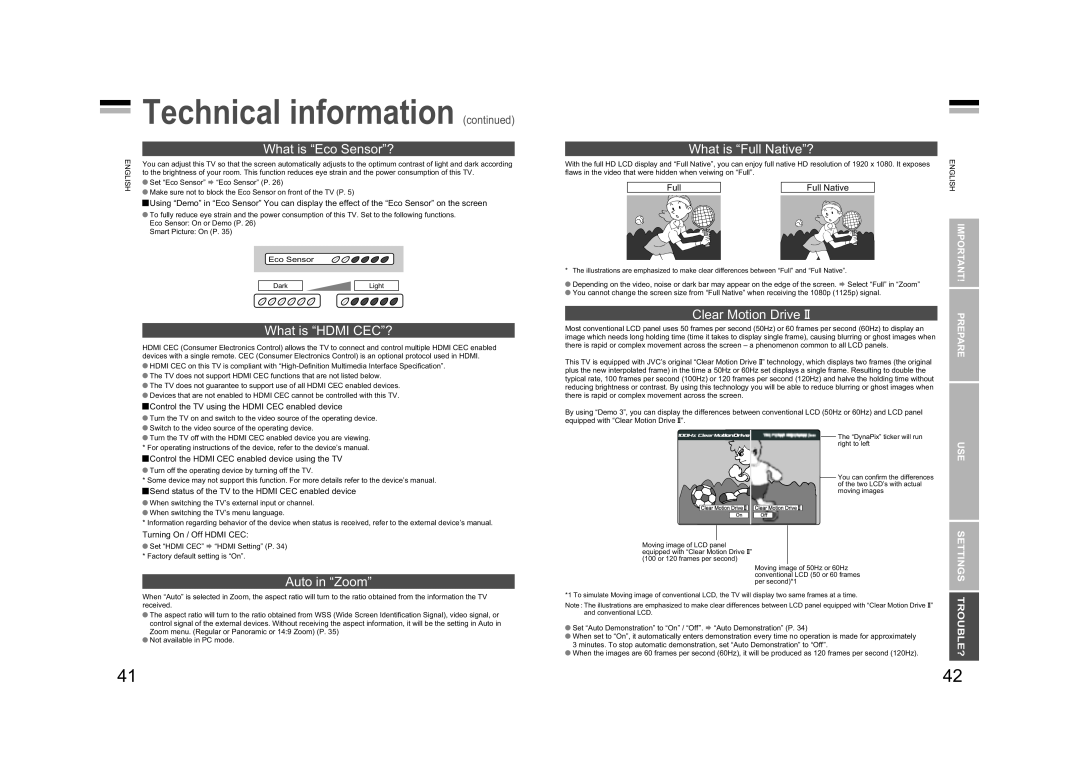Technical information (continued)
Technical information (continued)
What is “Eco Sensor”?
ENGLISH | You can adjust this TV so that the screen automatically adjusts to the optimum contrast of light and dark according | ||||||
| |||||||
| to the brightness of your room. This function reduces eye strain and the power consumption of this TV. | ||||||
| Set “Eco Sensor” “Eco Sensor” (P. 26) |
|
|
| |||
| Make sure not to block the Eco Sensor on front of the TV (P. 5) |
|
|
| |||
| Using “Demo” in “Eco Sensor” You can display the effect of the “Eco Sensor” on the screen | ||||||
| To fully reduce eye strain and the power consumption of this TV. Set to the following functions. | ||||||
| Eco Sensor: On or Demo (P. 26) |
|
|
| |||
| Smart Picture: On (P. 35) |
|
|
| |||
|
|
|
|
|
|
| |
|
|
| Eco Sensor |
|
|
| |
|
|
|
|
|
|
| |
|
|
|
|
|
|
|
|
|
|
| Dark |
| Light |
|
|
What is “HDMI CEC”?
HDMI CEC (Consumer Electronics Control) allows the TV to connect and control multiple HDMI CEC enabled devices with a single remote. CEC (Consumer Electronics Control) is an optional protocol used in HDMI.
HDMI CEC on this TV is compliant with
The TV does not guarantee to support use of all HDMI CEC enabled devices. Devices that are not enabled to HDMI CEC cannot be controlled with this TV.
Control the TV using the HDMI CEC enabled device
Turn the TV on and switch to the video source of the operating device.
Switch to the video source of the operating device.
Turn the TV off with the HDMI CEC enabled device you are viewing.
*For operating instructions of the device, refer to the device’s manual.
Control the HDMI CEC enabled device using the TV
Turn off the operating device by turning off the TV.
*Some device may not support this function. For more details refer to the device’s manual.
Send status of the TV to the HDMI CEC enabled device
When switching the TV’s external input or channel. When switching the TV’s menu language.
*Information regarding behavior of the device when status is received, refer to the external device’s manual.
Turning On / Off HDMI CEC:
Set “HDMI CEC” “HDMI Setting” (P. 34) * Factory default setting is “On”.
Auto in “Zoom”
When “Auto” is selected in Zoom, the aspect ratio will turn to the ratio obtained from the information the TV received.
The aspect ratio will turn to the ratio obtained from WSS (Wide Screen Identifi cation Signal), video signal, or control signal of the external devices. Without receiving the aspect information, it will be the setting in Auto in Zoom menu. (Regular or Panoramic or 14:9 Zoom) (P. 35)
Not available in PC mode.
What is “Full Native”?
Full | Full Native | ENGLISH |
With the full HD LCD display and “Full Native”, you can enjoy full native HD resolution of 1920 x 1080. It exposes fl aws in the video that were hidden when veiwing on “Full”.
* The illustrations are emphasized to make clear differences between “Full” and “Full Native”. | IMPORTANT! |
| |
Depending on the video, noise or dark bar may appear on the edge of the screen. Select “Full” in “Zoom” |
|
You cannot change the screen size from “Full Native” when receiving the 1080p (1125p) signal. |
|
Clear Motion Drive u | PREPARE | |
Most conventional LCD panel uses 50 frames per second (50Hz) or 60 frames per second (60Hz) to display an | ||
| ||
image which needs long holding time (time it takes to display single frame), causing blurring or ghost images when |
| |
there is rapid or complex movement across the screen – a phenomenon common to all LCD panels. |
| |
This TV is equipped with JVC’s original “Clear Motion Drive u” technology, which displays two frames (the original |
| |
plus the new interpolated frame) in the time a 50Hz or 60Hz set displays a single frame. Resulting to double the |
| |
typical rate, 100 frames per second (100Hz) or 120 frames per second (120Hz) and halve the holding time without |
| |
reducing brightness or contrast. By using this technology you will be able to reduce blurring or ghost images when |
| |
there is rapid or complex movement across the screen. |
|
By using “Demo 3”, you can display the differences between conventional LCD (50Hz or 60Hz) and LCD panel equipped with “Clear Motion Drive u”.
The “DynaPix” ticker will run | USE |
right to left | |
|
You can confi rm the differences |
of the two LCD’s with actual |
moving images |
|
|
| SETTINGS | |
|
|
| ||
Moving image of LCD panel |
| |||
equipped with “Clear Motion Drive u” |
|
| ||
(100 or 120 frames per second) |
|
| ||
| Moving image of 50Hz or 60Hz |
| ||
| conventional LCD (50 or 60 frames |
| ||
| per second)*1 |
| ||
*1 To simulate Moving image of conventional LCD, the TV will display two same frames at a time. |
| |||
| ||||
TROUBLE? | ||||
When the images are 60 frames per second (60Hz), it will be produced as 120 frames per second (120Hz). | ||||
Note : The illustrations are emphasized to make clear differences between LCD panel equipped with “Clear Motion Drive u” |
| |||
and conventional LCD. |
| |||
Set “Auto Demonstration” to “On” / “Off”. “Auto Demonstration” (P. 34) |
| |||
When set to “On”, it automatically enters demonstration every time no operation is made for approximately |
| |||
3 minutes. To stop automatic demonstration, set “Auto Demonstration” to “Off”. |
| |||
|
|
|
| |
41 | 42 |