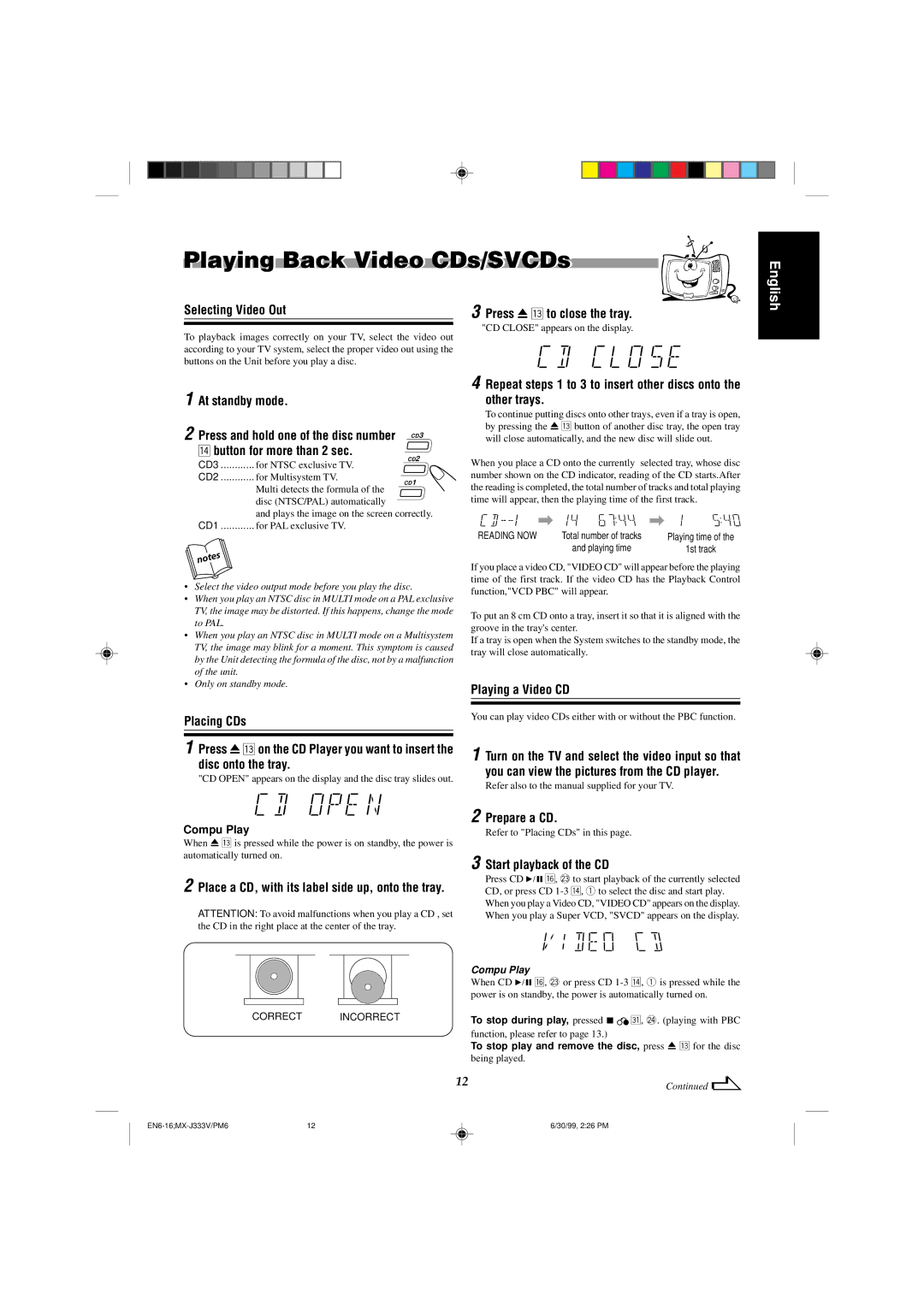MX-J333VU specifications
The JVC MX-J333VU is a versatile and powerful audio system that has garnered attention for its impressive sound quality and user-friendly design. This compact stereo system is perfect for music enthusiasts who appreciate a rich audio experience without sacrificing space.One of the standout features of the MX-J333VU is its robust amplifier, which delivers a total output power of 100 watts. This ensures that the system can fill a room with vibrant sound, whether you're listening to your favorite albums or hosting a small gathering. The system is equipped with a powerful CD player that supports various disc formats, enabling users to enjoy their music collection with clarity and depth.
In terms of connectivity, the JVC MX-J333VU offers multiple options to suit diverse user needs. It includes AM/FM radio capabilities, allowing users to easily tune into their favorite stations. Additionally, the system features an auxiliary input, which enables connection to external devices such as smartphones and tablets. This flexibility means that users can enjoy digital music seamlessly alongside traditional media.
The MX-J333VU also boasts advanced sound processing technologies that enhance the audio performance. With a built-in equalizer, users can customize their listening experience by adjusting bass, midrange, and treble levels. This feature is particularly appealing for those who prefer fine-tuning their music to match personal preferences.
Another significant characteristic of the JVC MX-J333VU is its user-friendly interface. The system features an intuitive remote control that allows for easy navigation through various settings and playlists. The clear and bright display ensures that users can easily access information about the currently playing track or make adjustments without any hassle.
Portability is another advantage of the MX-J333VU. Its compact design makes it easy to move around, making it a suitable choice for various settings, including home, office, or even outdoor gatherings. The system's stylish design blends well with any décor, making it an aesthetic addition to any space.
In summary, the JVC MX-J333VU combines powerful audio performance, versatile connectivity options, and user-friendly features. With its robust sound output, advanced sound processing capabilities, and sleek design, it's an excellent choice for anyone looking to elevate their music-listening experience. Whether for casual use or more immersive listening sessions, the MX-J333VU proves to be a formidable companion for any audio enthusiast.