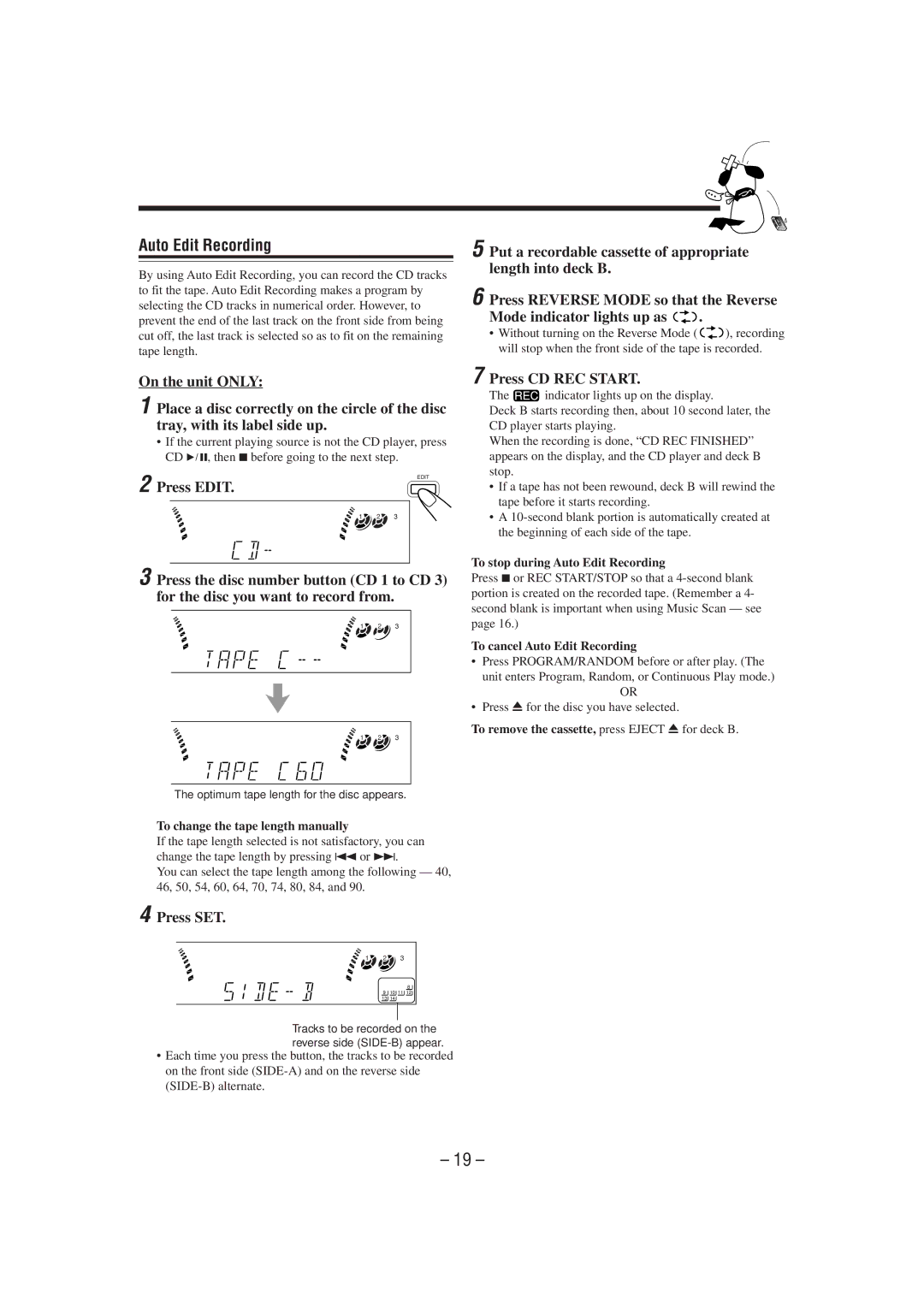Auto Edit Recording
By using Auto Edit Recording, you can record the CD tracks to fit the tape. Auto Edit Recording makes a program by selecting the CD tracks in numerical order. However, to prevent the end of the last track on the front side from being cut off, the last track is selected so as to fit on the remaining tape length.
5 Put a recordable cassette of appropriate length into deck B.
6 Press REVERSE MODE so that the Reverse
Mode indicator lights up as ![]()
![]()
![]() .
.
•Without turning on the Reverse Mode (![]()
![]()
![]() ), recording will stop when the front side of the tape is recorded.
), recording will stop when the front side of the tape is recorded.
On the unit ONLY:
1 Place a disc correctly on the circle of the disc tray, with its label side up.
•If the current playing source is not the CD player, press CD 6, then 7before going to the next step.
2 Press EDIT. |
| EDIT |
|
| |
1 | 2 | 3 |
3 Press the disc number button (CD 1 to CD 3) for the disc you want to record from.
|
|
|
|
| 1 | 2 | 3 |
|
|
|
|
1 | 2 | 3 |
The optimum tape length for the disc appears.
To change the tape length manually
If the tape length selected is not satisfactory, you can change the tape length by pressing 4or ¢.
You can select the tape length among the following — 40, 46, 50, 54, 60, 64, 70, 74, 80, 84, and 90.
4 Press SET.
1 | 2 | 3 |
8
9 10 11 12
13 14
Tracks to be recorded on the reverse side
•Each time you press the button, the tracks to be recorded on the front side
7 Press CD REC START.
The ![]() indicator lights up on the display.
indicator lights up on the display.
Deck B starts recording then, about 10 second later, the CD player starts playing.
When the recording is done, “CD REC FINISHED” appears on the display, and the CD player and deck B stop.
•If a tape has not been rewound, deck B will rewind the tape before it starts recording.
•A
To stop during Auto Edit Recording
Press 7or REC START/STOP so that a
To cancel Auto Edit Recording
•Press PROGRAM/RANDOM before or after play. (The unit enters Program, Random, or Continuous Play mode.)
OR
• Press 0for the disc you have selected.
To remove the cassette, press EJECT 0for deck B.
– 19 –