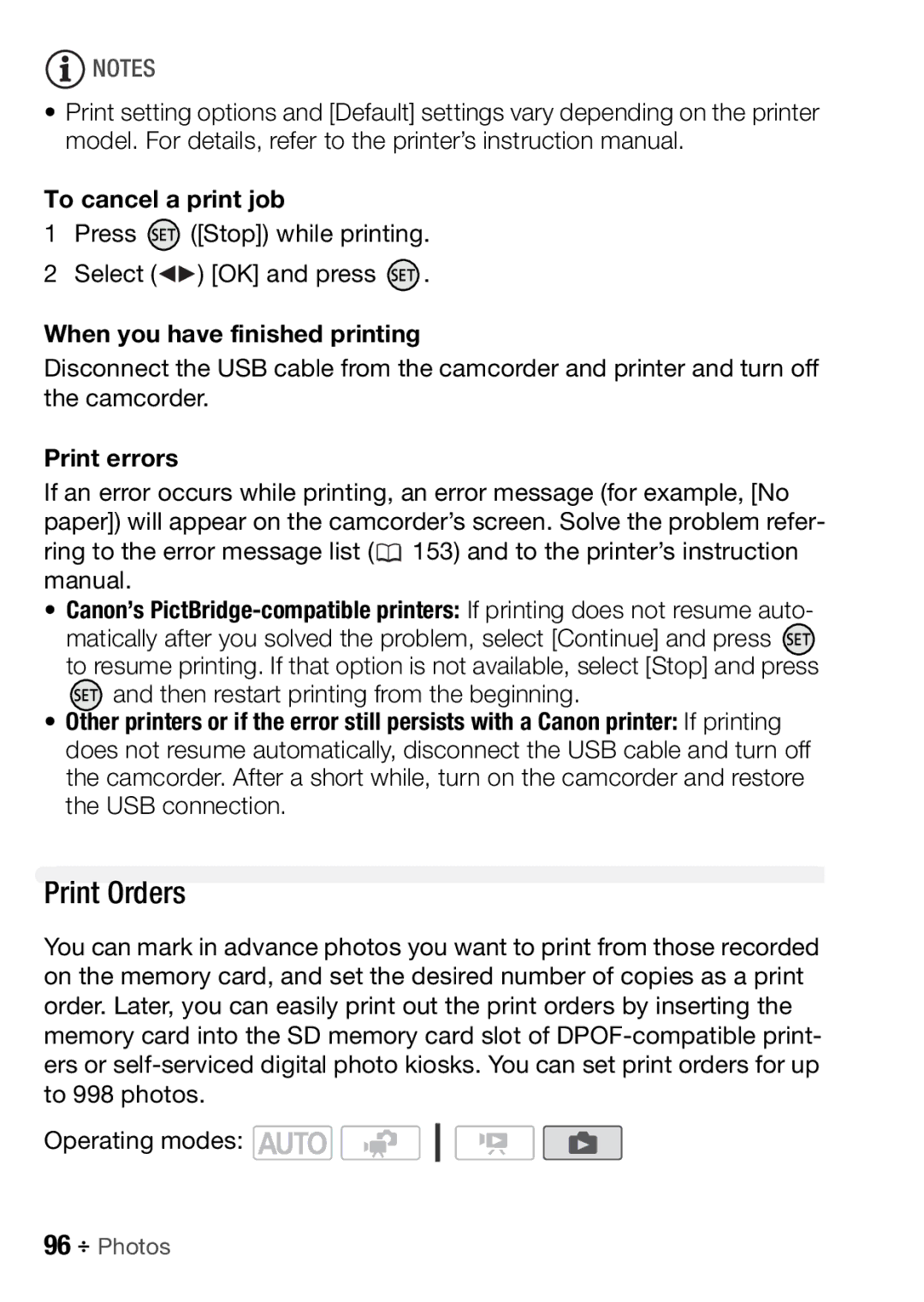![]() NOTES
NOTES
•Print setting options and [Default] settings vary depending on the printer model. For details, refer to the printer’s instruction manual.
To cancel a print job
1Press  ([Stop]) while printing.
([Stop]) while printing.
2Select ( ) [OK] and press
) [OK] and press  .
.
When you have finished printing
Disconnect the USB cable from the camcorder and printer and turn off the camcorder.
Print errors
If an error occurs while printing, an error message (for example, [No paper]) will appear on the camcorder’s screen. Solve the problem refer- ring to the error message list (![]() 153) and to the printer’s instruction manual.
153) and to the printer’s instruction manual.
•Canon’s
matically after you solved the problem, select [Continue] and press ![]() to resume printing. If that option is not available, select [Stop] and press
to resume printing. If that option is not available, select [Stop] and press ![]() and then restart printing from the beginning.
and then restart printing from the beginning.
•Other printers or if the error still persists with a Canon printer: If printing does not resume automatically, disconnect the USB cable and turn off the camcorder. After a short while, turn on the camcorder and restore the USB connection.
Print Orders
You can mark in advance photos you want to print from those recorded on the memory card, and set the desired number of copies as a print order. Later, you can easily print out the print orders by inserting the memory card into the SD memory card slot of
Operating modes: ![]()
![]()
96 Photos