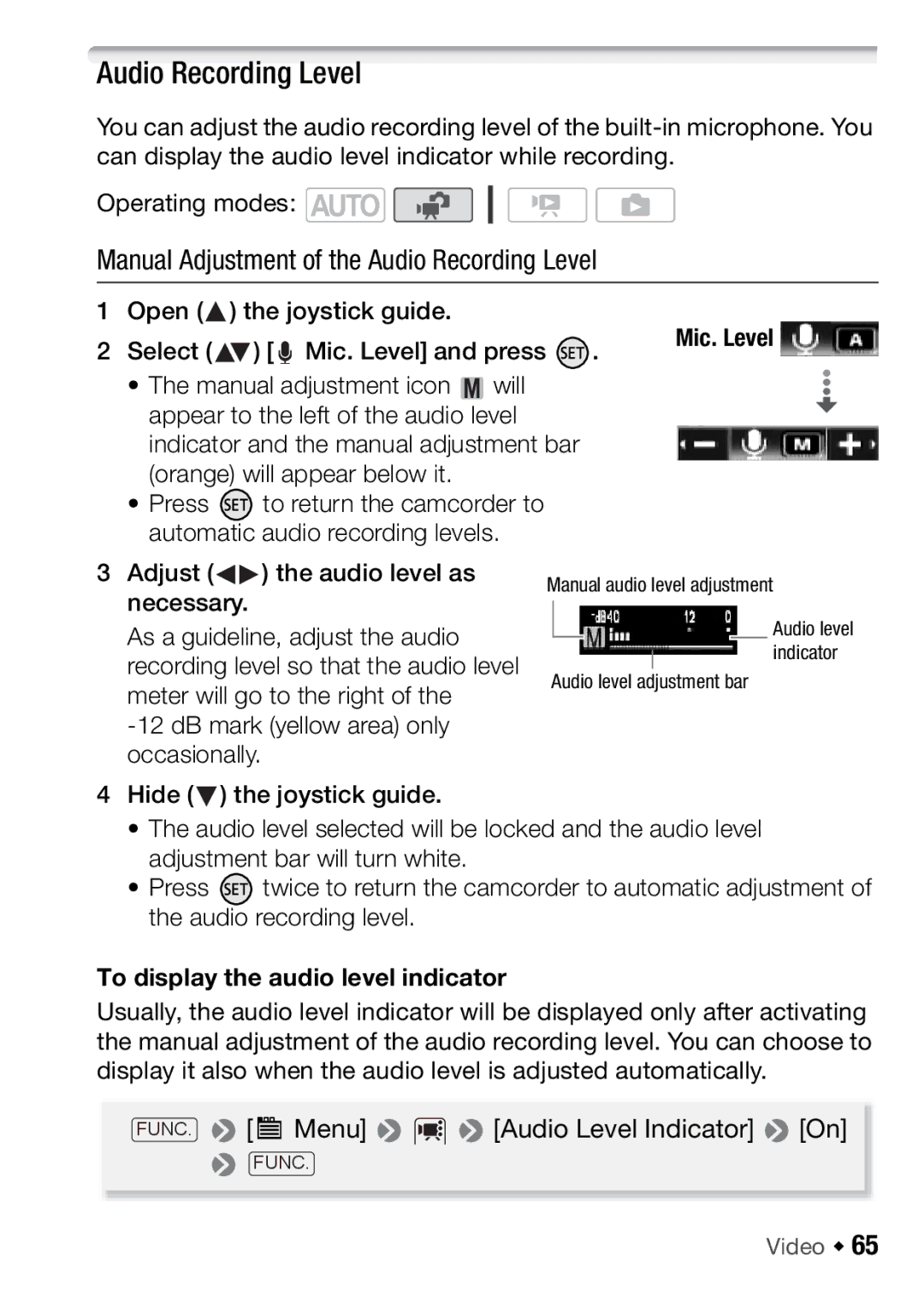Audio Recording Level
You can adjust the audio recording level of the
Operating modes: ![]()
![]()
Manual Adjustment of the Audio Recording Level
1 Open ( ) the joystick guide.
) the joystick guide.
2 Select ( | ) [ Mic. Level] and press | . | Mic. Level |
|
• The manual adjustment icon ![]() will appear to the left of the audio level indicator and the manual adjustment bar (orange) will appear below it.
will appear to the left of the audio level indicator and the manual adjustment bar (orange) will appear below it.
•Press ![]() to return the camcorder to automatic audio recording levels.
to return the camcorder to automatic audio recording levels.
3Adjust (![]()
![]() ) the audio level as necessary.
) the audio level as necessary.
As a guideline, adjust the audio recording level so that the audio level meter will go to the right of the
4Hide (![]() ) the joystick guide.
) the joystick guide.
Manual audio level adjustment
Audio level indicator
Audio level adjustment bar
•The audio level selected will be locked and the audio level adjustment bar will turn white.
•Press ![]() twice to return the camcorder to automatic adjustment of the audio recording level.
twice to return the camcorder to automatic adjustment of the audio recording level.
To display the audio level indicator
Usually, the audio level indicator will be displayed only after activating the manual adjustment of the audio recording level. You can choose to display it also when the audio level is adjusted automatically.
FUNC. | [ |
| Menu] | [Audio Level Indicator] | [On] |
| FUNC. |
|
| ||
|
|
|
|
|
|