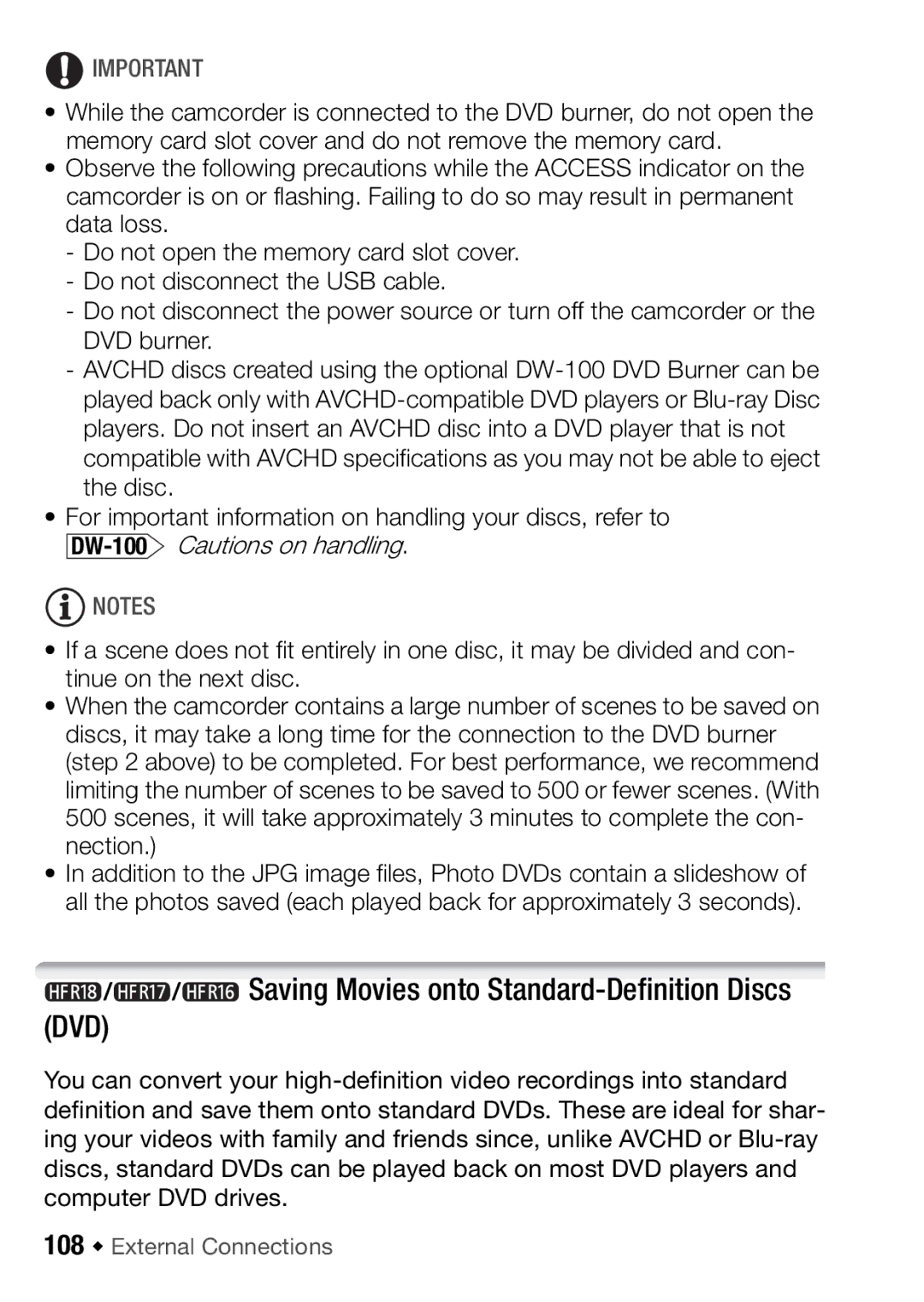![]() IMPORTANT
IMPORTANT
•While the camcorder is connected to the DVD burner, do not open the memory card slot cover and do not remove the memory card.
•Observe the following precautions while the ACCESS indicator on the camcorder is on or flashing. Failing to do so may result in permanent data loss.
-Do not open the memory card slot cover.
-Do not disconnect the USB cable.
-Do not disconnect the power source or turn off the camcorder or the DVD burner.
-AVCHD discs created using the optional
•For important information on handling your discs, refer to
DW-100 Cautions on handling.
![]() NOTES
NOTES
•If a scene does not fit entirely in one disc, it may be divided and con- tinue on the next disc.
•When the camcorder contains a large number of scenes to be saved on discs, it may take a long time for the connection to the DVD burner (step 2 above) to be completed. For best performance, we recommend limiting the number of scenes to be saved to 500 or fewer scenes. (With 500 scenes, it will take approximately 3 minutes to complete the con- nection.)
•In addition to the JPG image files, Photo DVDs contain a slideshow of all the photos saved (each played back for approximately 3 seconds).
 /
/ /
/ Saving Movies onto
Saving Movies onto Standard-Definition Discs (DVD)
You can convert your