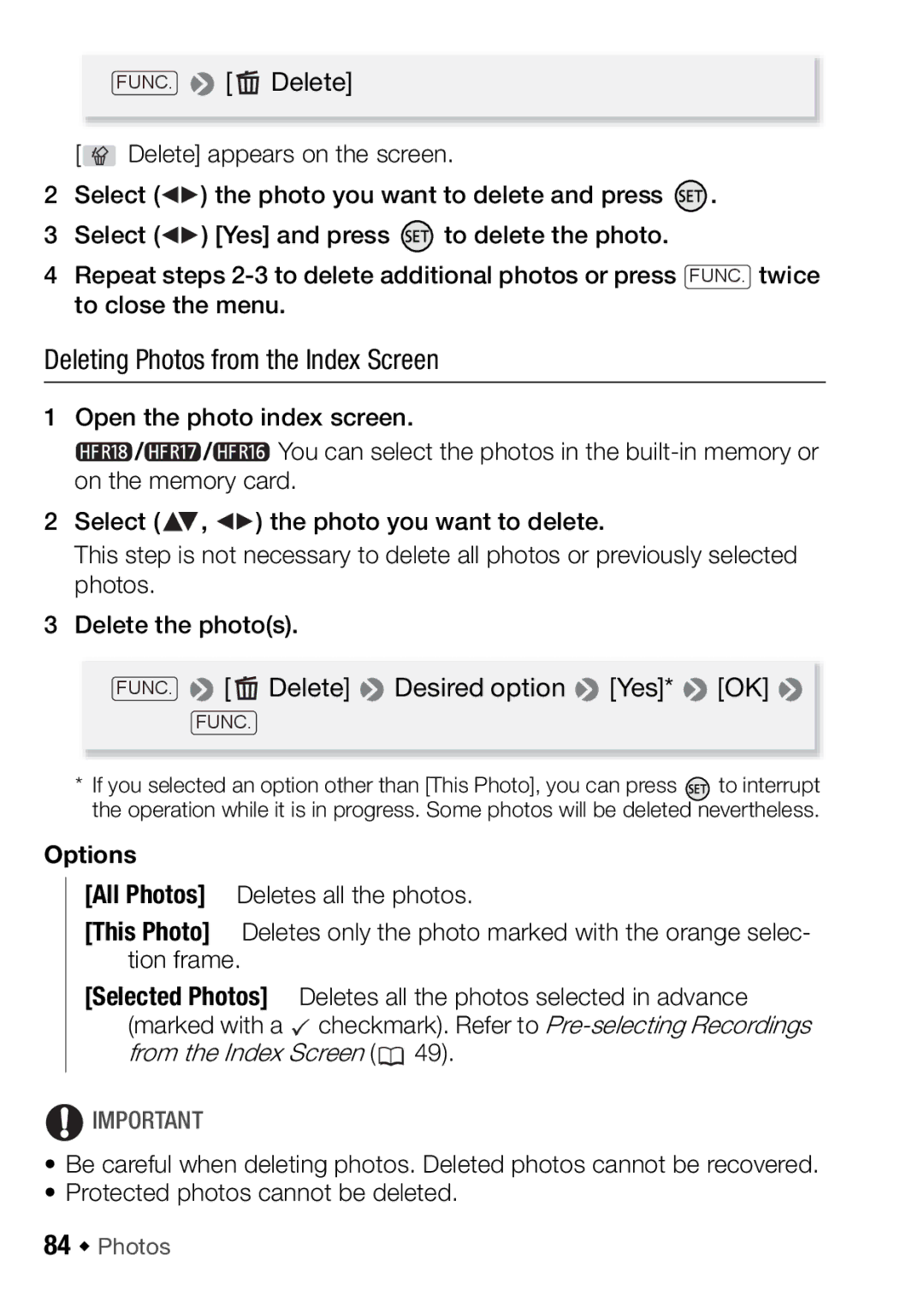FUNC. ![]() [
[ ![]() Delete]
Delete]
[![]() Delete] appears on the screen.
Delete] appears on the screen.
2Select (![]()
![]() ) the photo you want to delete and press
) the photo you want to delete and press ![]() .
.
3Select (![]() ) [Yes] and press
) [Yes] and press ![]() to delete the photo.
to delete the photo.
4Repeat steps
Deleting Photos from the Index Screen
1Open the photo index screen.
![]() /
/![]() /
/![]() You can select the photos in the
You can select the photos in the
2Select (![]() ,
, ![]() ) the photo you want to delete.
) the photo you want to delete.
This step is not necessary to delete all photos or previously selected photos.
3Delete the photo(s).
FUNC. ![]() [
[![]() Delete]
Delete] ![]() Desired option
Desired option ![]() [Yes]*
[Yes]* ![]() [OK]
[OK] ![]()
FUNC.
*If you selected an option other than [This Photo], you can press ![]() to interrupt the operation while it is in progress. Some photos will be deleted nevertheless.
to interrupt the operation while it is in progress. Some photos will be deleted nevertheless.
Options
[All Photos] Deletes all the photos.
[This Photo] Deletes only the photo marked with the orange selec- tion frame.
[Selected Photos] Deletes all the photos selected in advance (marked with a ![]() checkmark). Refer to
checkmark). Refer to ![]() 49).
49).
![]() IMPORTANT
IMPORTANT
•Be careful when deleting photos. Deleted photos cannot be recovered.
•Protected photos cannot be deleted.