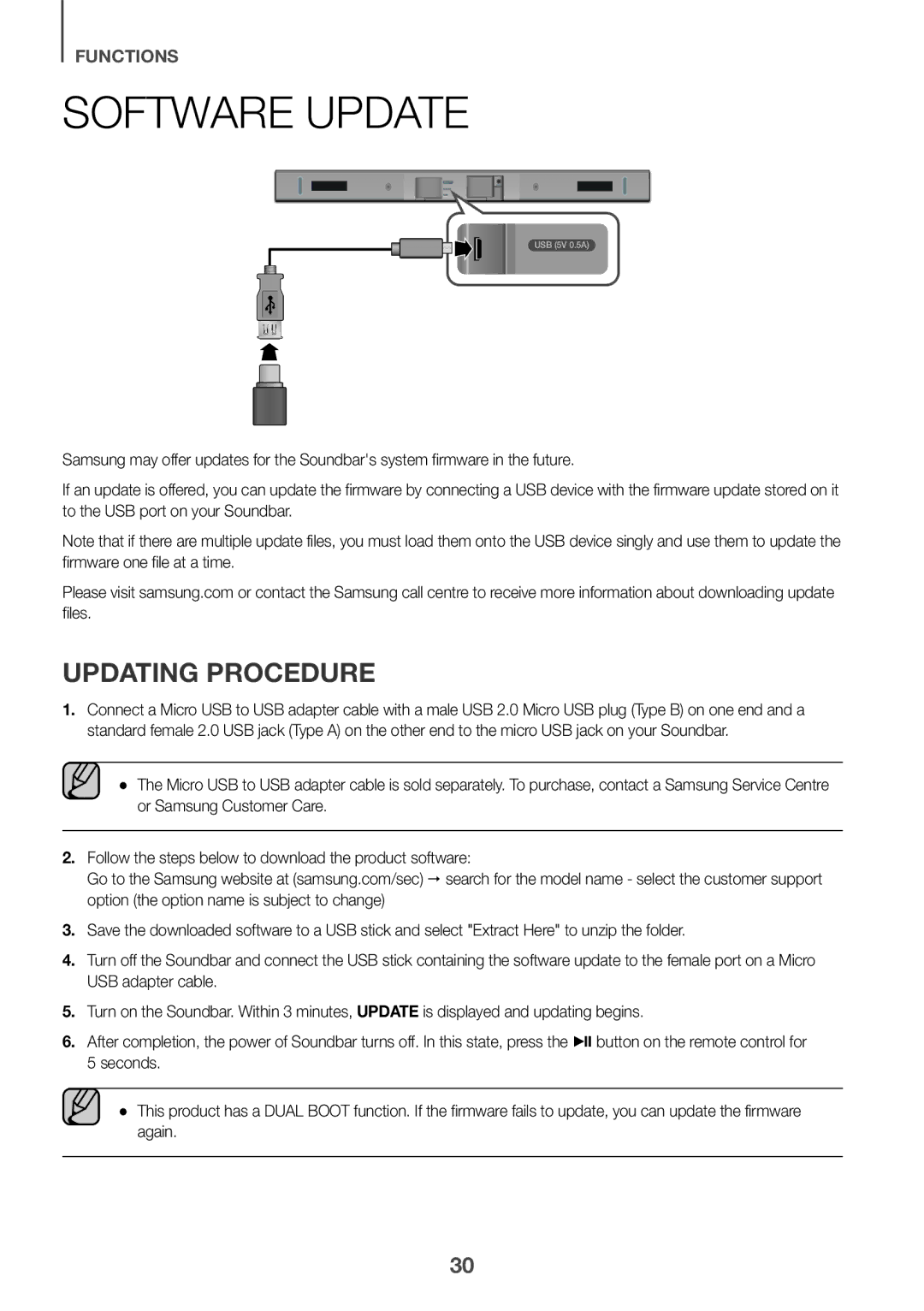Imagine the possibilities
Safety Information
Safety Warnings
Precautions
ENG
Contents
WHAT’S Included
Before Reading the USER’S Manual
++Icons used in this manual
Displays the current mode
Setup, press the button for more than 3 seconds again
Turns the power on and off
Front / Right Side Panel
Bottom Panel
Connect to the Analogue output of an external device
Remote Control
Adjusts the volume level of the unit
Power
Volume
Turns the Soundbar on and off
Sound button for 5 seconds
Installing the Battery in the Remote Control
++Controlling the Soundbar using Your TV Remote Control
OFF TV Remote appears on the Soundbars display
Installing the Soundbar
Installing the Wall Mount
++Installation Precautions
Centre Line
Rear side of Soundbar Right end of Soundbar
Wall Mount R
Installation
Detaching the Soundbar from the Wall
Connecting to the Subwoofer Manually
Connecting the Subwoofer
Connecting to the Subwoofer Automatically
Mode and the blue LED wont be lit
Link indicator
Main unit and the subwoofer should now be linked connected
Connecting the SWA-8000S Sold Separately
Connecting the Surround Speakers Sold Separately
Wireless Receiver Module
Surround Speaker L
++Auto Power Link
Connecting to a TV
Connecting to a TV Using a Digital Optical Cable
Optical Cable
Connect
Mode Enable the TV SoundConnect function appears
TV Soundconnect
Turn on the TV and Soundbar
Optical or Analogue Audio Cable
Connecting to External Devices
++Using the Bluetooth Power On function
++Optical Cable
USB
USB port
Micro USB to USB adapter Cable Not supplied
++Before you connect a USB device
Input mode Display
Input Mode
Auto Power Down Function
You want
Connect Bluetooth device
Bluetooth
To Connect the Soundbar to a Bluetooth Device
Select AV Samsung Soundbar Kxxx K-Series from the list
To Disconnect the Soundbar from a Bluetooth Device
Bluetooth Power on Bluetooth Power
To Disconnect the Bluetooth Device from a Soundbar
Another mode or turn off the Soundbar
++More About Bluetooth
++Launching the Samsung Audio Remote App
Using the Samsung Audio Remote APP
++Installing the Samsung Audio Remote App
Market search Samsung Audio Remote
Software Update
Updating Procedure
If Update is not Displayed
Troubleshooting
5V / 0.5A
Specifications
Weight Main Unit
Aa Open Source Licence Notice
Wireless Models including the frequency of 5.15GHz-5.35GHz
Wireless Models excluding the frequency of 5.15GHz-5.35GHz
Licences
Contact Samsung World Wide
Contact Centre Web Site ` Europe
Manuel dutilisation
Informations Relatives À LA Sécurité
Avertissements
Précautions
FRA
Sommaire
Connexion du SWA-8000S Vendu séparément
22 Câble audio analogique ou optique 23 USB
Contenu
Avant DE Lire LE Manuel Dutilisation
++Icônes utilisées dans le présent manuel
Affiche le mode actuellement sélectionné
Panneau FRONTAL/DE Droite
Permet d’allumer et d’éteindre l’alimentation
Panneau Inférieur
Port micro USB
Répéter
Télécommande
Muet
Saut en avant
Marche/Arrêt
Appuyez pour sélectionner TREBLE, BASS, Subwoofer Level
Audio SYNC, Rear SPEAKER, ou Rear Level
Installation DES Piles Dans LA Télécommande
Muet
Sound pendant 5 secondes
Installation DE LA Soundbar
Ligne centrale
Arrière de la Soundbar Extrémité droite de la Soundbar
Fixation murale D
Installation
Retrait DE LA Soundbar DU MUR
Connexion Manuelle AU Caisson DE Graves
Connexion DU Caisson DE Graves
Connexion Automatique AU Caisson DE Graves
Prise murale
Témoin appariement
Connexion DU SWA-8000S Vendu Séparément
Connexion DES Enceintes Surround Vendues Séparément
Enceinte surround G
Module de réception sans fil
En mode D.IN
Connexion DE Lappareil À UN Téléviseur
Câble Optique
En mode TV
Connexion
Allumez le téléviseur et le Soundbar Appuyez sur la touche
Câble Audio Analogique OU Optique
++Utiliser la fonction Bluetooth Power On
Raccordement À DES Appareils Externes
++Câble AUX
Port USB
++Avant de connecter un périphérique USB
Extension Codec Débit déchantillonnage Débit binaire
Mode D’ENTRÉE
Fonction Auto Power Down
Mode dentrée Affichage
Connexion Périphérique Bluetooth Appuyez sur la touche
En mode BT
BT à un autre mode ou éteignez la Soundbar
Le Soundbar prend en charge les données SBC 44,1 kHz, 48 kHz
++À propos du Bluetooth
++Lancement de lapplication Samsung Audio Remote
++Installation de lapplication Samsung Audio Remote
Utilisation DE Lapplication Samsung Audio Remote
Recherchez Samsung Audio Remote
Mise À Jour Logicielle
Procédure DE Mise À Jour
SI Update N’EST PAS Affiché
Lensemble ne sallume pas
La télécommande ne fonctionne pas
Tépannage
Aucun son nest émis
Spécifications
Licence
La déclaration de conformité originale se trouve sur le site
Comment contacter Samsung dans le monde
Elimination des batteries de ce produit
Manuale utente
Informazioni Sulla Sicurezza
Norme PER LA Sicurezza
Precauzioni
ITA
Sommario
Collegamento del SWA-8000S venduto separatamente
Cavo audio ottico o analogico 23 USB
Accessori Forniti
Prima DI Leggere IL Manuale Utente
++Icone utilizzate nel manuale
Pannello Anteriore / Laterale Destro
Accende e spegne lunità Soundbar
Visualizza il modo corrente
Pannello Inferiore
Porta micro USB
Ripeti
Telecomando
Muto
Avanzamento
Alimentazione
Premere per selezionare TREBLE, BASS, Subwoofer Level
Audio SYNC, Rear Speaker o Rear Level
Inserimento Delle Batterie NEL Telecomando
Instalazione DEL Suporto PER Montaggio a Parete
Installazione Della Soundbar
++Precauzioni per linstallazione
La Guida per il montaggio a parete deve essere livellata
Linea centrale
Supporto a parete S
Installazione
Rimozione Della Soundbar Dalla Parete
Collegamento DEL Subwoofer
Collegamento Automatico AL Subwoofer
Collegamento Manuale AL Subwoofer
Indicatore collegamento
Ostruzioni
Collegamento DEL SWA-8000S Venduto Separatamente
Modulo ricevitore wireless
Collegamento DEI Diffusori Surround Venduti Separatamente
Diffusore surround S
Collegamento AD UNA TV
Collegamento a UNA TV Utilizzando UN Cavo Ottico Digitale
Collegare
Accendere la TV e il Soundbar Premere il tasto
Modo TV
++Cavo AUX
++Utilizzo della funzione Bluetooth Power On
Cavo Audio Ottico O Analogico
++Cavo Ottico
Porta USB
Cavo adattatore
++Prima di collegare un dispositivo USB
Modo desiderato
Funzione Auto Power Down
Modo DI Ingresso
Modo di ingresso Visualizzazione
Modo BT
PER Collegare Lsoundbar a UN Dispositivo Bluetooth
Collegare Dispositivo Bluetooth Premere il tasto
Selezionare AV Samsung Soundbar Kxxx K-Series dallelenco
PER Scollegare IL Dispositivo Bluetooth DAL Lsoundbar
PER Scollegare Lsoundbar DAL Dispositivo Bluetooth
Modo o spegnere la Soundbar
++Ulteriori informazioni sul Bluetooth
++Avvio dellapp Samsung Audio Remote
++Installazione dellapp Samsung Audio Remote
USO Della APP Samsung Audio Remote
Ricerca di mercato Samsung Audio Remote
Aggiornamento DEL Software
Procedura PER L’AGGIORNAMENTO
SE Update NON È Stato Visualizzato
Una funzione non si attiva quando viene premuto il tasto
Risoluzione DEI Problemi
Lunità non si accende
’audio non viene riprodotto
Uscita Subwoofer PS-WK430 60W, 3 OHM, THD≦10% Nominale
Specifiche
Peso Unità principale Subwoofer PS-WK430
Aa Avviso di licenza Open Source
Modelli Wireless compresa la frequenza 5,15GHz-5,35GHz
Modelli Wireless esclusa la frequenza 5,15GHz-5,35GHz
Licenza
Contatta Samsung World Wide
Applicabile nei Paesi con sistemi di raccolta differenziata
Manual do utilizador
Informações DE Segurança
Componentes Incluídosavisos DE Segurança
Precauções
POR
Instalar a fixação de parede Retirar o Soundbar da parede
Poderá ser cobrada uma taxa administrativa se
Conteúdos
Cabo áudio ótico ou analógico 23 USB
Componentes Incluídos
Antes DE LER O Manual do Utilizador
++Ícones utilizados no manual
Liga ou desliga o produto
Painel FRONTAL/DIREITO
Selecciona a entrada D.IN, AUX, BT, TV, USB
Apresenta o modo actual
Painel Inferior
Liga à saída digital óptica de um dispositivo externo
Ligue à saída analógica de um dispositivo externo
Repetir
Controlo Remoto
Silêncio
Avançar
Ligar
Colocar Pilhas no Controlo Remoto
++Controlar o Soundbar com o controlo remoto do televisor
Silêncio
++Precauções de instalação
Instalar O Soundbar
Instalar a Fixação DE Parede
Guia de suporte de parede deve ficar nivelado
Linha central
Parte traseira do Soundbar Extremidade direita do Soundbar
Suporte de parede D
Instalação
Retirar O Soundbar DA Parede
Ligar O Subwoofer
Ligar AO Subwoofer Automaticamente
Ligar AO Subwoofer Manualmente
Indicador Ligação
Ligar O SWA-8000S Vendido EM Separado
Ligar AS Colunas Surround Vendidas EM Separado
Coluna surround E
Módulo de recetor sem fios
Ligar a UM Televisor
Ligar a UM Televisor COM UM Cabo Ótico Digital
Modo D.IN
Ligue o televisor e o Soundbar
Cabo Áudio Ótico OU Analógico
++Utilizar a função Bluetooth Power On
Ligar a Dispositivos Externos
++Cabo AUX
Cabo adaptador
++Antes de ligar um dispositivo USB
Modo de entrada Visor
Para Ligar O Soundbar a UM Dispositivo Bluetooth
Ligar Dispositivo Bluetooth
Seleccione AV Samsung Soundbar Kxxx K-Series da lista
Para Desligar O Dispositivo Bluetooth do Soundbar
Para Desligar O Soundbar do Dispositivo Bluetooth
++Mais sobre Bluetooth
++Iniciar a aplicação Samsung Audio Remote
Utilizar a Aplicação Samsung Audio Remote
++Instalação da aplicação Samsung Audio Remote
Pesquise na loja Samsung Audio Remote
Actualização DE Software
Procedimento DE Atualização
SE Update NÃO FOI Apresentado
Resolução DE Problemas
Peso Unidade principal Subwoofer PS-WK430
Especificações
5V / 0,5 a
Nominal de Subwoofer PS-WK430 60W, 3 OHM, THD≦10% Saída
Licenças
Modelos sem fios incluindo a frequência de 5,15 GHz 5,35 GHz
Contacte a Samsung Internacional
Country Contact Centre Web Site ` Europe
Manual del usuario
Información DE Seguridad
Advertencias
Precauciones
Busque atención médica inmediata
Conexión de SWA-8000S Se vende por separado
Podría aplicársele una tarifa de administración si
Índice
Cable de audio óptico o analógico 23 USB
Introducción
Antes DE Leer EL Manual DEL Usuario
++Iconos que se utilizarán en el manual
Enciende y apaga la alimentación
Panel Frontal / Derecho
Selecciona la entrada D.IN, AUX, BT, TV, USB
Muestra el modo actual
Panel Inferior
Puerto Micro USB
Silencio
Mando a Distancia
Se pulsa para seleccionar una fuente Soundbar conectada
Salto Adelante
Volumen
Ajusta el nivel de volumen de la unidad
Alimentación
Obtener más información
Instalación DE LAS Pilas EN EL Mando a Distancia
Silencio
Fabricante del mando a distancia Sound durante 5 segundos
++Precauciones en la instalación
Instalación DE LA Soundbar
Instalación DEL Soporte Para Montaje EN Pared
Se instala sólo en una pared
Línea central
Lado trasero de la Soundbar Extremo derecho de la Soundbar
Soporte derecho
Para la pared
Instalación
Retirada DE LA Soundbar DE LA Pared
Conexión Manual AL Subwoofer
Conexión DEL Subwoofer
Conexión Automática AL Subwoofer
Apagado
Indicador de vinculación
Conexión DE SWA-8000S SE Vende POR Separado
Esto puede tardar unos minutos
Conexión DE LOS Altavoces Surround SE Venden POR Separado
Módulo receptor inalámbrico
El modo D.IN
Conexión a UN TV
Conexión CON UN TV Mediante UN Cable Óptico Digital
Conecte la Soundbar al TV con un cable óptico digital
Conectar
Encienda el TV y la Soundbar Pulse el botón
Cable DE Audio Óptico O Analógico
++Utilización de la función Bluetooth Power On
Conexión CON Dispositivos Externos
++Cable Óptico
Puerto USB
Cable adaptador De Micro USB a USB No suministrado
++Antes de conectar un dispositivo USB
Extensión Códec Velocidad de Velocidad en bits Muestreo
Función DE Auto Power Down
Modo DE Entrada
Modo de entrada Pantalla
El modo BT
Para Conectar EL Soundbar a UN Dispositivo Bluetooth
Conectar Dispositivo Bluetooth Pulse el botón
Seleccione AV Samsung Soundbar Kxxx K-Series en la lista
Para Desconectar EL Dispositivo Bluetooth DEL Soundbar
Sonido al modo BT
De BT a otro modo, o bien apague la Soundbar
++Información adicional sobre Bluetooth
++Inicio de la app Samsung Audio Remote
Utilización DE LA APP Samsung Audio Remote
++Instalación de la app Samsung Audio Remote
Búsqueda de mercado Samsung Audio Remote
Actualización DE Software
Procedimiento DE Actualización
SI no Aparece Update
Solución DE Problemas
Nominal de Subwoofer PS-WK430 60W, 3 OHM, THD≦10% Salida
Especificaciones
Peso Unidad principal Subwoofer PS-WK430
Aa Aviso sobre licencia de código abierto
Licencia
Contacte con Samsung World Wide