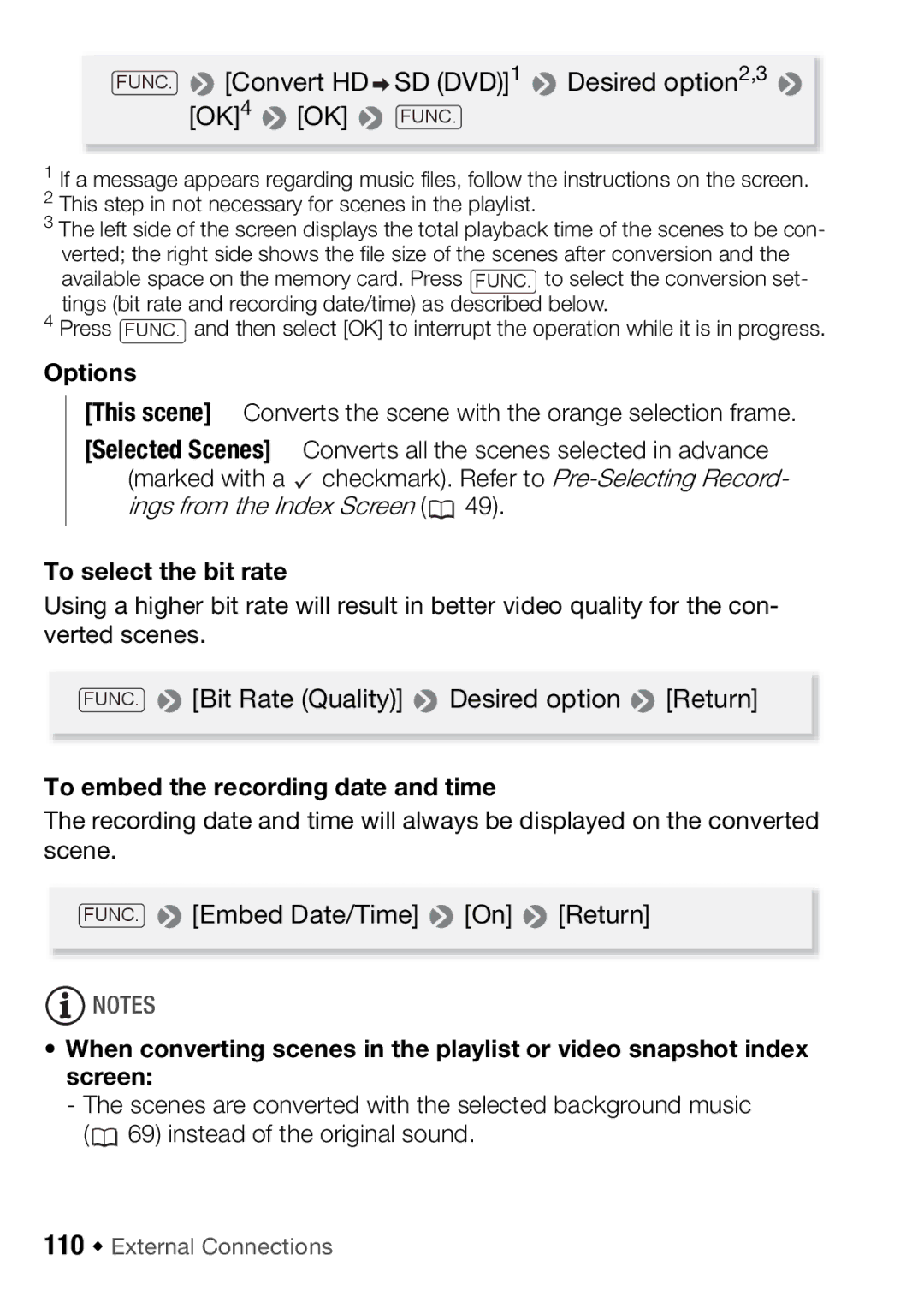FUNC.  [Convert HD
[Convert HD SD (DVD)]1
SD (DVD)]1  Desired option2,3
Desired option2,3  [OK]4
[OK]4  [OK]
[OK]  FUNC.
FUNC.
1If a message appears regarding music files, follow the instructions on the screen.
2This step in not necessary for scenes in the playlist.
3The left side of the screen displays the total playback time of the scenes to be con- verted; the right side shows the file size of the scenes after conversion and the available space on the memory card. Press FUNC. to select the conversion set- tings (bit rate and recording date/time) as described below.
4Press FUNC. and then select [OK] to interrupt the operation while it is in progress.
Options
[This scene] Converts the scene with the orange selection frame.
[Selected Scenes] Converts all the scenes selected in advance (marked with a ![]() checkmark). Refer to
checkmark). Refer to ![]() 49).
49).
To select the bit rate
Using a higher bit rate will result in better video quality for the con- verted scenes.
FUNC. ![]() [Bit Rate (Quality)]
[Bit Rate (Quality)] ![]() Desired option
Desired option ![]() [Return]
[Return]
To embed the recording date and time
The recording date and time will always be displayed on the converted scene.
FUNC. ![]() [Embed Date/Time]
[Embed Date/Time] ![]() [On]
[On] ![]() [Return]
[Return]
![]() NOTES
NOTES
•When converting scenes in the playlist or video snapshot index screen:
-The scenes are converted with the selected background music (![]() 69) instead of the original sound.
69) instead of the original sound.