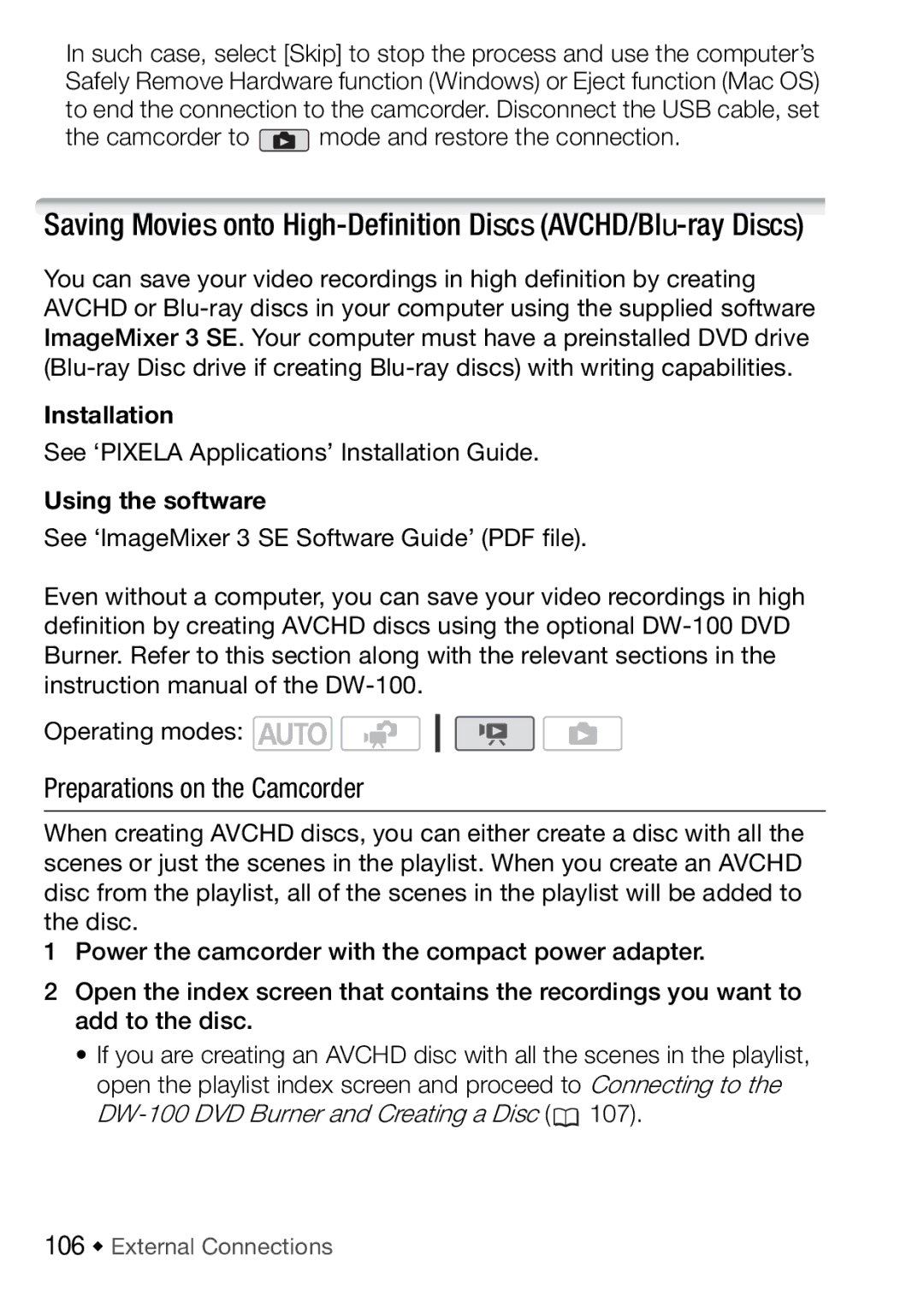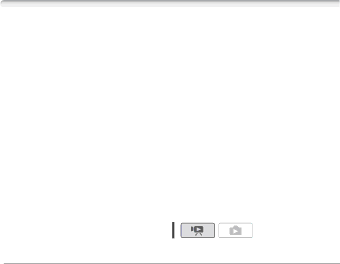
In such case, select [Skip] to stop the process and use the computer’s Safely Remove Hardware function (Windows) or Eject function (Mac OS) to end the connection to the camcorder. Disconnect the USB cable, set
the camcorder to  mode and restore the connection.
mode and restore the connection.
Saving Movies onto
You can save your video recordings in high definition by creating AVCHD or
Installation
See ‘PIXELA Applications’ Installation Guide.
Using the software
See ‘ImageMixer 3 SE Software Guide’ (PDF file).
Even without a computer, you can save your video recordings in high definition by creating AVCHD discs using the optional
Operating modes: ![]()
![]()
Preparations on the Camcorder
When creating AVCHD discs, you can either create a disc with all the scenes or just the scenes in the playlist. When you create an AVCHD disc from the playlist, all of the scenes in the playlist will be added to the disc.
1Power the camcorder with the compact power adapter.
2Open the index screen that contains the recordings you want to add to the disc.
•If you are creating an AVCHD disc with all the scenes in the playlist, open the playlist index screen and proceed to Connecting to the ![]() 107).
107).