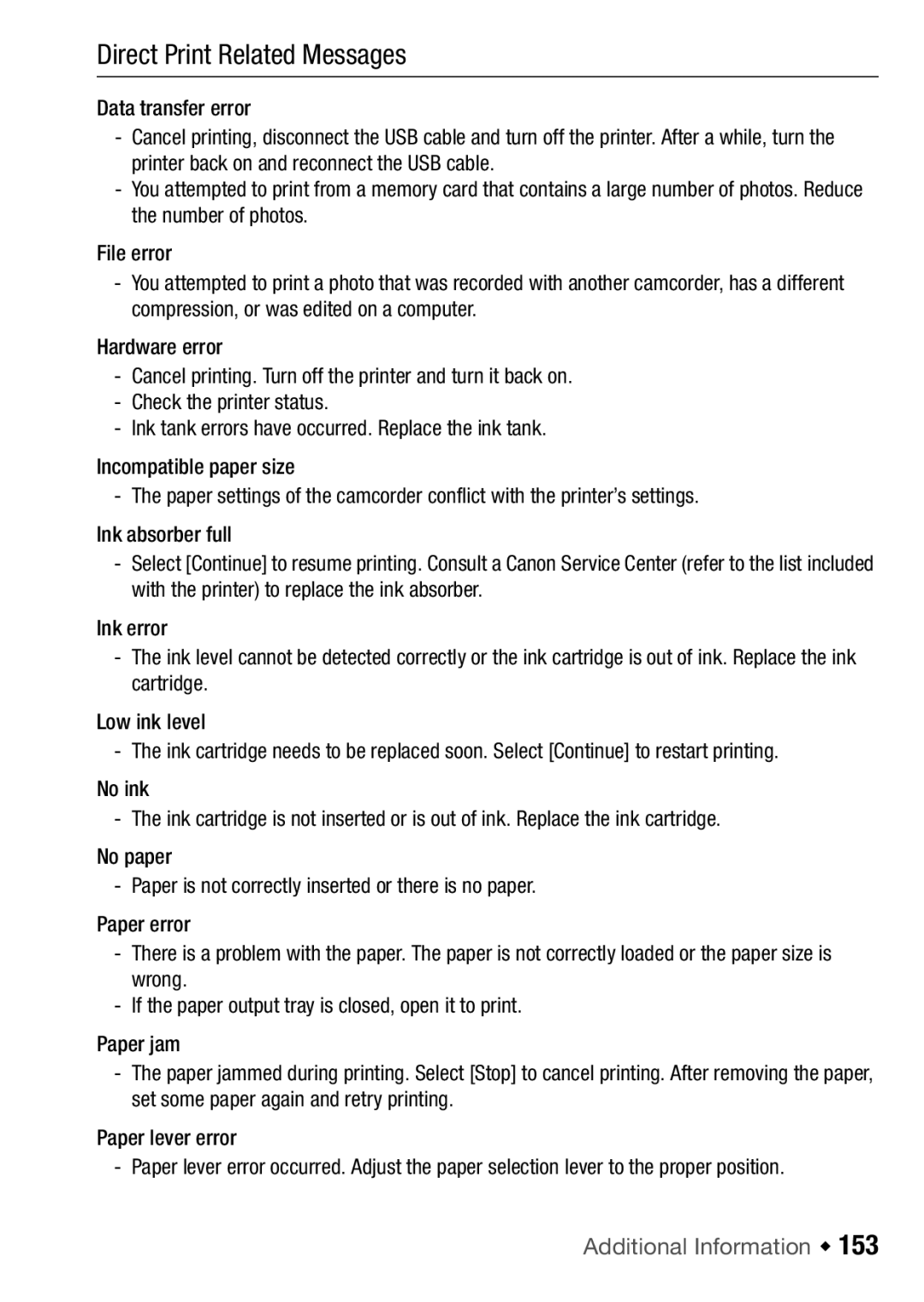Direct Print Related Messages
Data transfer error
-Cancel printing, disconnect the USB cable and turn off the printer. After a while, turn the printer back on and reconnect the USB cable.
-You attempted to print from a memory card that contains a large number of photos. Reduce the number of photos.
File error
-You attempted to print a photo that was recorded with another camcorder, has a different compression, or was edited on a computer.
Hardware error
-Cancel printing. Turn off the printer and turn it back on.
-Check the printer status.
-Ink tank errors have occurred. Replace the ink tank.
Incompatible paper size
- The paper settings of the camcorder conflict with the printer’s settings.
Ink absorber full
-Select [Continue] to resume printing. Consult a Canon Service Center (refer to the list included with the printer) to replace the ink absorber.
Ink error
-The ink level cannot be detected correctly or the ink cartridge is out of ink. Replace the ink cartridge.
Low ink level
- The ink cartridge needs to be replaced soon. Select [Continue] to restart printing.
No ink
- The ink cartridge is not inserted or is out of ink. Replace the ink cartridge.
No paper
- Paper is not correctly inserted or there is no paper.
Paper error
-There is a problem with the paper. The paper is not correctly loaded or the paper size is wrong.
-If the paper output tray is closed, open it to print.
Paper jam
-The paper jammed during printing. Select [Stop] to cancel printing. After removing the paper, set some paper again and retry printing.
Paper lever error
- Paper lever error occurred. Adjust the paper selection lever to the proper position.