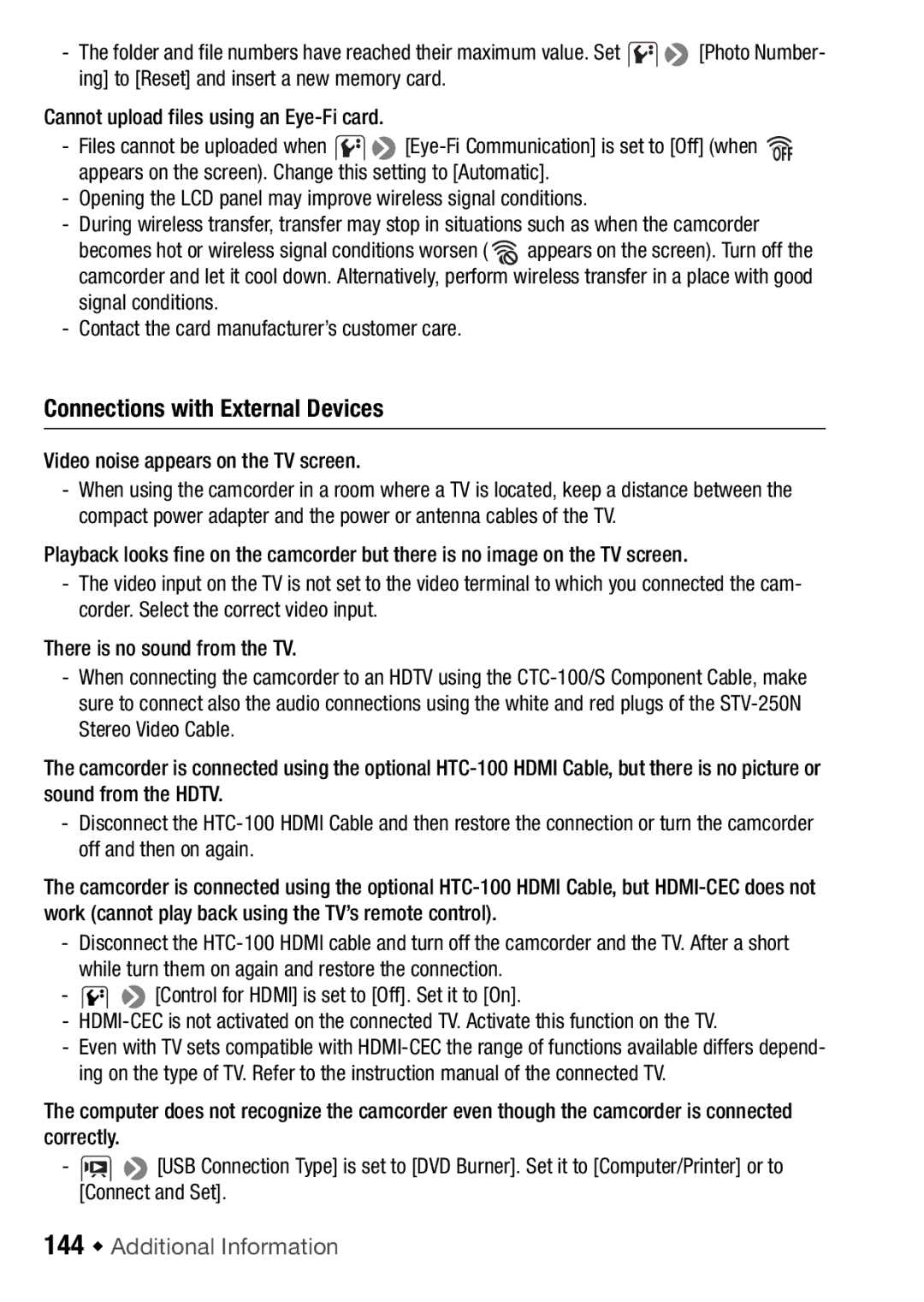- The folder and file numbers have reached their maximum value. Set ![]()
![]() [Photo Number- ing] to [Reset] and insert a new memory card.
[Photo Number- ing] to [Reset] and insert a new memory card.
Cannot upload files using an
-Files cannot be uploaded when ![]()
![]()
![]() appears on the screen). Change this setting to [Automatic].
appears on the screen). Change this setting to [Automatic].
-Opening the LCD panel may improve wireless signal conditions.
-During wireless transfer, transfer may stop in situations such as when the camcorder
becomes hot or wireless signal conditions worsen ( ![]() appears on the screen). Turn off the camcorder and let it cool down. Alternatively, perform wireless transfer in a place with good signal conditions.
appears on the screen). Turn off the camcorder and let it cool down. Alternatively, perform wireless transfer in a place with good signal conditions.
-Contact the card manufacturer’s customer care.
Connections with External Devices
Video noise appears on the TV screen.
-When using the camcorder in a room where a TV is located, keep a distance between the compact power adapter and the power or antenna cables of the TV.
Playback looks fine on the camcorder but there is no image on the TV screen.
- The video input on the TV is not set to the video terminal to which you connected the cam- corder. Select the correct video input.
There is no sound from the TV.
-When connecting the camcorder to an HDTV using the
The camcorder is connected using the optional
-Disconnect the
The camcorder is connected using the optional
-Disconnect the
-![]()
![]() [Control for HDMI] is set to [Off]. Set it to [On].
[Control for HDMI] is set to [Off]. Set it to [On].
-
-Even with TV sets compatible with
The computer does not recognize the camcorder even though the camcorder is connected correctly.
-![]()
![]() [USB Connection Type] is set to [DVD Burner]. Set it to [Computer/Printer] or to [Connect and Set].
[USB Connection Type] is set to [DVD Burner]. Set it to [Computer/Printer] or to [Connect and Set].