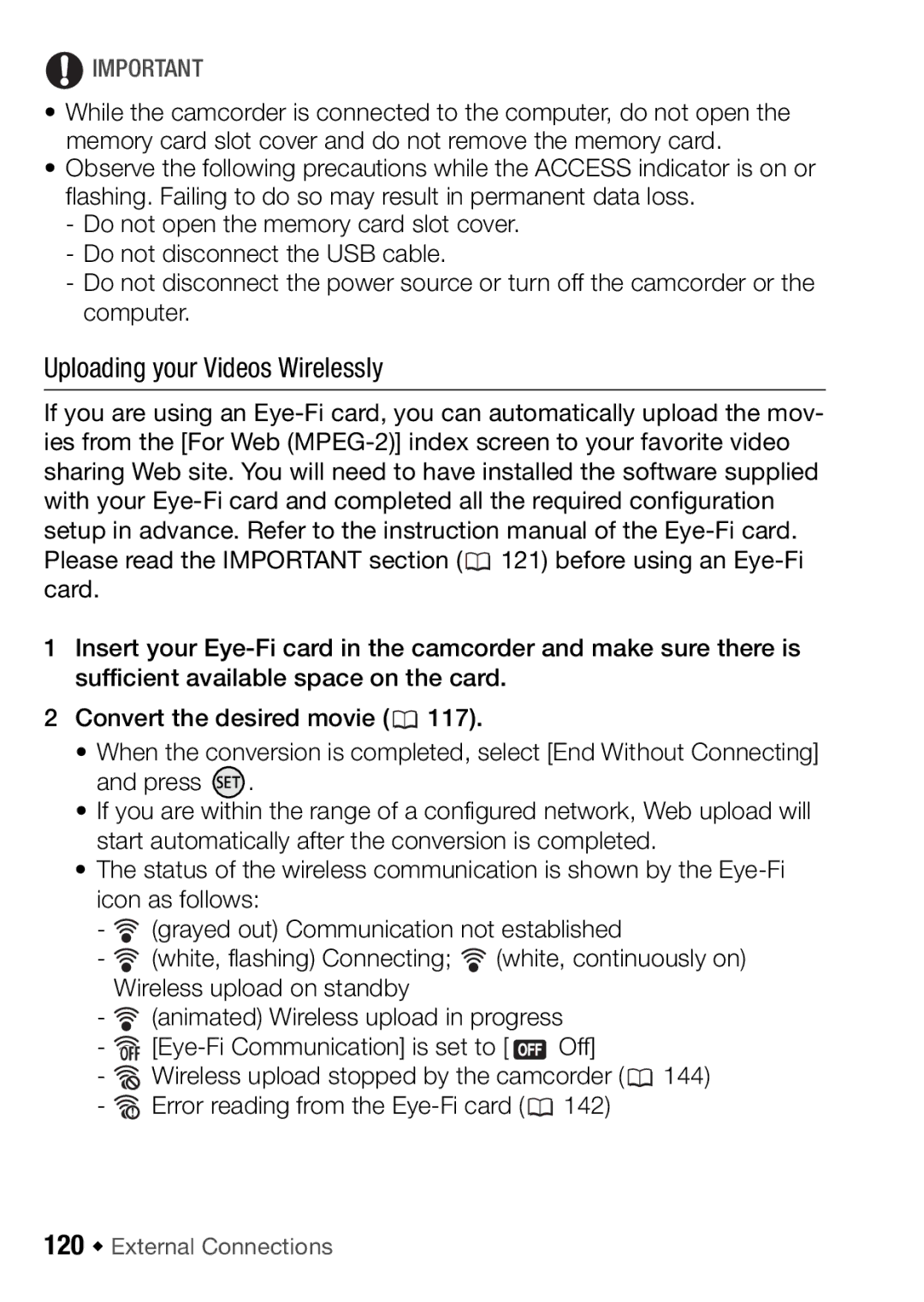![]() IMPORTANT
IMPORTANT
•While the camcorder is connected to the computer, do not open the memory card slot cover and do not remove the memory card.
•Observe the following precautions while the ACCESS indicator is on or flashing. Failing to do so may result in permanent data loss.
-Do not open the memory card slot cover.
-Do not disconnect the USB cable.
-Do not disconnect the power source or turn off the camcorder or the computer.
Uploading your Videos Wirelessly
If you are using an ![]() 121) before using an
121) before using an
1Insert your
2Convert the desired movie (![]() 117).
117).
•When the conversion is completed, select [End Without Connecting] and press ![]() .
.
•If you are within the range of a configured network, Web upload will start automatically after the conversion is completed.
•The status of the wireless communication is shown by the
-![]() (grayed out) Communication not established
(grayed out) Communication not established
-![]() (white, flashing) Connecting;
(white, flashing) Connecting; ![]() (white, continuously on) Wireless upload on standby
(white, continuously on) Wireless upload on standby
-![]() (animated) Wireless upload in progress
(animated) Wireless upload in progress
-![]()
![]() Off]
Off]
-![]() Wireless upload stopped by the camcorder (
Wireless upload stopped by the camcorder (![]() 144)
144)
-![]() Error reading from the
Error reading from the ![]() 142)
142)