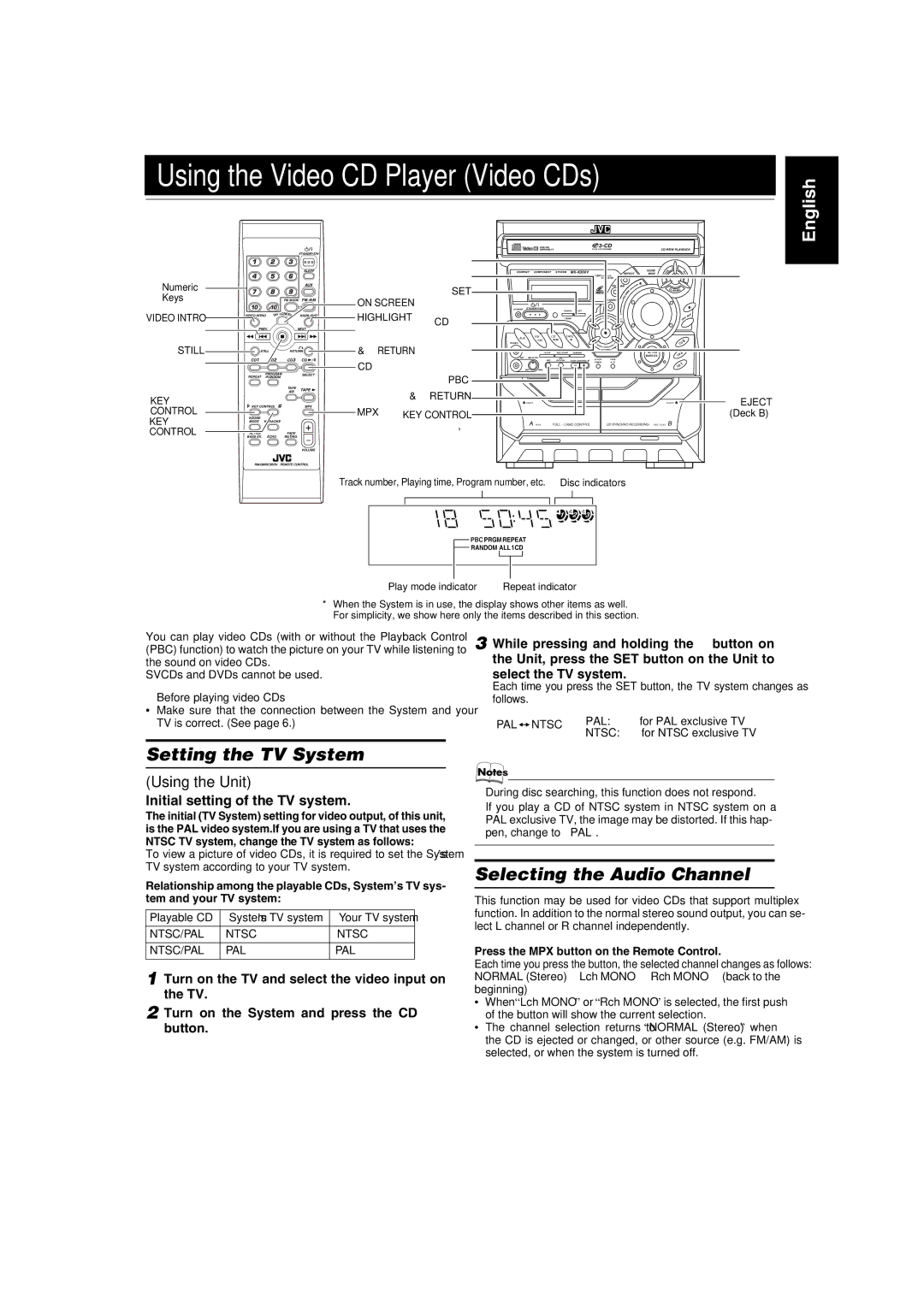MX-K350V specifications
The JVC MX-K350V is a versatile and powerful mini component system designed to deliver an exceptional audio experience for music lovers and casual listeners alike. Famous for its robust build quality and innovative technology, this component system has captured the attention of many audiophiles globally.At the heart of the JVC MX-K350V lies its advanced audio capabilities, featuring a dual cassette deck that allows for both playback and recording. This vintage-inspired technology appeals to users looking to enjoy their classic cassette collection while also having the opportunity to create mixtapes or transfer old recordings to new media. The system also supports multiple digital formats, making it a superb choice for those who wish to enjoy music from various sources.
Another key feature of the JVC MX-K350V is its powerful amplifier, which delivers crisp and clean sound with impressive bass response. The system is equipped with a sophisticated equalizer offering various presets, enabling users to customize their audio experience according to their preferences. The sound staging and clarity offered by this system are truly commendable, pushing the boundaries of expectation for mini component systems.
In addition to its audio prowess, the JVC MX-K350V includes a built-in CD player, catering to those who still value physical media. With seamless track navigation, users can easily explore their CD collection while enjoying dynamic sound quality. Furthermore, the system supports MP3 playback, providing flexibility for users who enjoy digital music files.
Connectivity is another highlight of the JVC MX-K350V. The system features USB ports, allowing for quick and easy access to music files stored on flash drives. Users can effortlessly connect their music players or smartphones to the system via its auxiliary input, broadening their listening options.
The design of the MX-K350V exudes elegance with its sleek and compact finish that complements any home décor. The intuitive user interface is user-friendly, making it simple for both tech-savvy individuals and novices alike to navigate and enjoy its functionalities.
Overall, the JVC MX-K350V stands out as a feature-packed mini component system, adept at delivering high-quality sound while accommodating various media formats. Its impressive combination of classic and modern technologies ensures a timeless audio solution for households of all sizes.