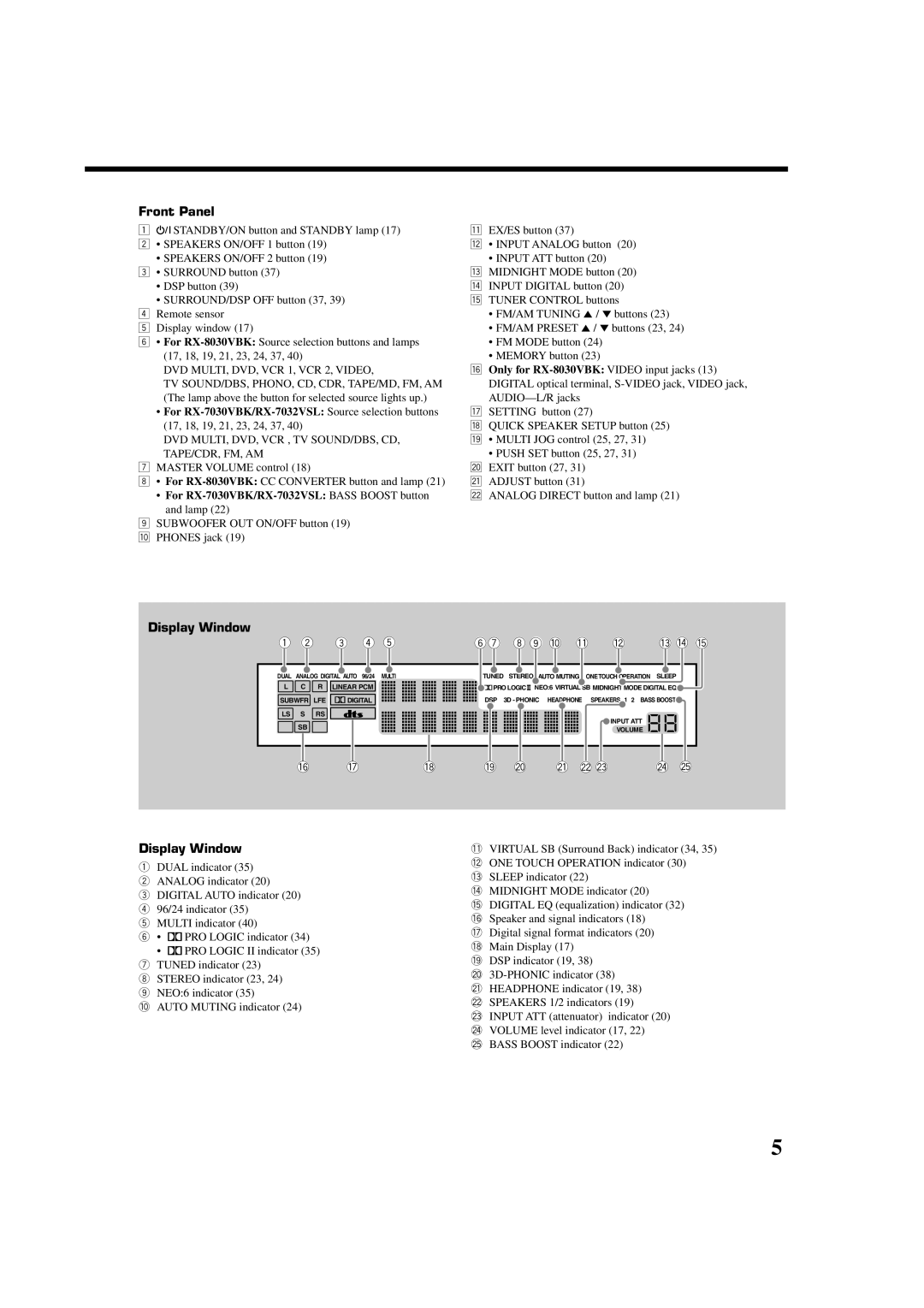For RX-8030VBK
RX-8030VBK RX-7030VBK/RX-7032VSL
Mises en garde, précautions et indications diverses
Table of Contents
Precautions
Features
Introduction
Parts Identification
Remote Control
Front Panel
How to open the front door
Display Window
For RX-7030VBK/RX-7032VSL Bass Boost button and lamp
DVD MULTI, DVD, VCR 1, VCR 2, Video
RX-8030VBK
Rear Panel
RX-7032VSL
Remote Control
RX-8030VBK
RX-7030VBK
Putting Batteries in the Remote Control
Before Installation
Connecting the FM and AM Antennas
Checking the Supplied Accessories
Close the speaker terminal
Insert the speaker signal cable
Connecting the Speakers
Basic connecting procedure
Placing speakers
Connecting the subwoofer speaker
Right / Left
Analog Connections
Connecting Audio/Video Components
Enhancing your audio system
Only for RX-8030VBK
Cassette deck
CD player
CD recorder
For RX-8030VBK
If your video components have an AV Compulink jack
When using the digital input terminal
MD recorder
Video component connections
TV and/or DBS tuner
VCRs
To audio input To audio output Ç To S-video output
RX-8030VBK To S-video input To composite video input
To listen to the sound after connection, press DVD Multi
DVD player
RX-8030VBK RX-7030VBK/RX-7032VSL
DVD player
Digital output terminal
Connecting the Power Cord
Plug the power cord into an AC outlet
Digital Connections
Turning On the Power
Daily Operational Procedure Selecting the Source to Play
Basic Operations
On the unit
Adjusting the Volume
Speaker and signal indicators on the display
Selecting different sources for picture and sound
On the next
Selecting the Analog or Digital Input Mode
Listening with headphones only
To use the speakers connected to the Front Speakers
To select the analog input mode again
Setting the Dynamic Range
Press TAPE/MD
Press Analog Direct so that a Direct appears on the display
Press TV SOUND/DBS
Press CC Converter so that the lamp on the button lights up
Changing the Display Brightness
Using the Sleep Timer
Reinforcing the Bass
Muting the Sound
Press FM or AM to select the band
Tuning in to Stations Manually Using Preset Tuning
To store the preset stations
Receiving Radio Broadcasts
To tune in a preset station
Selecting the FM Reception Mode
While listening to an FM station, press FM Mode
Press the 10 keys to select a preset channel number
Press in Multi JOG Push SET
Basic Settings
Setting the Speakers Configuration Remote
Press Quick Speaker Setup
Items To do See
Basic Setting Items
Speakers channels number and the size
Room size and the speaker distance
Push in Multi JOG Push SET
Basic Procedure
Press Setting
Setting the Speakers
Setting the Bass Sounds
Setting the Speaker Distance
Select one of the following
Selecting main or sub channel-DUAL Mono
Setting the Digital Input Terminals
Select the playback sounds channel
To cancel the One Touch Operation
Setting the Component Video Input
Memorizing the Volume Level for Each Source
To recall the volume level
Ex. When adjusting the subwoofer level to
Adjusting Sound
Basic Setting Items Basic Procedure
Press Adjust
Repeat steps 2 and 3 to adjust the other center frequency
Adjusting the Equalization Patterns
Adjusting the Speaker Output Levels
Equalization adjustment-DIGITAL EQ
For Pro Logic II Music only
Select a speaker you want to adjust
Adjustable parameters
For DAP modes
Reproducing Theater Ambience Introducing the Surround Modes
Using the Surround Modes
DTS 96/24
What is Dual Mono?
DTS Digital Surround
DTS Extended Surround DTS-ES
3D Headphone Mode-3D H Phone
Incoming Signal Type
EX/ES Setting Available Surround Mode
Surround Modes Applicable to the Various Software
Activating the Surround Modes
Press Surround to activate the Surround mode
Select and play any source other than DVD Multi
Introducing the DSP Modes
Using the DSP Modes
3D Headphone Mode
Reproducing the Sound Field
Activating the DSP Modes
To cancel the DSP modes
ALL Channel Stereo mode
Multi-channel digital signals
Press DVD Multi so that DVD Multi appears on the display
Using the DVD Multi Playback Mode
Activating the DVD Multi Playback Mode
Multi indicator also lights up
RX-8030VBKRX-7030VBK RX-7032VSL
Compu Link Remote Control System
Same time
Press the play 3 button on the CD player
Connections 1 AV Compu Link Connection
AV Compu Link Remote Control System
Connections 2 Video Cable Connection
One-Touch DVD Play
Automatic Selection of TV’s Input Mode
Automatic Power On/Off
One-Touch Video Play
Sound control section Amplifier
Operating JVC’s Audio/Video Components
Operating Audio Components
Tuner
Cassette deck
CD changer
7/P
CD recorder
CH +
Operating Video Components
DVD player
Operating Other Manufacturers’ Video Equipment
Release Audio
Enter manufacturer’s code using buttons 1 9,
Release VCR 1 or VCR
Press and hold Audio Press DVD
For DVD player
For TV For VCR Manufacturer Codes
For DBS tuner
Manufacturer Codes
Problem Possible Cause Solution
Troubleshooting
RX-8030VBK
Specifications
CoaxialDIGITAL 1 DVD
Output Power At Stereo operation
RX-7030VBK/RX-7032VSL
Audio Input Sensitivity/Impedance 1 kHz 200 mV/47 kΩ
Limited WARRANTYAUDIO-2
Authorized Service Centers
RX-7030VBK/RX-7032VSL AUDIO/VIDEO Control Receiver
RX-8030VBK RX-7030VBK
Mises en garde, précautions et indications diverses
For Canada/pour le Canada
RX-8030VBK/RX-7030VBK
English
Introduction
For RX-7030VBK
RX-8030VBK RX-7030VBK
VCR TV SOUND/DBS
Only for RX-8030VBK
DVD MULTI, DVD, VCR , TV SOUND/DBS, CD, TAPE/CDR, FM, AM
RX-7030VBK
Differences between RX-8030VBK and RX-7030VBK
Digital 4 CDR
Getting Started
RX-7030VBK For Front Speakers 2 terminals
Setting the Speakers on
After connecting the speakers, set the speaker
Installation information properly. You can use Quick
Setting see
Center speaker
RX-8030VBK Left front speaker
RX-7030VBK CD recorder To audio input To audio output
RX-8030VBK/RX-7030VBK CD player
For RX-7030VBK
RX-7030VBK
Video camera
RX-8030VBK/RX-7030VBK
RX-8030VBK/RX-7030VBK
RX-7030VBK ‰ To S-video input To composite video input
DVD player
Connecting the Power Cord
DVD FM/AM VCR1 VCR2 CDR TAPE/MD
LS RS
Selecting the Front Speakers
Attenuating the Input Signal
For RX-7030VBK
Brightness
Receiving Radio Broadcasts
Selecting the FM Reception Mode
Basic Settings
Basic Setting Items
Basic Procedure
11 ft
Dual Mono format is not identical with bilingual
Setting the Component Video Input
Adjusting Sound
Adjusting the Equalization Patterns
Select a speaker you want to adjust
Surround back speakers LSB/RSB
DTS*2
OFF
Activating the Surround Modes
Using the DSP Modes
Activating the DSP Modes
RX-8030VBK/RX-7030VBK
CD player Cassette deck CD recorder
Source RX-8030VBK Equipment
To the TV’s Video Input 1 jack using S-video cables
RX-8030VBK Equipment Video cord RX-7030VBK
RX-8030VBK Equipment
One-Touch Video Play
Surrl Surrr Surr Back SBK
Start playing Stop playing
MD recorder
DVD TV/DBS
Operating another manufacturer’s TV
To change the transmittable signals for
Press and hold CATV/DBS
Operating a Catv converter or DBS tuner
Enter manufacturer’s code using buttons 1 9,
Codes Manufacturer
For TV For VCR
Zenith Nokia Philips 15, 17, 28 Nordmende Orion
Short circuit of speaker terminals
Specifications
RX-7030VBK
EN, FR Victor Company of JAPAN, Limited 0203NHMMDWJEIN

![]() STANDBY/ON button and STANDBY lamp (17) 2 • SPEAKERS ON/OFF 1 button (19)
STANDBY/ON button and STANDBY lamp (17) 2 • SPEAKERS ON/OFF 1 button (19)