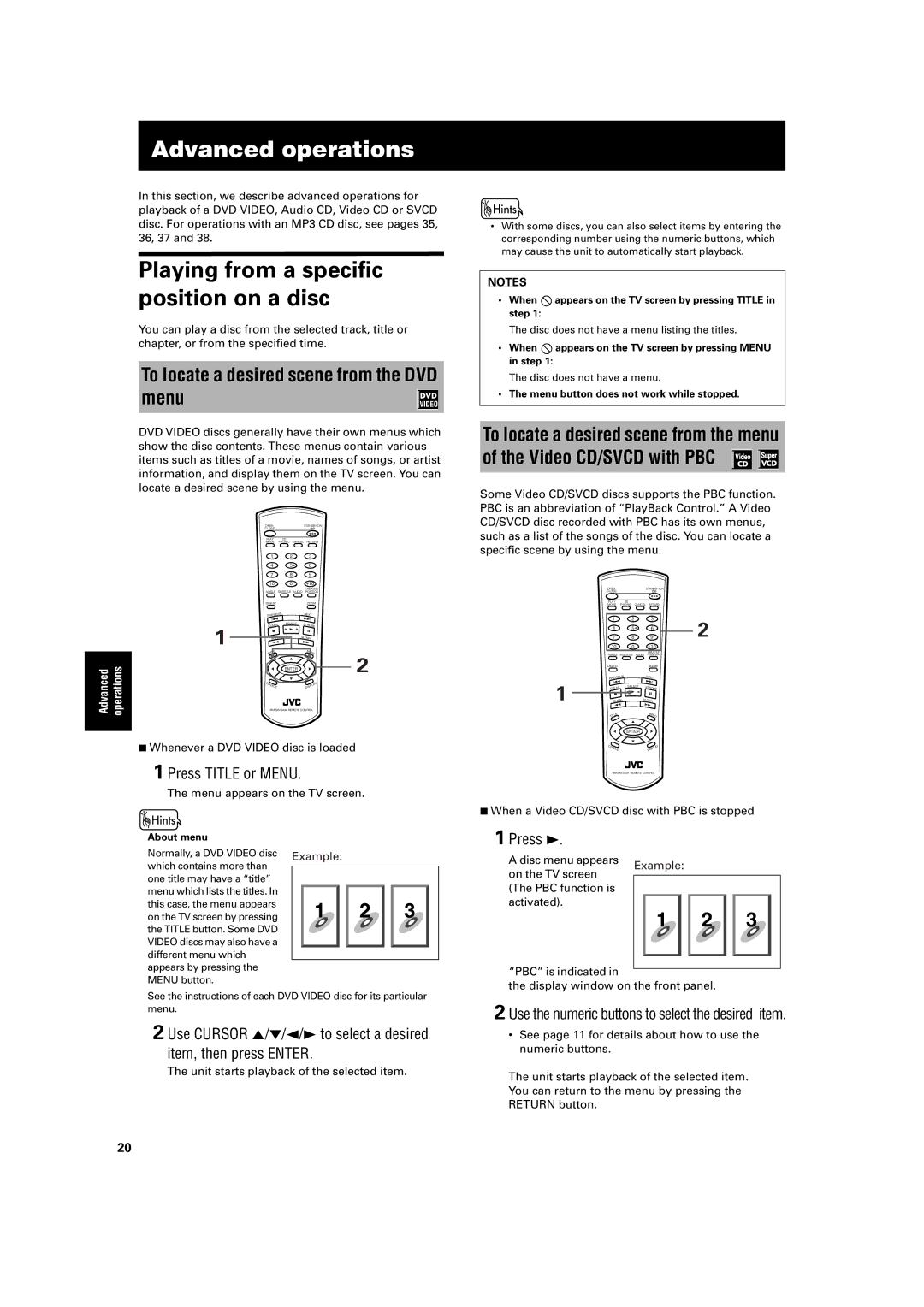Advanced operations
In this section, we describe advanced operations for playback of a DVD VIDEO, Audio CD, Video CD or SVCD disc. For operations with an MP3 CD disc, see pages 35, 36, 37 and 38.
Playing from a specific position on a disc
You can play a disc from the selected track, title or chapter, or from the specified time.
To locate a desired scene from the DVD menu
DVD VIDEO discs generally have their own menus which show the disc contents. These menus contain various items such as titles of a movie, names of songs, or artist information, and display them on the TV screen. You can locate a desired scene by using the menu.
OPEN | STANDBY/ON |
/CLOSE |
|
PLAY | 3D |
MODE | PHONIC CANCEL RETURN |
|
| 1 | 2 |
| 3 |
|
|
| 4 | 5 |
| 6 |
|
|
| 7 | 8 |
| 9 |
|
|
| 10 | 0 |
| +10 |
|
|
|
|
| THEATER |
| |
|
| ANGLE | SUBTITLE AUDIO POSITION |
| ||
|
| DIGEST |
|
| ZOOM |
|
|
| US | N | EXT |
| |
|
| PREVIO |
|
|
| |
|
| 4 | ¢ |
| ||
|
| CLEAR | SELECT | STROBE |
| |
| 1 |
|
| |||
| 7 | 3 |
| 8 |
| |
|
|
|
| |||
| SLOW– | SLOW+ |
| |||
|
| 1 | ¡ |
| ||
|
| TITLE |
|
| MENU | 2 |
|
|
| 5 |
|
| |
Advanced operations |
| 5 | ENTER |
| 5 | |
|
|
| ∞ |
|
|
|
|
| CHOICE |
| DISPLAY |
| |
|
|
| ||||
7Whenever a DVD VIDEO disc is loaded
1 Press TITLE or MENU.
The menu appears on the TV screen.
About menu
Normally, a DVD VIDEO disc Example: which contains more than
one title may have a “title” menu which lists the titles. In this case, the menu appears on the TV screen by pressing the TITLE button. Some DVD VIDEO discs may also have a different menu which appears by pressing the MENU button.
See the instructions of each DVD VIDEO disc for its particular menu.
2 Use CURSOR 5/∞/2/3 to select a desired item, then press ENTER.
The unit starts playback of the selected item.
•With some discs, you can also select items by entering the corresponding number using the numeric buttons, which may cause the unit to automatically start playback.
NOTES
•When ![]() appears on the TV screen by pressing TITLE in step 1:
appears on the TV screen by pressing TITLE in step 1:
The disc does not have a menu listing the titles.
•When ![]() appears on the TV screen by pressing MENU in step 1:
appears on the TV screen by pressing MENU in step 1:
The disc does not have a menu.
•The menu button does not work while stopped.
To locate a desired scene from the menu of the Video CD/SVCD with PBC ![]()
![]()
Some Video CD/SVCD discs supports the PBC function. PBC is an abbreviation of “PlayBack Control.” A Video CD/SVCD disc recorded with PBC has its own menus, such as a list of the songs of the disc. You can locate a specific scene by using the menu.
OPEN | STANDBY/ON |
/CLOSE |
|
PLAY | 3D |
MODE | PHONIC CANCEL RETURN |
| 1 | 2 | 3 | 2 |
| 4 | 5 | 6 | |
| 7 | 8 | 9 | |
| 10 | 0 | +10 |
|
|
|
| THEATER |
|
| ANGLE SUBTITLE AUDIO | POSITION |
| |
| DIGEST |
| ZOOM |
|
| IOUS |
| N |
|
| PREV |
| EXT |
|
1 | 4 |
| ¢ |
|
R | SELECT | ¡ |
| |
1 |
|
| ||
| CLEA |
| STROBE |
|
| 7 | 3 | 8 |
|
|
|
| ||
| SLOW | SLOW+ |
| |
| – |
|
|
|
| TITLE |
| MENU |
|
|
| 5 |
|
|
| 5 | ENTER | 5 |
|
|
| ∞ |
|
|
| CHOICE |
| DISPLAY |
|
7When a Video CD/SVCD disc with PBC is stopped
1 Press 3.
A disc menu appears | Example: | |||||||
on the TV screen | ||||||||
|
|
|
|
|
|
| ||
|
|
|
|
|
|
| ||
(The PBC function is |
|
|
|
|
|
|
| |
activated). |
|
|
|
|
|
|
| |
|
|
|
|
|
|
|
| |
“PBC” is indicated in
the display window on the front panel.
2 Use the numeric buttons to select the desired item.
•See page 11 for details about how to use the numeric buttons.
The unit starts playback of the selected item. You can return to the menu by pressing the RETURN button.
20