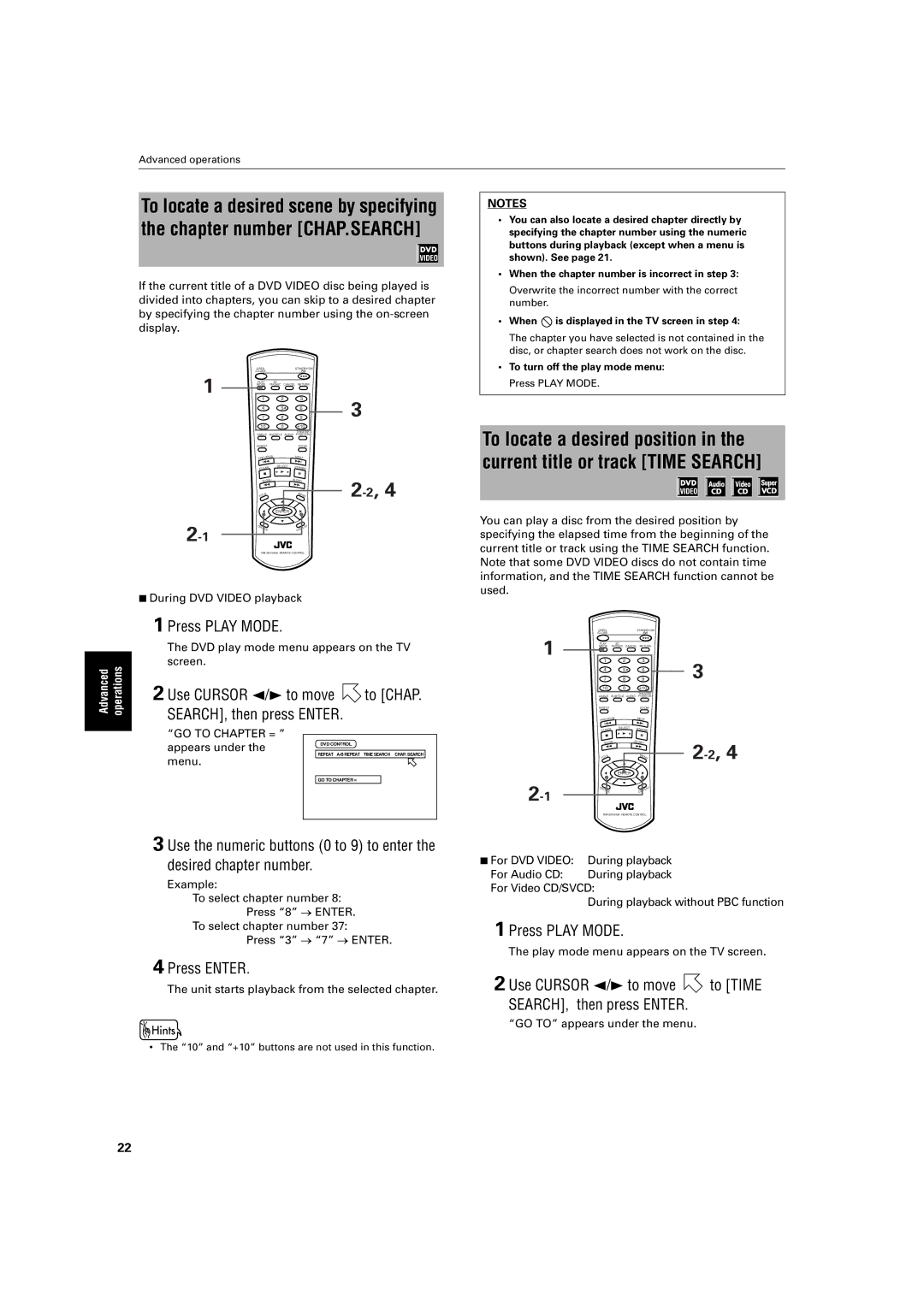Advanced operations
To locate a desired scene by specifying the chapter number [CHAP.SEARCH]
If the current title of a DVD VIDEO disc being played is divided into chapters, you can skip to a desired chapter by specifying the chapter number using the
OPEN | STANDBY/ON |
/CLOSE |
|
1 | PLAY |
| 3D |
|
|
|
|
| MODE | PHONIC | CANCEL | RETURN |
| ||
| 1 |
| 2 |
|
| 3 | 3 |
| 4 |
| 5 |
|
| 6 | |
| 7 |
| 8 |
|
| 9 | |
| 10 |
| 0 |
|
| +10 |
|
|
|
|
|
|
| THEATER |
|
| ANGLE | SUBTITLE | AUDIO | POSITION |
| ||
| DIGEST |
|
|
|
| ZOOM |
|
| PREVIO |
|
|
|
| NEXT |
|
| US |
|
|
|
|
| |
| 4 |
|
| ¢ |
| ||
| R |
| SELECT | STROBE |
| ||
| CLEA |
| 3 |
| |||
| 7 |
|
| 8 |
| ||
|
|
|
|
|
| ||
| SLOW |
|
| SLOW+ | |||
|
| – |
|
|
|
| |
| 1 |
|
| ¡ | |||
| TITLE |
| 5 |
| MENU | ||
| 5 |
| ENTER |
| 5 |
| |
|
| ∞ |
|
|
| ||
CHOICE |
|
|
|
| DISPLAY |
| |
|
|
|
|
|
|
| |
7During DVD VIDEO playback
1 Press PLAY MODE.
| The DVD play mode menu appears on the TV | |||
Advanced operations | screen. |
|
| |
2 Use CURSOR 2/3 to move | to [CHAP. | |||
| ||||
| SEARCH], then press ENTER. | |||
| “GO TO CHAPTER = ” |
|
| |
|
|
| ||
| appears under the | DVD CONTROL | ||
|
|
| ||
| menu. | REPEAT | ||
| GO TO CHAPTER = | |||
|
| |||
3 Use the numeric buttons (0 to 9) to enter the desired chapter number.
Example:
To select chapter number 8:
Press “8” → ENTER.
To select chapter number 37:
Press “3” → “7” → ENTER.
4 Press ENTER.
The unit starts playback from the selected chapter.
•The “10” and “+10” buttons are not used in this function.
NOTES
•You can also locate a desired chapter directly by specifying the chapter number using the numeric buttons during playback (except when a menu is shown). See page 21.
•When the chapter number is incorrect in step 3:
Overwrite the incorrect number with the correct number.
•When  is displayed in the TV screen in step 4:
is displayed in the TV screen in step 4:
The chapter you have selected is not contained in the disc, or chapter search does not work on the disc.
•To turn off the play mode menu: Press PLAY MODE.
To locate a desired position in the current title or track [TIME SEARCH]
You can play a disc from the desired position by specifying the elapsed time from the beginning of the current title or track using the TIME SEARCH function. Note that some DVD VIDEO discs do not contain time information, and the TIME SEARCH function cannot be used.
OPEN | STANDBY/ON |
/CLOSE |
|
1 | PLAY |
| 3D |
|
|
|
|
| MODE | PHONIC | CANCEL | RETURN |
| ||
| 1 |
| 2 |
|
| 3 | 3 |
| 4 |
| 5 |
|
| 6 | |
| 7 |
| 8 |
|
| 9 | |
| 10 |
| 0 |
|
| +10 |
|
|
|
|
|
|
| THEATER |
|
| ANGLE | SUBTITLE | AUDIO | POSITION |
| ||
| DIGEST |
|
|
|
| ZOOM |
|
| PREVIO |
|
|
|
| NEXT |
|
| US |
|
|
|
|
| |
| 4 |
|
| ¢ |
| ||
| CLEAR |
| SELECT | STROBE |
| ||
|
| 3 |
| ||||
| 7 |
|
| 8 |
| ||
|
|
|
|
|
| ||
| SLOW |
|
| SLOW+ |
| ||
|
| – |
|
|
|
| |
| 1 |
|
| ¡ | |||
| TITLE |
| 5 |
| MENU | ||
| 5 |
| ENTER |
| 5 |
| |
|
| ∞ |
|
|
| ||
CHOICE |
|
|
|
| DISPLAY |
| |
7For DVD VIDEO: During playback
For Audio CD: During playback For Video CD/SVCD:
During playback without PBC function
1 Press PLAY MODE.
The play mode menu appears on the TV screen.
2 Use CURSOR 2/3 to move  to [TIME SEARCH], then press ENTER.
to [TIME SEARCH], then press ENTER.
“GO TO” appears under the menu.
22