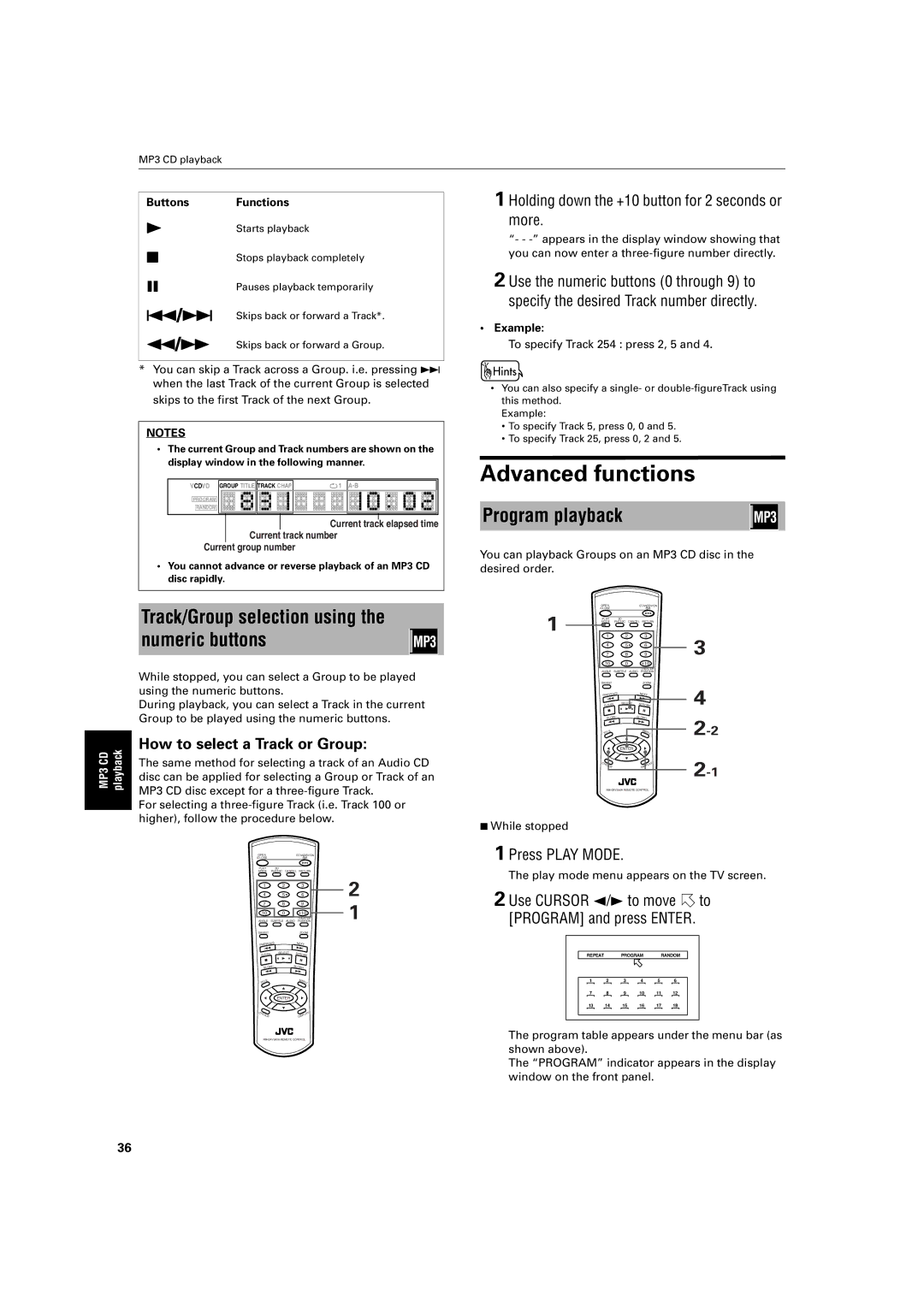MP3 CD playback
MP3 CD playback
Buttons | Functions |
3 | Starts playback |
7 | Stops playback completely |
8 | Pauses playback temporarily |
4/¢ | Skips back or forward a Track*. |
1/¡ | Skips back or forward a Group. |
*You can skip a Track across a Group. i.e. pressing ¢ when the last Track of the current Group is selected skips to the first Track of the next Group.
NOTES
•The current Group and Track numbers are shown on the display window in the following manner.
VCDVD GROUP TITLE TRACK CHAP | 1 |
PROGRAM
RANDOM
Current track elapsed time Current track number
Current group number
•You cannot advance or reverse playback of an MP3 CD disc rapidly.
Track/Group selection using the numeric buttons
While stopped, you can select a Group to be played using the numeric buttons.
During playback, you can select a Track in the current Group to be played using the numeric buttons.
How to select a Track or Group:
The same method for selecting a track of an Audio CD disc can be applied for selecting a Group or Track of an MP3 CD disc except for a
For selecting a
OPEN | STANDBY/ON |
/CLOSE |
|
PLAY | 3D |
MODE | PHONIC CANCEL RETURN |
1 | 2 | 3 | 2 |
4 | 5 | 6 | |
7 | 8 | 9 | 1 |
10 | 0 | +10 | |
|
| THEATER | |
ANGLE | SUBTITLE AUDIO POSITION | ||
DIGEST |
| ZOOM |
|
PREVIO |
| NEXT |
|
US |
|
| |
4 | ¢ |
| |
CLEAR | SELECT | STROBE |
|
3 |
| ||
7 | 8 |
| |
|
| ||
SLOW | SLOW+ |
| |
| – |
|
|
1 | ¡ |
| |
TITLE |
| MENU |
|
| 5 |
|
|
5 | ENTER | 5 |
|
| ∞ |
|
|
CHOICE |
| DISPLAY |
|
1 Holding down the +10 button for 2 seconds or more.
“- -
2 Use the numeric buttons (0 through 9) to specify the desired Track number directly.
•Example:
To specify Track 254 : press 2, 5 and 4.
•You can also specify a single- or
Example:
•To specify Track 5, press 0, 0 and 5.
•To specify Track 25, press 0, 2 and 5.
Advanced functions
Program playback
You can playback Groups on an MP3 CD disc in the desired order.
OPEN | STANDBY/ON |
/CLOSE |
|
1 | PLAY |
| 3D |
|
|
|
| MODE | PHONIC | CANCEL RETURN |
| ||
| 1 |
| 2 |
| 3 | 3 |
| 4 |
| 5 |
| 6 | |
| 7 |
| 8 |
| 9 | |
| 10 |
| 0 |
| +10 |
|
|
|
|
|
| THEATER |
|
| ANGLE | SUBTITLE | AUDIO | POSITION |
| |
| DIGEST |
|
|
| ZOOM |
|
| US |
|
| NEXT | 4 | |
| PREVIO |
|
|
| ||
| 4 |
|
| ¢ | ||
| CLEAR |
| SELECT | STROBE | ||
|
| 3 | ||||
| 7 |
|
|
| 8 |
|
| SLOW |
| SLOW+ |
| ||
|
| – |
|
|
| |
| 1 |
|
| ¡ | ||
| TITLE |
| 5 | MENU | ||
| 5 |
| ENTER | 5 |
| |
|
|
| ∞ |
| ||
| CHOICE |
|
|
| DISPLAY | |
7While stopped
1 Press PLAY MODE.
The play mode menu appears on the TV screen.
2 Use CURSOR 2/3 to move  to
to
[PROGRAM] and press ENTER.
REPEAT |
| PROGRAM | RANDOM | ||
1 | 2 | 3 | 4 | 5 | 6 |
7 | 8 | 9 | 10 | 11 | 12 |
13 | 14 | 15 | 16 | 17 | 18 |
The program table appears under the menu bar (as shown above).
The “PROGRAM” indicator appears in the display window on the front panel.
36