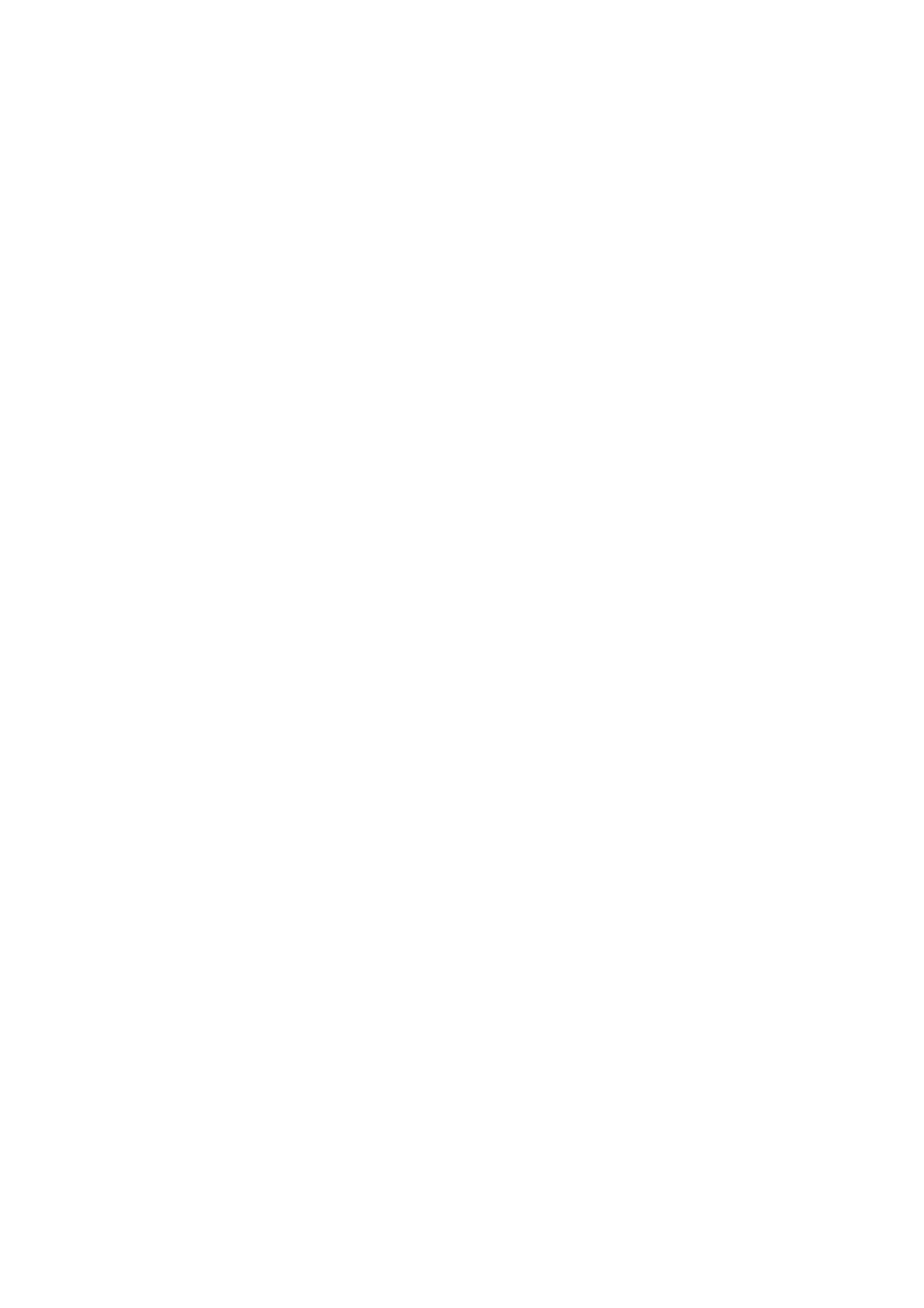GVT0057-016A, SP-DSC99TN specifications
The JVC SP-DSC99TN, GVT0057-016A is a speaker system that merges innovative audio technologies with user-friendly features, making it an excellent addition for both casual listeners and audiophiles alike. Designed to deliver superior sound quality, the SP-DSC99TN stands out in various sound environments, from home theaters to high-end music setups.One of the most notable features of the JVC SP-DSC99TN is its advanced speaker configuration. With multiple drivers, including a powerful subwoofer, this model provides a rich sound spectrum that covers deep bass, articulate mids, and crisp highs. This three-way design enables the speaker to produce clear and balanced audio, enhancing overall listening experiences.
The GVT0057-016A model also incorporates JVC's proprietary sound optimization technology, which automatically adjusts the audio output based on the room's acoustics. This feature ensures that regardless of placement, the sound remains consistently high quality, offering users an immersive experience whether they are watching movies or listening to music.
In terms of connectivity, the SP-DSC99TN supports a range of options for modern devices. It includes Bluetooth technology for seamless streaming from smartphones and tablets, alongside traditional wired connections such as RCA and optical inputs for a stable, high-quality signal. This versatility makes it easy to integrate the speaker system into existing setups.
Durability is another key characteristic of the JVC SP-DSC99TN. Constructed with robust materials, it is designed to withstand everyday use without compromising on performance or aesthetic appeal. The sleek design and modern finish make it a stylish addition to any room, ensuring that it not only sounds great but also looks sophisticated.
Furthermore, the JVC SP-DSC99TN is energy efficient, utilizing low power consumption technologies that reduce electricity use without sacrificing sound quality. This makes it a responsible choice for eco-conscious consumers.
Overall, the JVC SP-DSC99TN, GVT0057-016A speaker system combines top-notch audio performance with modern features, making it a fantastic choice for anyone looking to elevate their sound experience. Whether for music, movies, or games, this model meets diverse auditory needs while ensuring satisfaction and reliability.