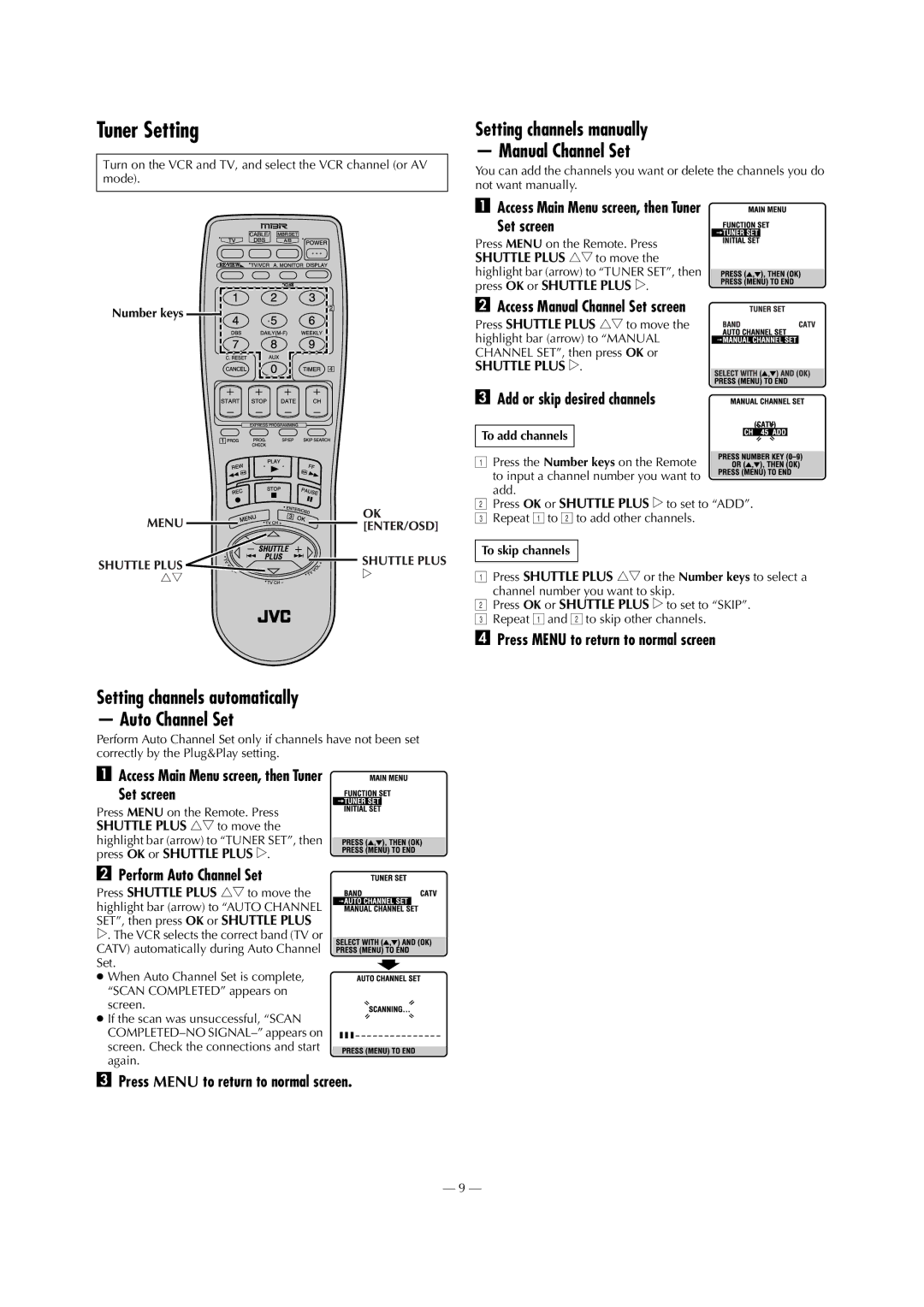Tuner Setting
Turn on the VCR and TV, and select the VCR channel (or AV mode).
Number keys 
Setting channels automatically
— Auto Channel Set
Perform Auto Channel Set only if channels have not been set correctly by the Plug&Play setting.
A Access Main Menu screen, then Tuner
Set screen
Press MENU on the Remote. Press SHUTTLE PLUS rt to move the highlight bar (arrow) to “TUNER SET”, then press OK or SHUTTLE PLUS e.
B Perform Auto Channel Set
Press SHUTTLE PLUS rtto move the highlight bar (arrow) to “AUTO CHANNEL SET”, then press OK or SHUTTLE PLUS e. The VCR selects the correct band (TV or CATV) automatically during Auto Channel Set.
● When Auto Channel Set is complete, “SCAN COMPLETED” appears on screen.
●If the scan was unsuccessful, “SCAN
screen. Check the connections and start again.
CPress MENU to return to normal screen.
Setting channels manually
— Manual Channel Set
You can add the channels you want or delete the channels you do not want manually.
A Access Main Menu screen, then Tuner
Set screen
Press MENU on the Remote. Press SHUTTLE PLUS rtto move the highlight bar (arrow) to “TUNER SET”, then press OK or SHUTTLE PLUS e.
B Access Manual Channel Set screen
Press SHUTTLE PLUS rtto move the highlight bar (arrow) to “MANUAL CHANNEL SET”, then press OK or SHUTTLE PLUS e.
C Add or skip desired channels
To add channels
A Press the Number keys on the Remote to input a channel number you want to add.
BPress OK or SHUTTLE PLUS eto set to “ADD”. C Repeat A to B to add other channels.
To skip channels
APress SHUTTLE PLUS rtor the Number keys to select a channel number you want to skip.
BPress OK or SHUTTLE PLUS eto set to “SKIP”. C Repeat A and B to skip other channels.
DPress MENU to return to normal screen
— 9 —