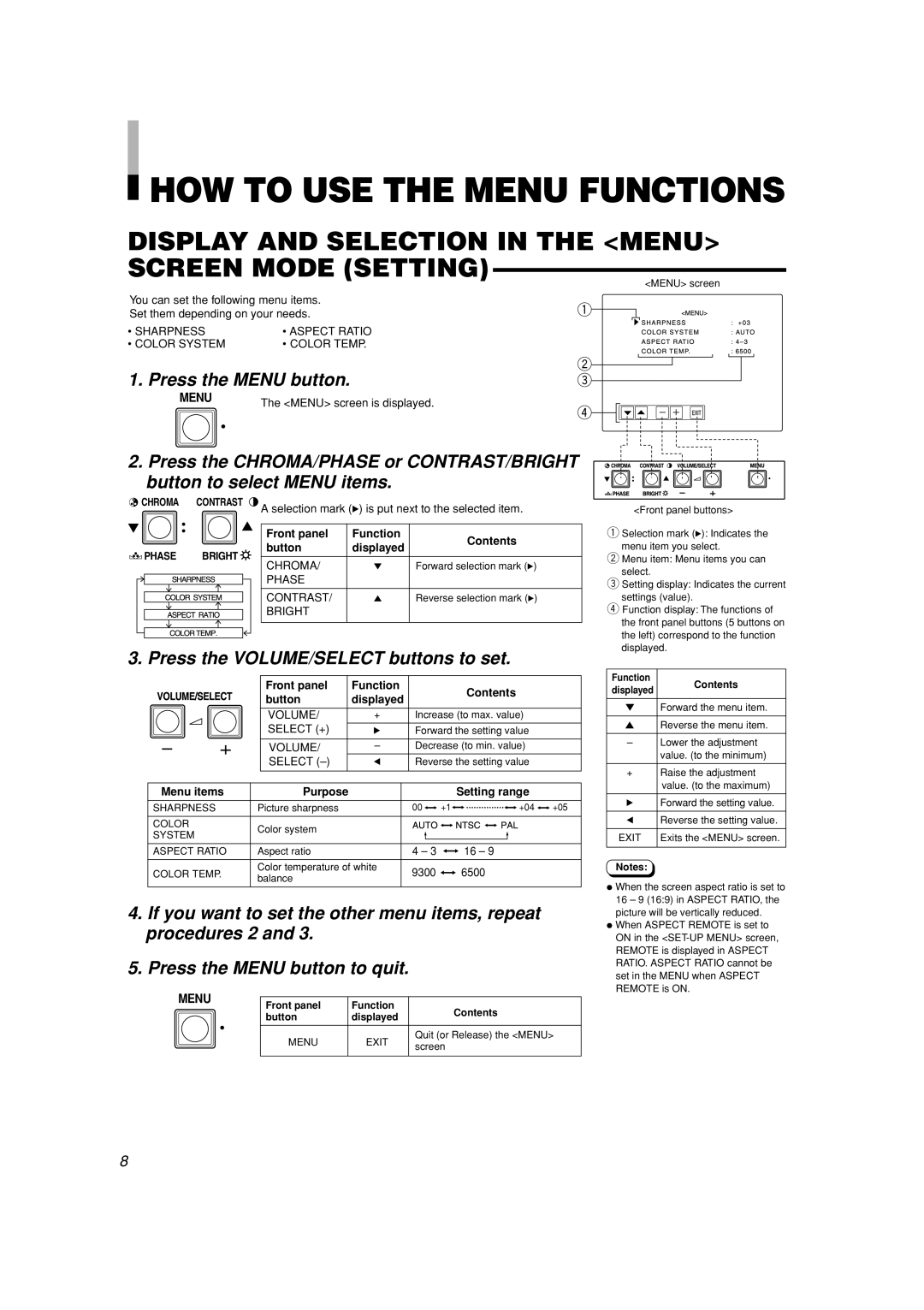HOW TO USE THE MENU FUNCTIONS
HOW TO USE THE MENU FUNCTIONS
DISPLAY AND SELECTION IN THE <MENU> SCREEN MODE (SETTING)
You can set the following menu items.
Set them depending on your needs.
• SHARPNESS | • ASPECT RATIO |
• COLOR SYSTEM | • COLOR TEMP. |
1. Press the MENU button.
MENU | The <MENU> screen is displayed. |
|
2. Press the CHROMA/PHASE or CONTRAST/BRIGHT button to select MENU items.
CHROMA | CONTRAST | A selection mark (3) is put next to the selected item. | |||
|
| ||||
|
| Front panel | Function | Contents | |
|
| button | displayed | ||
PHASE | BRIGHT |
| |||
CHROMA/ | ∞ | Forward selection mark (3) | |||
|
| ||||
|
| PHASE |
|
| |
|
| CONTRAST/ | 5 | Reverse selection mark (3) | |
|
| BRIGHT |
|
| |
3. Press the VOLUME/SELECT buttons to set.
<MENU> screen
<Front panel buttons>
1Selection mark (3): Indicates the menu item you select.
2Menu item: Menu items you can
select.
3Setting display: Indicates the current settings (value).
4Function display: The functions of the front panel buttons (5 buttons on the left) correspond to the function displayed.
Front panel | Function | Contents | |
button | displayed | ||
| |||
|
|
| |
VOLUME/ | + | Increase (to max. value) | |
SELECT (+) | 3 | Forward the setting value | |
|
|
| |
VOLUME/ | – | Decrease (to min. value) | |
SELECT | 2 | Reverse the setting value | |
|
|
|
Menu items | Purpose |
|
|
|
|
|
|
| Setting range | |||||||
|
|
|
|
|
|
|
|
|
|
|
|
|
|
|
|
|
SHARPNESS | Picture sharpness | 00 |
| +1 |
|
|
|
|
|
| +04 |
| +05 | |||
|
|
|
|
| ||||||||||||
|
|
|
|
|
|
|
|
|
|
|
|
|
|
|
|
|
COLOR | Color system |
|
|
|
|
|
|
|
|
|
|
|
|
|
|
|
|
|
|
|
|
|
|
|
|
|
|
|
|
|
| ||
SYSTEM |
|
|
|
|
|
|
|
|
|
|
|
|
|
|
| |
|
|
|
|
|
|
|
|
|
|
|
|
|
|
|
| |
|
|
|
|
|
|
|
|
|
|
|
|
|
|
|
|
|
ASPECT RATIO | Aspect ratio | 4 – 3 |
|
|
| 16 – 9 | ||||||||||
|
|
| ||||||||||||||
|
|
|
|
|
|
|
|
|
|
|
|
|
|
|
|
|
COLOR TEMP. | Color temperature of white | 9300 |
|
|
| 6500 |
|
|
|
|
|
| ||||
balance |
|
|
|
|
|
|
|
|
| |||||||
|
|
|
|
|
|
|
|
|
|
|
|
|
|
|
| |
|
|
|
|
|
|
|
|
|
|
|
|
|
|
|
|
|
4.If you want to set the other menu items, repeat procedures 2 and 3.
5.Press the MENU button to quit.
MENU |
|
|
| |
Front panel | Function | Contents | ||
| ||||
| button | displayed | ||
|
| |||
|
|
|
| |
| MENU | EXIT | Quit (or Release) the <MENU> | |
| screen | |||
|
|
| ||
|
|
|
|
Function | Contents | |
displayed | ||
| ||
|
| |
∞ | Forward the menu item. | |
|
| |
5 | Reverse the menu item. | |
|
| |
– | Lower the adjustment | |
| value. (to the minimum) | |
|
| |
+ | Raise the adjustment | |
| value. (to the maximum) | |
|
| |
3 | Forward the setting value. | |
|
| |
2 | Reverse the setting value. | |
|
| |
EXIT | Exits the <MENU> screen. | |
|
| |
Notes: |
|
÷When the screen aspect ratio is set to 16 – 9 (16:9) in ASPECT RATIO, the picture will be vertically reduced.
÷When ASPECT REMOTE is set to ON in the
8