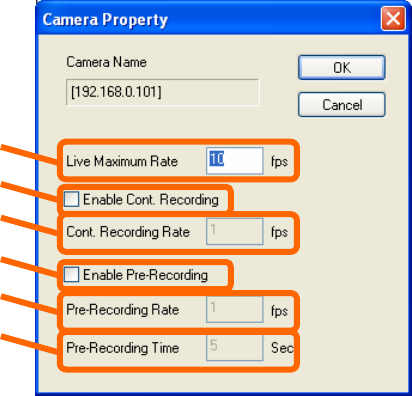 2.4.1. Camera Property Setting
2.4.1. Camera Property Setting * To alter the camera settings, select a camera, and click the “Property” button.
Doing so enables setting as follows.
Camera Property Screen
(1)
(2)
(3)
(4)
(5)
(6)
(1) Live Maximum Rate (From -60 to 30 fps, except 0)
Enter the maximum frame rate during live display.
(2) Enable Cont. Recording
Tick to enable continuous recording.
(3) Cont. Recording Rate (From -60 to 30 fps, except 0)
Enter the frame rate for continuous recording.
(4) Enable Pre-Recording
Tick to enable pre-recording.
(5) Pre-Recording Rate (1 – 30 fps)
Enter the frame rate for pre-recording.
(6) Pre-Recording Time (2 – 20 seconds)
Enter the time for performing pre-recording.
(Precautions)
* If a negative value is set to the frame rate, second of the absolute value number becomes a frame
interval. (Example: “-15” means “one frame every 15 seconds”.)
* The frame rate is automatically adjusted according to the number of screens. As such, there are
cases when images are not displayed using the frame rate set here.
* Frame rates have an impact on the record file storage period and CPU usage. Determine a frame
rate upon taking the amount of disk space and CPU usage ratio into consideration.
* When the CPU usage ratio is below 60%, it is recommended that the amount of disk space allocated
for the record file storage period be less than 70% of the total space.
19